Resetting your Toshiba TV can fix many common issues, such as frozen screens, slow apps, or unresponsive remotes. Whether you own a Toshiba Fire TV, Android TV, Google TV, or VIDAA TV, this guide provides step-by-step instructions for both soft and factory resets. We’ll also cover how to reset without a remote, troubleshoot problems, and prevent future issues. Follow these steps to get your TV working smoothly again. For other TV brands, see our guide on how to factory reset a Westinghouse TV.
What Is a Soft Reset and When to Use It?
A soft reset, or reboot, refreshes your TV’s system without deleting any data. It’s a quick fix for minor issues like:
- Slow performance
- Frozen screens
- Temporary app glitches
If these problems persist, you may need a factory reset.
What Is a Factory Reset and When to Use It?
A factory reset restores your TV to its original settings, erasing all apps, settings, and personal data. Use it for:
- Persistent software issues
- Unresponsive TV or remote
- Preparing to sell or give away your TV
Warning: A factory reset deletes all data. Back up important settings if possible.
How to Perform a Soft Reset on Your Toshiba TV
A soft reset is simple and takes just a minute:
- Turn off your TV using the remote or power button.
- Unplug the TV from the power outlet.
- Wait for 60 seconds.
- Plug the TV back in and turn it on.
If your TV has a physical power button (usually under the bottom or on the back), you can press and hold it for a few seconds to force a reboot, but unplugging is more reliable.
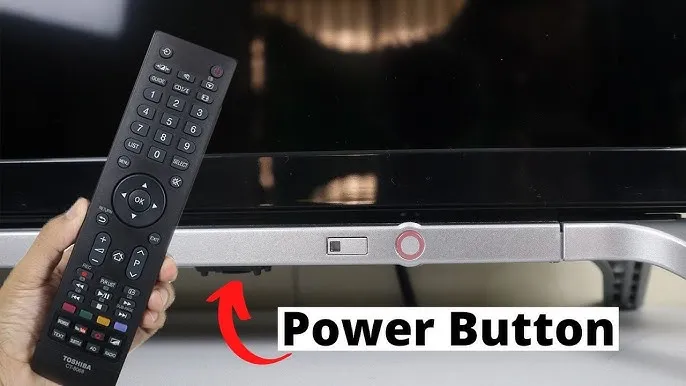
How to Factory Reset Your Toshiba TV
Factory reset steps depend on your TV’s operating system. Below are instructions for different Toshiba TV models. Menu options may vary slightly, so look for similar terms if the exact options aren’t found.
For Toshiba Fire TV
- Press the Home button on your remote.
- Go to Settings.
- Select My Fire TV.
- Choose Reset to Factory Defaults.
- Confirm the reset.
For older Fire TV models:
- Press Home.
- Go to Settings.
- Select Devices & Software.
- Choose Reset to Factory Defaults.
- Confirm.
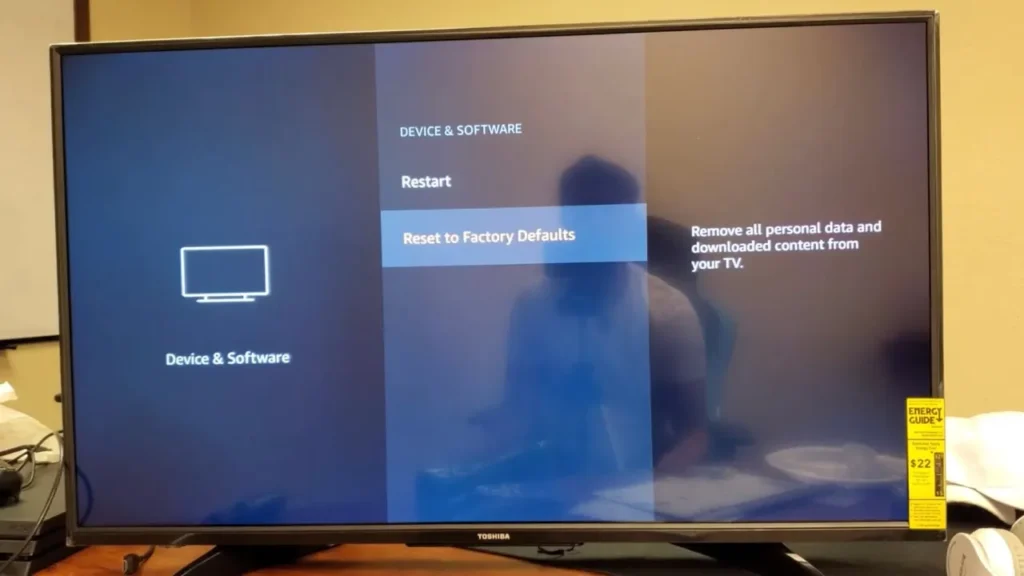
For Toshiba Android TV
- Press the Home button.
- Go to the Settings icon.
- Select Device Preferences.
- Choose Reset.
- Select Erase Everything and confirm.
For Toshiba Google TV
- Go to Settings.
- Select System.
- Choose About.
- Select Reset.
- Choose Factory Reset.
- Select Erase Everything and confirm.
For Toshiba VIDAA TV
For newer models:
- Press Home.
- Go to Settings.
- Select Support.
- Choose Reset to Factory Default.
- Select Restore.
- Enter the PIN (default is 0000).
For older models:
- Press Home.
- Select Function.
- Choose Main Menu.
- Select Option.
- Choose User Reset.
- Select Yes to confirm.
How to Reset a Toshiba TV Without a Remote
If you’ve lost your remote or it’s not working, you can reset your TV using the physical power button or a remote app.
Using the Physical Power Button (for Fire TV)
- Unplug the TV from the power outlet.
- Find the power button (usually under the bottom or on the back).
- Press and hold the power button.
- While holding, plug the TV back in.
- Keep holding until the Toshiba logo appears, then release.
- The TV should enter the reset menu.
- Use the power button to navigate: press once to move, hold to select.
- Select “Wipe data/factory reset” and follow the on-screen instructions.
Using a Remote App
For Fire TV, use the Amazon Fire TV Remote App or third-party apps like BoostVision.
- Download the app on your smartphone.
- Connect your phone to the same Wi-Fi network as your TV.
- Open the app and pair it with your TV.
- Use the app to navigate to the settings and perform the factory reset.

For Android, Google, or VIDAA TVs, check for official apps or universal remote apps compatible with your model.
How to Reset Your Toshiba TV Remote
If your remote isn’t working, try resetting it. These steps are for Toshiba Fire TV remotes. For other models, check your manual or contact support.
For the Toshiba Fire TV Remote
- Soft Reset:
- Remove the batteries.
- Press all buttons to discharge residual power.
- Reinsert the batteries.
- Factory Reset:
- Press and hold the Left, Back, and Menu buttons for 10-15 seconds.
- The remote should reset.
- Pairing the Remote:
- Hold the Home button for 10 seconds to pair with the TV.
Troubleshooting Common Reset Issues
If you face issues after resetting, try these solutions:
- TV stuck on “Searching for Remote”:
- Re-pair the remote by holding the Home button for 10 seconds.
- Use a universal remote or app to navigate.
- TV not responding to buttons or remote:
- Check the power supply and input source.
- Power cycle the TV: unplug for 60 seconds, then plug back in.
- If the TV shows no picture, see our guide on fixing TV no picture issues.
- For black screen issues, check our guide on fixing an Element TV black screen.
- Forgotten PIN code:
- Contact Toshiba Support with your TV’s model number, serial number, and proof of purchase.
Tips to Avoid Needing a Reset
Prevent issues with these maintenance tips:
- Update firmware regularly:
- Check for updates to fix bugs and improve performance.
- Fire TV: Settings > My Fire TV > About > Check for Updates.
- Android TV: Settings > Device Preferences > About > System Update.
- Google TV: Settings > System > About > System Update.
- VIDAA TV: Settings > Support > Software Update.
- Use a surge protector:
- Prevent power surges that can harm your TV.
- Close apps properly:
- Exit apps before turning off the TV to avoid memory issues.
- For freezing issues, read our guide on Sony TV freezing fixes.
- Maintain your remote:
- Replace batteries when they are low.
- Clean the remote’s sensor and the TV’s receiver.
When to Contact Toshiba Support
If resets don’t work or you need help with a PIN, contact Toshiba Support or call 855-527-2411 (US). Have your TV’s model and serial number ready, found on the back or in Settings > About.
Conclusion
Resetting your Toshiba TV can fix many issues, from minor glitches to major software problems. This guide covers soft and factory resets for Fire TV, Android TV, Google TV, and VIDAA TV models, plus solutions for resetting without a remote. Always back up data before a factory reset, as it erases everything.
FAQs
What’s the difference between a soft reset and a factory reset?
A soft reset reboots the TV without deleting data. A factory reset erases all apps and settings, restoring original settings.
Will a factory reset delete my apps on a Toshiba TV?
Yes, it removes all apps and settings. Reinstall them after the reset.
How do I reset my Toshiba TV without a remote?
Use the physical power button or a remote app, as described above.
Why is my Toshiba TV remote not working after a reset?
Re-pair it by holding the Home button for 10 seconds or use a remote app.
Where is the power button on my Toshiba TV?
It’s usually under the bottom or on the back. Check your manual for details.

