MovieBox Pro is a popular streaming app that lets you watch movies and TV shows for free. It has a user-friendly interface and offers high-quality streams. However, it’s not available on the official Roku Channel Store, so you can’t install it directly on your Roku device.
Instead, you can sideload the app or cast it from a smartphone. Sideloading means installing an app from outside the official store, which requires enabling a special setting called developer mode.
This guide will walk you through the steps to sideload MovieBox Pro on your Roku device, along with an alternative casting method. We’ll also cover potential risks and how to address them.
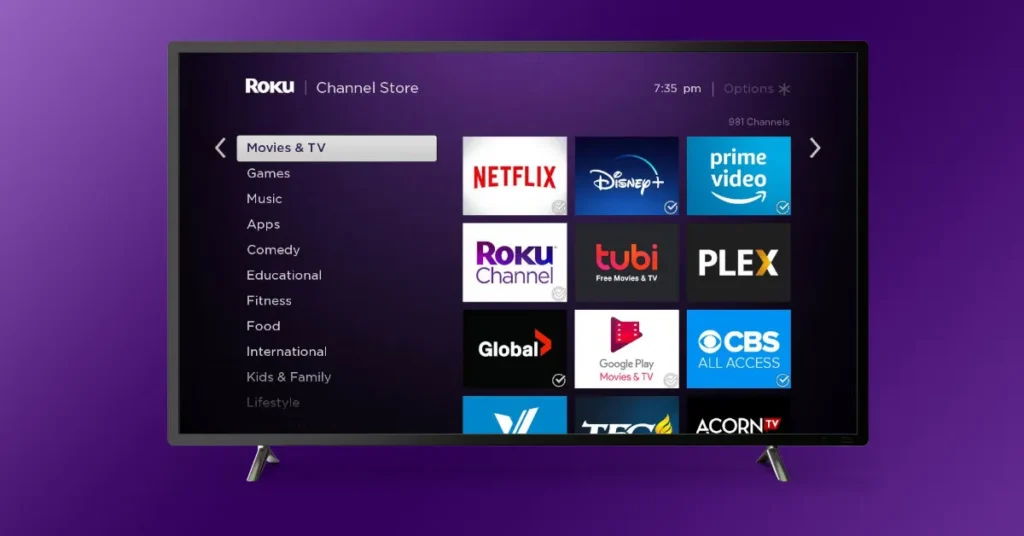
What is MovieBox Pro?
MovieBox Pro is a streaming application that provides access to a vast library of movies, TV shows, and other content. It’s popular for its wide selection and high-definition streaming. Unlike mainstream apps like Netflix, MovieBox Pro is an invite-only service, requiring an invitation code to create an account. It’s not available on official app stores like the Roku Channel Store, making sideloading or casting the only ways to use it on Roku.
How to Get a MovieBox Pro Invitation Code
To use MovieBox Pro, you need an invitation code to create an account. Here are ways to get one:
- Ask a Friend: If you know someone with a MovieBox Pro account, they can generate an invitation code for you through the app’s settings.
- Sign Up on the Official Website: Visit the MovieBox Pro website and register with your Google account. You may need to wait for approval from the MovieBox Pro team.
- Join Online Communities: Look for codes shared in trusted forums or social media groups, such as Reddit or Discord. Be cautious of scams and only use reputable sources.
Ways to Obtain a MovieBox Pro Invitation Code
| Method | Description | Notes |
|---|---|---|
| Ask a Friend | Request a code from an existing user via the app’s settings. | Fastest if you know a user. |
| Official Website | Register on the MovieBox Pro website and await approval. | May take a few days. |
| Online Communities | Find codes in forums or social media groups like Reddit or Discord. | Verify sources to avoid scams. |
Prerequisites for Sideloading MovieBox Pro on Roku
Before you start, ensure you have the following:
- A Roku device connected to your TV and Wi-Fi.
- A MovieBox Pro account with a valid invitation code.
- A computer or smartphone with a web browser to access the Roku developer interface.
- The MovieBox Pro zip file is available from the MovieBox Pro website after logging in.
Step 1: Enable Developer Mode on Roku
To sideload apps, you must enable developer mode on your Roku device. Follow these steps:
- Turn on your Roku device and ensure it’s connected to your TV.
- Grab your Roku remote and press this sequence: Home (3 times), Up (2 times), Right, Left, Right, Left, Right.
- If done correctly, the developer settings screen will appear.
- Note the IP address shown on the screen (e.g., 192.168.1.100).
- Select “Enable installer and restart” and accept the license agreement.
- Set a password for developer mode and remember it.
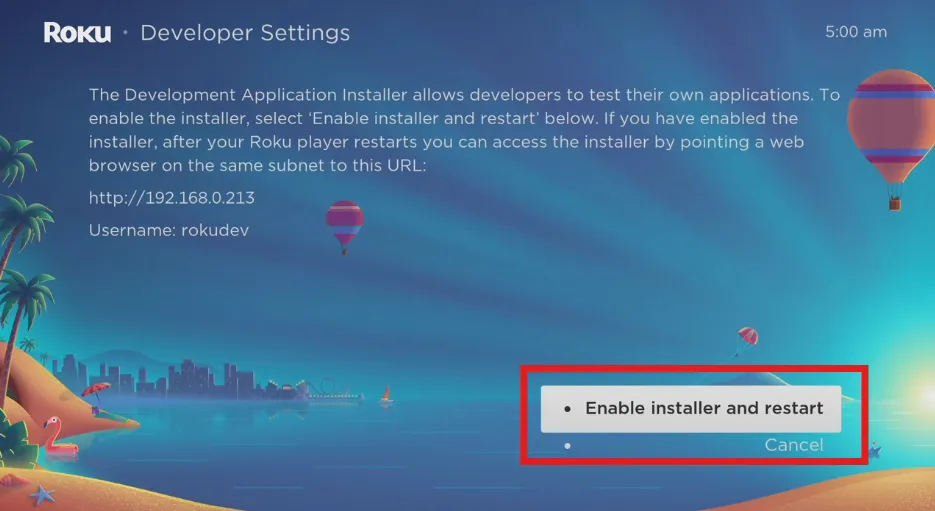
Step 2: Download the MovieBox Pro Zip File
- Visit the MovieBox Pro website and log in with your account.
- Navigate to the download section for Roku and download the zip file for the app.
- Keep the file in zip format; do not unzip it, as the sideloading process requires a zip file.
Step 3: Sideload the App Using the Developer Interface
- Open a web browser on your computer or smartphone.
- Enter the IP address from Step 1 into the address bar (e.g., http://192.168.1.100).
- You’ll see the Roku Development Application Installer page.
- Log in with the username “rokudev” and the password you set.
- Click “Upload” and select the MovieBox Pro zip file.
- Click “Install” to begin the installation.
- Wait for the process to complete, which may take a few minutes.
- Once installed, the MovieBox Pro app should appear on your Roku home screen.
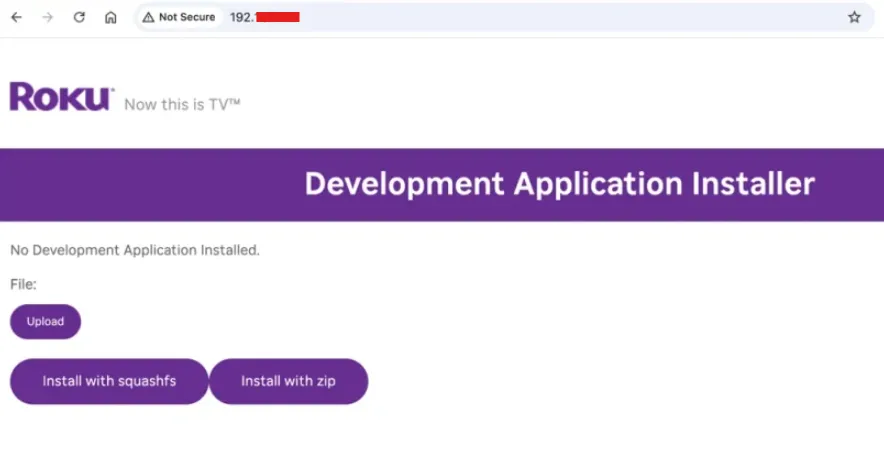
Alternative Method: Casting from an Android Smartphone
If sideloading seems complex or you encounter issues, you can cast MovieBox Pro from an Android smartphone to your Roku. Note that casting from an iPhone is not supported due to compatibility issues.
- Ensure your Roku and Android smartphone are on the same Wi-Fi network.
- Install the MovieBox Pro app on your Android smartphone and log in.
- Play a video and look for the cast icon (a screen with Wi-Fi signals).
- Tap the cast icon and select your Roku device from the list.
- The video should play on your Roku TV.
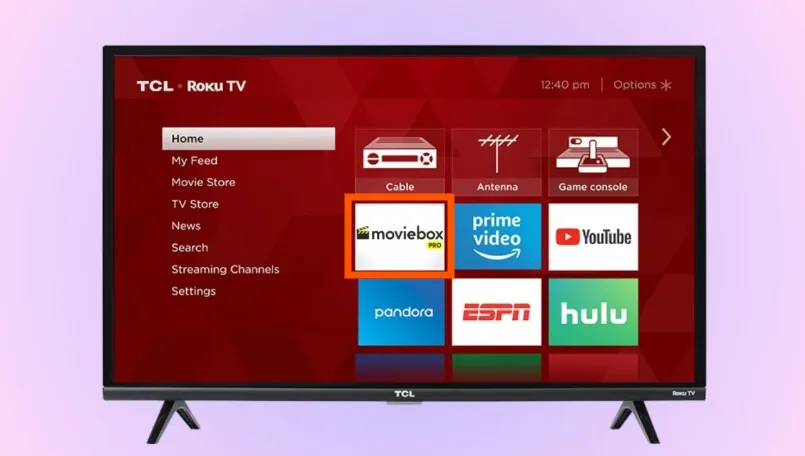
Potential Issues and Solutions
Sideloading MovieBox Pro on Roku may come with challenges. Here are common issues and how to address them:
- App Removal by Roku: Roku may detect and remove sideloaded apps that violate their policies, causing MovieBox Pro to disappear from your device.
Solution: Some users suggest blocking the domain api.roku.com on your router to prevent app removal. This is an advanced step and may affect other Roku functionalities, so proceed with caution. - Installation Failures: The installation may fail or get stuck on “Please Wait.”
Solution: Verify that the zip file is not corrupted. Restart your Roku and try again. Ensure a stable internet connection. - Account Issues: You need an active MovieBox Pro account to access the app.
Solution: Confirm your account is active and you have the correct invitation code.
How to Update Sideloaded Apps on Roku
To update MovieBox Pro, download the latest zip file from the MovieBox Pro website and repeat the sideloading process. This will replace the old version with the new one.
Common Sideloading Issues and Solutions
| Issue | Description | Solution |
|---|---|---|
| App Removed by Roku | Sideloaded app disappears due to Roku’s policies. | Block api.roku.com on router (advanced, use with caution). |
| Installation Fails | Installation gets stuck or fails to complete. | Check zip file integrity, restart Roku, ensure stable Wi-Fi. |
| Account Not Working | Unable to log in to MovieBox Pro. | Verify account status and invitation code. |
Is It Legal and Safe?
The legality of using MovieBox Pro depends on the content you stream and your local laws. Streaming copyrighted material without permission may be illegal in some regions. Sideloading apps also carries security risks, as they may contain malware or cause device instability. Always download the MovieBox Pro zip file from the official website and be cautious when sideloading.
Why Choose MovieBox Pro on Roku?
MovieBox Pro offers a vast library of movies and TV shows, often for free, making it appealing for streaming enthusiasts. Its high-quality streams and user-friendly interface enhance the viewing experience. However, due to its invite-only nature and third-party status, ensure you understand the risks before proceeding.
FAQ
Can I sideload any app on Roku?
Yes, if the app is compatible with Roku’s operating system and you have its zip file. However, not all apps work perfectly.
Is sideloading apps on Roku legal?
Sideloading is not illegal, but streaming copyrighted content without permission may be, depending on your region’s laws.
How do I get an invitation code for MovieBox Pro?
Ask a friend with an account, sign up on the MovieBox Pro website, or find codes in trusted online communities.
What if my sideloaded app is removed by Roku?
Reinstall the app or try advanced workarounds like blocking api.roku.com on your router, but this may affect other Roku features.
Can I cast MovieBox Pro from an iPhone to Roku?
No, casting is only supported from Android devices due to compatibility issues with iPhones.
Conclusion
Sideloading MovieBox Pro on your Roku device lets you access a wide range of movies and TV shows for free. By enabling developer mode, downloading the zip file, and using the developer interface, you can install the app on your Roku. Alternatively, casting from an Android smartphone is a simpler option. Be aware of potential issues, such as app removal by Roku, and take precautions to ensure safety and legality. Follow the steps in this guide to enjoy MovieBox Pro on your Roku, and check related articles on Teckwiki for more streaming tips, like How to Watch Dailymotion on Roku TV or How to Install and Watch IPTV on Roku.

