Closed captions show the text of audio in TV shows and movies. They’re helpful for people who are deaf or hard of hearing. But sometimes, you might want to turn them off if they’re distracting or not needed. This guide explains how to disable closed captions on your Insignia TV, whether it’s a Roku TV, Fire TV, or standard model. We’ll also cover common issues and how to fix them. Follow these steps to enjoy your viewing experience without captions.
Why You Might Want to Turn Off Closed Captions
Closed captions include spoken dialogue and sound effects, making content accessible. However, they can block parts of the screen or feel unnecessary if you don’t need them. Some Insignia TVs have captions enabled by default, which can be annoying. Turning them off is usually quick, but the method depends on your TV’s operating system or model.
Methods to Turn Off Closed Captions
For Insignia Roku TV
If your Insignia TV runs on the Roku operating system, you can disable captions through the accessibility settings. Here’s how:
- Press the Home button on your Roku remote.
- Navigate to Settings using the arrow keys.
- Select Accessibility (or Captions on some models).
- Choose Captions mode.
- Select Off to disable captions.
- Press OK to save your changes.
Your screen should now be free of captions.
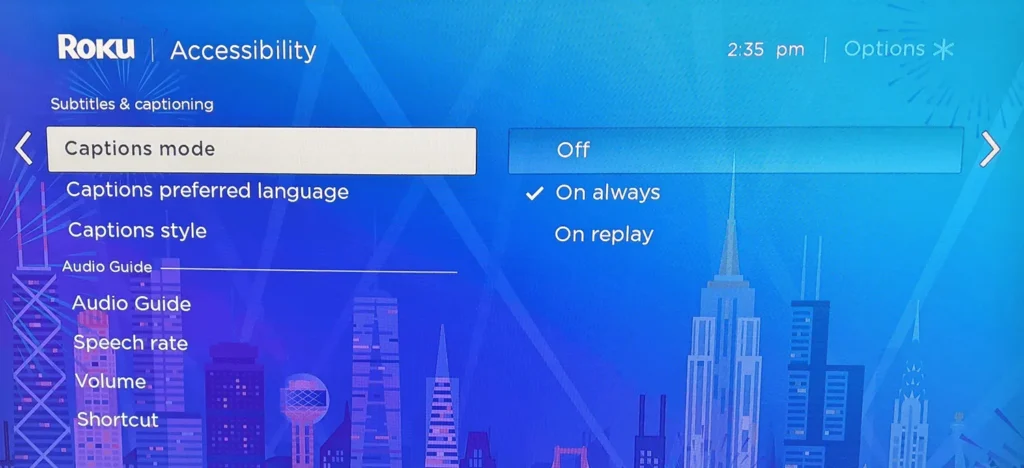
For Insignia Fire TV
For Insignia TVs with Fire TV, you can turn off captions via the accessibility menu or during video playback. Follow these steps:
Through Accessibility Settings
- Press the Home button on your Fire TV remote.
- Click the Settings icon (gear symbol).
- Scroll to Accessibility and select it.
- Tap Closed Caption.
- If it says “On,” click to switch it to Off.
During Video Playback
- Start playing a video.
- Press the Menu button on your Fire TV remote.
- Select Subtitles and Audio.
- Choose Off under Subtitles and Captions.
- Press Menu again to return to your video.
Captions should now be disabled.
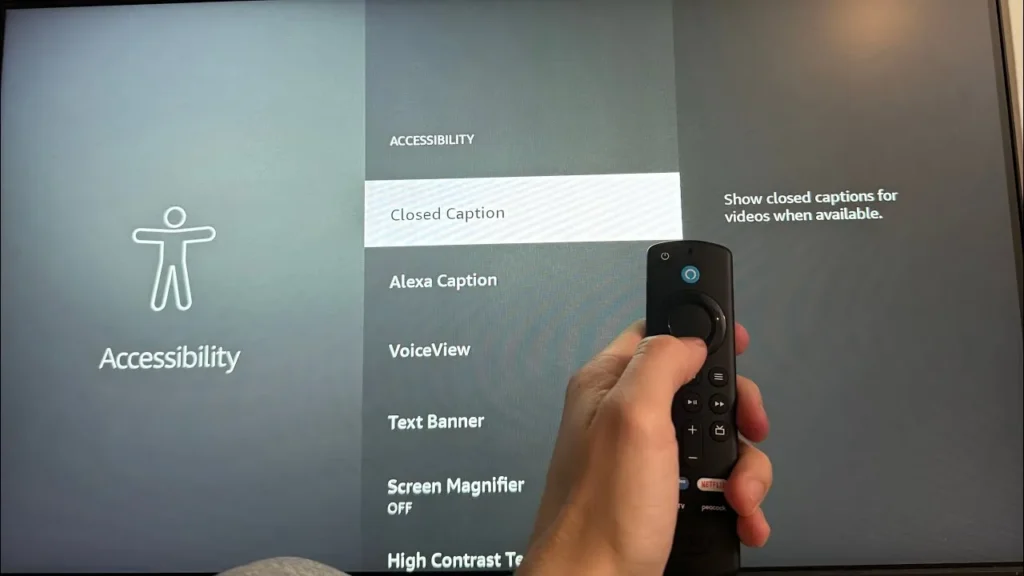
For Standard Insignia TV (Using Menu)
If your Insignia TV doesn’t use Roku or Fire TV, you can turn off captions through the general settings menu:
- Press the Menu button on your Insignia remote.
- Navigate to Settings or Setup using the arrow keys.
- Find the Closed Caption or Accessibility option.
- Select CC Off to disable captions.
- Press Enter or Exit to save and close the menu.
This method works for most older or non-smart Insignia models.

Using the CCD Button on the Remote
Some Insignia remotes have a CCD (Closed Caption Display) button. If your remote has one:
- Press the CCD button repeatedly.
- Cycle through the options until you reach Off.
Using the Mute Button
On some Insignia models, pressing the Mute button turns captions on, and unmuting turns them off. This isn’t ideal if you want to watch with sound and no captions. Check your TV’s settings to ensure “CC on when mute” is disabled:
- Press Menu on your remote.
- Go to Settings > Closed Caption.
- Select CC on when muted and set it to Off.
For External Devices
If captions are still appearing, they might be controlled by an external device like a cable box, streaming device, or DVD player. To turn them off:
- Use the remote for the external device.
- Access its settings menu (often labeled as Menu or Settings).
- Look for Closed Captions, Subtitles, or Accessibility.
- Select Off to disable captions.
For example, on a cable box, you might need to use the cable remote to navigate to the accessibility settings. If you’re unsure, check the device’s manual or contact the provider, such as Xfinity.
Troubleshooting Common Issues
Sometimes, turning off closed captions isn’t straightforward. Here are solutions to common problems:
- Closed Caption Option is Greyed Out: This often happens when captions are controlled by an external device. Check the settings on your cable box, streaming device, or app (e.g., Netflix or Hulu). Ensure the TV’s input source is set correctly.
- Captions Won’t Turn Off: Restart your TV by unplugging it for a minute, then plug it back in. If captions persist, try resetting the external device. For Insignia Fire TV issues, see our guide on blocking ads on Insignia Fire TV for related troubleshooting tips.
- Captions Turn Back On Automatically: This could be due to the “CC on when mute” setting. Follow the steps in the “Using the Mute Button” section to disable it. Also, check if an app or streaming service is re-enabling captions.
- No Remote Available: Use the buttons on the TV to navigate the menu. Look for a Menu or Settings button on the side or back of the TV. Alternatively, download a universal remote app or purchase a replacement remote.
If these steps don’t work, consult your TV’s manual or contact Insignia support through Best Buy’s support page. For other TV issues, check our article on fixing Insignia TV won’t turn on.
Frequently Asked Questions
How do I turn off closed captions on my Insignia TV without a remote?
Use the buttons on the TV to access the menu and navigate to the Closed Caption settings. If that’s not possible, consider a universal remote or a mobile app like the Insignia TV Remote app for Android.
Why are closed captions still on after I turned them off?
Captions might be coming from an external device like a cable box or streaming service. Check the device’s settings to disable captions. For example, on Fire TV, ensure captions are off in both the TV and app settings.
Can I turn off closed captions for specific channels?
Closed captions are usually controlled globally for the TV or device. However, some streaming apps (e.g., Netflix) allow you to turn off captions for specific shows within the app’s settings.
What if the CCD button doesn’t work?
If the CCD button doesn’t toggle captions, use the menu method for your TV model. If the issue persists, the remote might be faulty. Test with a universal remote or contact Insignia support.
Conclusion
Turning off closed captions on your Insignia TV is typically quick and easy, whether you have a Roku TV, Fire TV, or standard model. Use the remote’s CCD button for a fast fix, or navigate the settings menu for your specific TV type. If captions are coming from an external device, don’t forget to check its settings. For persistent issues, our troubleshooting tips should help. If you need more assistance, visit Insignia’s support page or explore related guides on Teckwiki.

