Losing your LG TV remote can feel like a major inconvenience, especially when you’re ready to watch your favorite show. Whether the remote is misplaced, broken, or out of batteries, you don’t need to worry. There are several straightforward ways to turn on your LG TV without the original remote.
This guide provides step-by-step instructions for each method, ensuring you can get your TV up and running quickly. We’ve also included tips for connecting your TV to Wi-Fi without a remote and answers to common questions.
1. Using the Physical Power Button
Every LG TV has a physical power button built into the unit, allowing you to turn it on or off without a remote. This is the most direct method and works on all LG TV models, regardless of whether they’re smart TVs.
Where to Find the Power Button
- Modern LG TVs: The power button is typically located at the bottom center, directly beneath the LG logo.
- Some Models: The button may be on the bottom right-hand side.
- Older Models: Check the sides or back of the TV, as the location can vary.
How to Use It
- Locate the power button on your TV.
- Press the button once to turn the TV on. You may hear a startup sound or see the screen light up.
- To turn it off, press the button again.
Notes
- The power button primarily controls the TV’s power state. Some models may have additional buttons for volume or channel changes, but these are less common.
- If you can’t find the button, consult your TV’s user manual or visit LG Support for model-specific details.

2. Using the LG ThinQ App
The LG ThinQ app is an official solution from LG that transforms your smartphone into a fully functional TV remote. It allows you to turn your TV on or off, adjust volume, change channels, and access settings, provided your TV is a compatible smart model.
Requirements
- A smart LG TV that supports the LG ThinQ app.
- Your smartphone and TV must be connected to the same Wi-Fi network.
- The TV should be in standby mode (not completely powered off).
Steps to Set Up and Use
- Download the App:
- For Android: Get it from Google Play.
- For iOS: Download from the App Store.
- Install and Open:
- Install the app on your smartphone and open it.
- Sign In or Create an Account:
- Use an existing LG account or create a new one.
- Add Your TV:
- Tap the “+” button to add a device.
- Select “TV” from the list.
- The app will scan for nearby LG TVs. Choose your TV model.
- Enter the Verification Code:
- A code will appear on your TV screen.
- Input this code in the app to pair your phone with the TV.
- Turn On the TV:
- Once paired, tap the power button in the app to turn on your TV.
Troubleshooting
- If the app doesn’t detect your TV, ensure both devices are on the same Wi-Fi network.
- Restart your TV and phone if the connection fails.
- If your TV isn’t connected to Wi-Fi, see the section below on connecting to Wi-Fi without a remote.
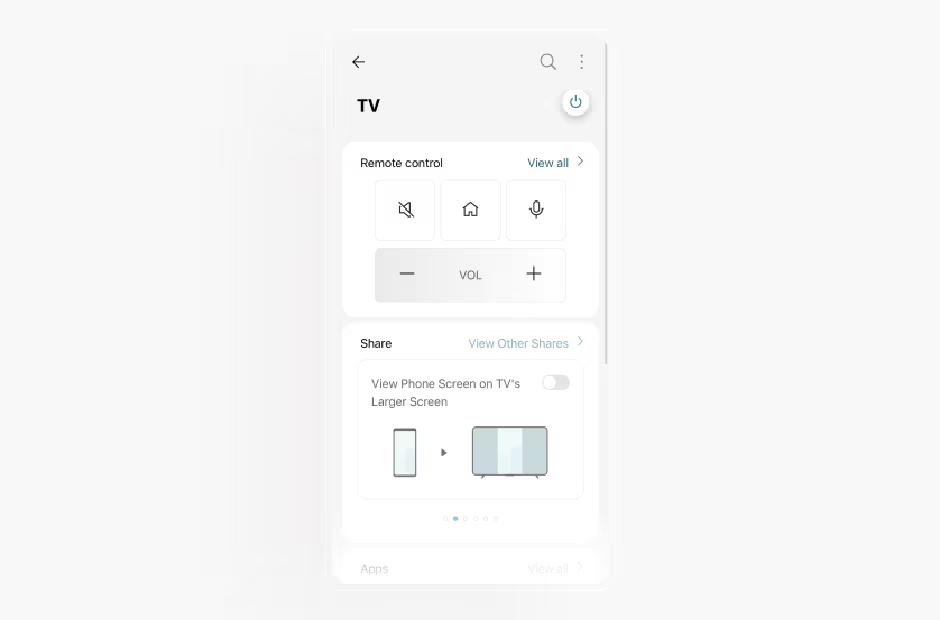
3. Using Third-Party Remote Apps
Besides the LG ThinQ app, third-party apps can also control your LG TV. One popular option is the LG TV Remote by BoostVision, which offers similar functionality.
Steps to Use Third-Party Apps
- Find and Download:
- Search for “LG TV Remote” on Google Play or the App Store.
- Install a reputable app like BoostVision’s LG TV Remote.
- Connect to Your TV:
- Ensure your phone and TV are on the same Wi-Fi network.
- Open the app and follow the prompts to connect, which may involve entering a PIN shown on the TV.
- Control the TV:
- Use the app’s power button to turn on the TV and access other controls.
Notes
- Third-party apps may offer additional features like screen mirroring or keyboard input.
- Always download apps from trusted sources to avoid security risks.
4. Using an Infrared Remote App
If you own an Android smartphone with an infrared (IR) blaster, you can use an IR remote app to control your LG TV. IR blasters send signals like a traditional remote, making this a viable option for some users.
Requirements
- An Android phone with a built-in IR blaster (e.g., certain Xiaomi, Huawei, or older Samsung models). iPhones typically lack IR blasters.
- An IR remote app installed.
Popular IR Remote Apps
- Universal TV Remote
- Mi Remote
- AnyMote
Steps to Use
- Download the App:
- Install an IR remote app from Google Play.
- Set Up the App:
- Open the app and select “LG” as the TV brand.
- Follow the setup instructions to configure the app.
- Turn On the TV:
- Point your phone at the TV’s IR receiver and press the power button in the app.
Notes
- Check if your phone has an IR blaster by reviewing its specifications.
- Ensure the phone is aimed at the TV’s IR sensor, usually near the front panel.
5. Using a Universal Remote Control
A universal remote can be programmed to work with LG TVs, offering a physical alternative to the original remote. These are widely available at electronics stores or online.
Steps to Program
- Find LG Codes:
- Check out this page Universal Remote Codes for LG TV.
- Program the Remote:
- Enter the code for LG TVs as per the remote’s instructions.
- Test the Remote:
- Press the power button to turn on the TV.
Notes
- Universal remotes are affordable, often costing $5–$20.
- Keep the remote’s manual handy for reprogramming if needed.
6. Using HDMI-CEC (Simplink)
HDMI-CEC, branded as Simplink on LG TVs, allows HDMI-connected devices to control each other. If Simplink is enabled, turning on a device like a Chromecast, Roku, or game console can automatically power on your TV.
Requirements
- An HDMI-connected device that supports CEC (e.g., Chromecast, Roku, PlayStation).
- Simplink enabled on your TV with Auto Power Sync set to On.
Steps to Enable Simplink
Without a remote, enabling Simplink can be tricky. You may need to turn on the TV first using another method and navigate settings with a USB mouse (see below). If Simplink is already enabled:
- Turn On the Connected Device:
- Use the device’s remote (e.g., Roku remote) to power it on.
- TV Powers On:
- The TV should turn on and switch to the correct HDMI input if Auto Power Sync is enabled.
How to Enable Simplink
- Navigate to Settings > General > Simplink (HDMI-CEC).
- Set Simplink to On and enable Auto Power Sync.
- Save changes.
For detailed instructions, see LG’s Simplink Guide.
Notes
- Not all devices support HDMI-CEC, so check your device’s specifications.
- Simplink may need to be enabled before losing the remote.
How to Connect LG TV to Wi-Fi Without a Remote
If your LG smart TV isn’t connected to Wi-Fi, you won’t be able to use apps like LG ThinQ. You can connect it using a USB mouse or keyboard to navigate the TV’s interface.
Requirements
- A USB mouse or keyboard.
- TV powered on.
Steps
- Connect the USB Device:
- Plug a USB mouse or keyboard into the TV’s USB port.
- Turn On the TV:
- Use the physical power button.
- Navigate to Settings:
- Use the mouse to click the settings icon or the keyboard to move through menus.
- Select Network:
- Go to network settings and select your Wi-Fi network.
- Enter Wi-Fi Password:
- Use the on-screen keyboard or physical keyboard to input the password.
- Connect:
- Confirm the connection to join the Wi-Fi network.
Notes
- Once Wi-Fi is connected, you can use the LG ThinQ app or other remote apps.
- USB navigation may vary by model; some TVs support mice better than keyboards.
Frequently Asked Questions
Where is the power button on my LG TV?
It’s usually under the LG logo at the bottom center or on the bottom right. Check your user manual or LG Support for your model.
Can I turn on my LG TV with my phone?
Yes, use the LG ThinQ app or third-party apps if the TV is on the same Wi-Fi and in standby mode.
Does my phone need an IR blaster to control the TV?
Only for infrared remote apps. The LG ThinQ app uses Wi-Fi, so no IR blaster is needed.
What if my TV isn’t connected to Wi-Fi?
Use a USB mouse or keyboard to connect it to Wi-Fi, then use remote apps.
How does Simplink work?
Simplink (HDMI-CEC) lets HDMI devices control the TV. Enable it in settings, and turning on a device like a Roku can power on the TV.
Can I change inputs without a remote?
Some LG TVs have physical input buttons, or you can use a USB mouse to navigate to input settings.
Conclusion
You don’t need the original remote to enjoy your LG TV. The physical power button is the quickest fix, while the LG ThinQ app offers full control from your phone. Other options like universal remotes, IR apps, or Simplink provide flexibility. To avoid future hassles, keep the LG ThinQ app installed as a backup or invest in a universal remote.
For more LG TV tips, check out our guides on fixing sound issues or changing the screensaver.

