Having trouble hearing sound on your Samsung TV? A muted TV can be frustrating, whether it’s due to an accidental button press or a deeper issue. This guide provides clear, step-by-step methods to unmute your Samsung TV, from using the remote to troubleshooting sound problems. By following these instructions, you should be able to restore sound and enjoy your favorite shows and movies.
Methods to Unmute Your Samsung TV
Using the Remote Control
The simplest way to unmute your Samsung TV is with the remote. Here are the steps:
- Locate the Mute Button: Most Samsung remotes have a mute button, often marked with a speaker icon and a slash. Press this button to toggle mute on or off. If you see a mute icon on the screen, pressing this should remove it.
- Use the Volume Up Button: If your remote lacks a dedicated mute button, press the volume up button to increase the sound and unmute the TV. This is common on some Samsung Smart TV models, especially those with solar remotes.
- For Newer Remotes: On newer Samsung remotes, you may need to flick or tilt the volume button up or down, like a light switch, instead of pressing it. This adjusts the volume and can unmute the TV.

Using the TV Control Button
If you can’t find your remote, you can use the TV’s built-in control button to unmute it.
- Find the Control Button: The control button’s location varies by model. It’s often on the back, bottom right, or under the front panel of the TV. It may be a joystick-like control or a set of buttons.
- Navigate to Volume Controls: Press the control button to display the menu on the screen. Use the button to navigate to the volume settings, then increase the volume or unmute the TV.
Using the SmartThings App
The SmartThings app offers a convenient way to control your Samsung TV from your smartphone.
- Download and Set Up the App: Install the SmartThings app from the App Store or Google Play. Follow the setup instructions to connect your TV to the app.
- Control Volume: Open the app, select your TV, and use the remote control feature to adjust the volume or unmute the TV.
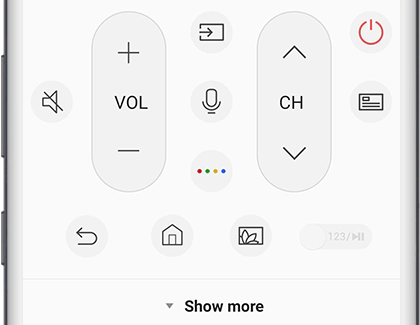
Troubleshooting Sound Issues
If the above methods don’t restore sound, there may be a deeper issue with your TV’s settings or hardware. Try these troubleshooting steps:
Check Sound Settings
Incorrect sound settings can cause your TV to stay muted.
- Ensure TV Speakers Are Selected: Go to Settings > Sound > Sound Output and select “TV Speaker” if you’re not using external speakers or a soundbar.
- Adjust Volume Levels: Verify the volume isn’t set to zero. Increase it to a level where sound is audible.
Power Cycle the TV
A power cycle can fix temporary glitches affecting sound.
- Unplug: Unplug the TV from the wall outlet.
- Wait a Few Minutes: Let it sit unplugged for at least 5 minutes.
- Plug Back In: Reconnect the power cord and turn on the TV.
Update TV Software
Outdated software can cause sound issues.
- Check for Updates: Navigate to Settings > Support > Software Update > Update Now.
- Install Updates: Follow the prompts to install any available updates.
For more on updating your TV, see our guide on Samsung TV Firmware Updates.
Perform a Sound Test
Samsung TVs have a built-in sound test to diagnose audio problems.
- Access Self Diagnosis: Go to Settings > Support > Self Diagnosis > Sound Test.
- Run the Test: The TV will play a melody. If you hear no sound, there may be an issue with the TV’s speakers or circuitry.
Check HDMI Connections
If you’re using external devices like a cable box or gaming console, check the HDMI connections.
- Inspect Cables: Ensure cables are securely connected and undamaged.
- Try Different Ports: Use a different HDMI port on the TV to rule out a faulty port.
Reset Sound Settings or Factory Reset
Resetting sound settings or the entire TV can resolve persistent issues.
- Reset Sound Settings: Go to Settings > Sound > Expert Settings > Reset Sound.
- Factory Reset: Navigate to Settings > General > Reset. Note that this will erase all settings and data, so use it as a last resort.
For more on resetting your TV, check out How to Reset Your Samsung TV.
Additional Tips
Here are some extra steps to ensure your TV’s sound works properly:
- Check for External Devices: Make sure no headsets or external speakers are plugged into the TV, as they may mute the TV’s speakers.
- Verify Input Source: Press the “Source” button on the remote to cycle through inputs. An incorrect input may result in no sound.
FAQ
Where is the mute button on my Samsung TV remote?
The mute button is usually near the volume controls, marked with a speaker icon and a slash. On some remotes, like solar remotes, there may be no mute button; use the volume up button to unmute.
Why is my Samsung TV muted even after pressing the mute button?
Try increasing the volume with the volume up button. Check Settings > Sound > Sound Output to ensure TV speakers are selected and the volume isn’t zero.
How can I control the volume without the remote?
Use the TV’s control button, typically on the back or bottom right, to navigate the menu and adjust volume. Alternatively, use the SmartThings app on your smartphone.
What if there’s still no sound after trying all methods?
If none of these steps work, it may be a hardware issue. Contact Samsung Support for further assistance.
Conclusion
Unmuting your Samsung TV is often as simple as pressing the mute or volume up button on the remote. For newer models, you may need to flick the volume button. If the remote is unavailable, use the TV’s control button or the SmartThings app. If sound issues persist, troubleshooting steps like checking settings, power cycling, or updating software should help. For unresolved problems, reach out to Samsung Support for expert help.

