Keeping your Netflix app updated on your Vizio Smart TV ensures you enjoy the latest features, improved video quality, and bug fixes. Whether you have a newer SmartCast TV or an older VIA/VIA Plus model, this guide provides step-by-step instructions to update the Netflix app. We also cover troubleshooting tips for common issues and address whether older TVs support Netflix.
Why Update the Netflix App?
Updating the Netflix app on your Vizio TV is important for several reasons:
- Access New Features: Updates bring better video quality, new interfaces, and personalization options.
- Fix Bugs: Updates resolve common issues, such as app crashes or error codes.
- Improve Security: Newer versions include security patches to protect your streaming experience.
Regular updates keep your streaming smooth and ensure compatibility with your TV.
Determine Your Vizio TV Type
Before updating, identify your Vizio TV’s platform, as the process differs:
- SmartCast TVs: Newer models (2016 and later) use the SmartCast platform, which updates apps automatically with firmware updates.
- VIA and VIA Plus TVs: Older models use Vizio Internet Apps (VIA) or VIA Plus, requiring manual app updates.
To check your TV type:
- Look at your user manual or the TV’s packaging.
- Navigate to the settings menu on your TV and check for “SmartCast” or “VIA” in the interface.
- Check the model number on the back of your TV or in the settings under “System Information.”
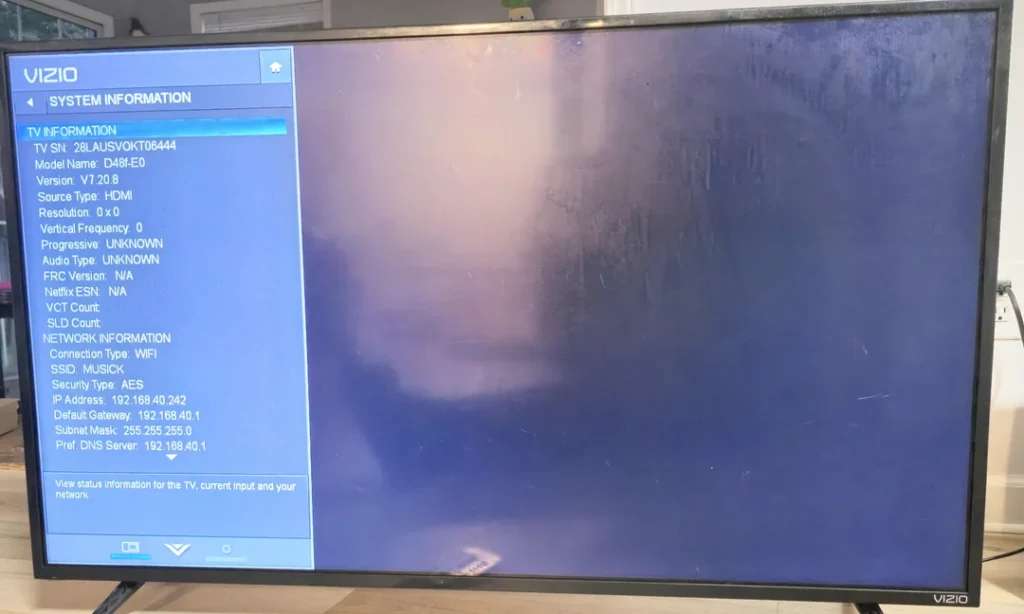
Updating Netflix on SmartCast TVs
SmartCast TVs update apps, including Netflix, automatically when the TV’s firmware is updated. Follow these steps to check for and install firmware updates:
- Connect to the Internet: Ensure your TV is connected to Wi-Fi or Ethernet. Check the connection in the “Network” settings. For help, see Vizio TV not connecting to WiFi fixes.
- Open the Menu: Press the Menu button on your Vizio remote.
- Navigate to System: Use the arrow keys to select “System” and press OK.
- Check for Updates: Select “Check for Updates.” If an update is available, follow the on-screen prompts to download and install it.
- Restart the TV: The TV will restart automatically to apply the update, which includes the latest Netflix app version.
After the update, open Netflix to confirm it’s running the latest version. SmartCast TVs typically receive updates periodically, so check for firmware updates every few months.
Updating Netflix on VIA and VIA Plus TVs
For VIA or VIA Plus TVs, you may need to update the Netflix app manually. Here’s how:
- Open the VIA Dock: Press the V button on your remote to open the VIA dock.
- Select Netflix: Use the arrow keys to highlight the Netflix app.
- Press the Yellow Button: Press the yellow button on your remote.
- Choose Update: If an update is available, select “Update” and press OK.
- Delete and Reinstall (if needed): If no update option appears, select “Delete App” and confirm. Then:
- Go to the Vizio App Store.
- Search for Netflix.
- Install the app to get the latest version.
For more on managing apps, see how to add apps to Vizio Smart TV.
Troubleshooting Common Issues
If you encounter problems while updating or using Netflix, try these solutions:
Netflix Not Working After Update
- Check Internet Connection: Ensure your TV is online. A weak connection can cause errors.
- Restart the TV: Unplug the TV for 2-3 minutes, then plug it back in and turn it on.
- Reinstall Netflix: Delete and reinstall the app as described above.
- Reset the TV: If issues persist, reset your TV to factory settings. See how to reset Vizio TV for instructions.
App Not Updating
- Check Firmware: Ensure your TV’s firmware is up-to-date, especially for SmartCast TVs.
- Manual Reinstallation: For VIA/VIA Plus TVs, delete and reinstall the app.
- Contact Support: If the app still doesn’t update, visit Vizio Support for help.
TV Not Finding Updates
- Verify Internet: Confirm your TV is connected to the internet.
- Manual Firmware Update: For older models, download firmware from Vizio’s firmware page and update via USB. Follow the instructions there carefully.
- Check Compatibility: Some older TVs may not receive updates. See the next section for details.
Older Vizio TVs and Netflix Compatibility
Vizio TVs older than 2013 may not support the Netflix app due to discontinued support as of December 1, 2019. If your TV is affected:
- Use an external streaming device like a Roku, Amazon Fire Stick, or Chromecast to access Netflix.
- Check your TV’s model number to confirm its age. Models from 2013 or earlier may not work with the Netflix app.
For more on using streaming devices, consider adding a device to your setup for continued Netflix access.
Vizio TV Platforms and Netflix Update Methods
| Platform | Update Method | Notes |
|---|---|---|
| SmartCast | Automatic via firmware update: Menu > System > Check for Updates | Requires internet connection; updates all apps, including Netflix. |
| VIA/VIA Plus | Manual: Press V button, select Netflix, press yellow button, choose Update or Delete/Reinstall | If no update option, reinstall from Vizio App Store. |
| Older Models (pre-2013) | Not supported; use external streaming device | Netflix support ended December 1, 2019, for these models. |
Conclusion
Updating the Netflix app on your Vizio Smart TV is simple once you know your TV’s platform. SmartCast TVs update apps automatically with firmware updates, while VIA and VIA Plus TVs may require manual updates or reinstallation. If you face issues, check your internet connection, reinstall the app, or reset your TV. For older TVs, consider using a streaming device to continue enjoying Netflix.
For additional help, explore these related guides:

