Losing your Amazon Fire TV remote or having it stop working can be frustrating. Fortunately, you can control your Fire TV without a remote using your smartphone, a USB keyboard, your TV’s remote, or Alexa. This guide provides clear, step-by-step instructions to help you get back to streaming on your Fire TV or Fire TV Stick as of June 2025. Each method is simple and tailored to different situations, ensuring you find a solution that works.
Why You Might Need to Control Fire TV Without a Remote
You might need to control your Fire TV without a remote if:
- Your remote is lost or damaged.
- The remote’s batteries are dead.
- You’re setting up a new Fire TV without a remote.
- You prefer using alternative devices like your phone or Alexa.
This guide covers the most reliable methods based on current information and user experiences.
Method 1: Using the Amazon Fire TV App
The Amazon Fire TV app is the easiest way to control your Fire TV without a physical remote. It turns your smartphone into a virtual remote with navigation, voice search, and keyboard features.
Steps to Use the Fire TV App
- Download the App:
- For iPhone, go to the App Store and search for “Amazon Fire TV.”
- For Android, go to the Google Play Store and search for “Amazon Fire TV.”
- Install and Open:
- Install the app and open it. Sign in with your Amazon account.
- Connect to Your Fire TV:
- Ensure your phone and Fire TV are on the same Wi-Fi network.
- The app will detect your Fire TV. Select your device from the list.
- A 4-digit code will appear on your TV screen. Enter it in the app to pair.
- Control Your Fire TV:
- Use the app’s interface to navigate, search, or control playback.
Prerequisites
- Your Fire TV must be connected to the same Wi-Fi network as your phone.
- You need an Amazon account.
Potential Issues
- If the app doesn’t detect your Fire TV, double-check your Wi-Fi connection.
- Some users report the app can be slow to connect, but restarting the app or device often helps.
- If your Fire TV isn’t on Wi-Fi, try another method like a USB keyboard.
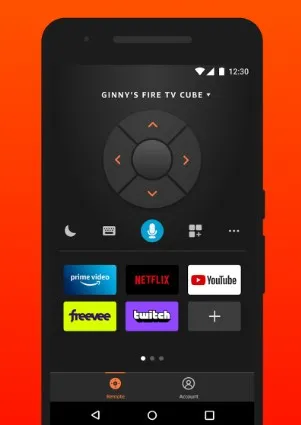
Method 2: Using a USB Keyboard
A USB keyboard with a USB OTG cable is useful for setting up a Fire TV or controlling it when it’s not connected to Wi-Fi. This method is ideal for new devices or network issues.
Steps to Use a USB Keyboard
- Gather Equipment:
- Get a USB OTG cable and a USB keyboard.
- Connect the Keyboard:
- Plug the USB OTG cable into the Fire TV Stick’s micro USB port.
- Attach the USB keyboard to the OTG cable.
- Navigate the Interface:
- Use arrow keys to move through the Fire TV menu.
- Press Enter to select options.
- Follow on-screen instructions to connect to Wi-Fi or complete setup.
Prerequisites
- A USB OTG cable and a compatible USB keyboard.
- Most standard USB keyboards work with Fire TV.
Potential Issues
- Some keyboards may not be fully compatible, though most standard ones work.
- You may need to adjust the keyboard layout in Fire TV settings.
Method 3: Using Your TV’s Remote with HDMI-CEC
Many modern TVs support HDMI-CEC, which lets you control devices like Fire TV with the TV’s remote. This is a simple solution if your TV is compatible.
Steps to Use HDMI-CEC
- Check for HDMI-CEC Support:
- Look for settings like “HDMI-CEC,” “Anynet+” (Samsung), “Bravia Sync” (Sony), “SimpLink” (LG), or “Viera Link” (Panasonic) in your TV’s menu.
- Enable HDMI-CEC:
- Go to your TV’s settings and turn on HDMI-CEC.
- Control Fire TV:
- Use your TV’s remote to navigate the Fire TV interface.
- Arrow keys move through menus, and the Enter button selects options.
Prerequisites
- Your TV must support HDMI-CEC.
- The Fire TV must be connected via HDMI.
Potential Issues
- HDMI-CEC only supports basic navigation, not advanced features like voice search.
- Compatibility varies by TV brand and model.
Method 4: Using Alexa Voice Commands
If you have an Alexa-enabled device like an Echo Dot, you can control your Fire TV with voice commands. This is convenient if both devices are linked.
Steps to Use Alexa
- Link Devices:
- Ensure your Alexa device and Fire TV are on the same Amazon account.
- Use Voice Commands:
- Say commands like “Alexa, turn on Fire TV” or “Alexa, play [show name] on Fire TV.”
Prerequisites
- An Alexa-enabled device (e.g., Echo Dot).
- Both devices must be linked to the same Amazon account.
- Fire TV must be set up and on Wi-Fi.
Potential Issues
- Voice commands are limited to basic functions like opening apps or playing content.
- Requires an Alexa device, which not all users have.
Additional Tips
Here are other ways to control your Fire TV without a remote:
- Bluetooth Devices: Pair a Bluetooth keyboard, mouse, or game controller (e.g., Xbox or PlayStation controller) via Settings > Controllers & Bluetooth Devices. This requires initial setup with a remote or another method.
- Unplug and Replug Power: If your Fire TV is unresponsive, unplug it from power and plug it back in to restart it.
- Universal Remotes: Some universal remotes can be programmed to control Fire TV.
For related troubleshooting, check out our guides on resetting a Toshiba TV or fixing a Vizio TV power light issue.
Frequently Asked Questions
Can I use my phone as a Fire TV remote?
Yes, the Amazon Fire TV app lets you control your Fire TV from your phone if both are on the same Wi-Fi network.
How do I set up Fire TV without a remote?
Use a USB keyboard with a USB OTG cable to navigate and connect to Wi-Fi, then use the Fire TV app.
What if I lost my Fire TV remote?
Try the Fire TV app, HDMI-CEC, Alexa, or a USB keyboard as alternatives.
How do I connect Fire TV to Wi-Fi without a remote?
Use a USB keyboard with an OTG cable to navigate the network settings.
Conclusion
You don’t need a physical remote to enjoy your Amazon Fire TV. Whether you use the Fire TV app, a USB keyboard, your TV’s remote with HDMI-CEC, or Alexa, these methods are simple and effective. Choose the one that fits your setup and start streaming again. For more TV troubleshooting tips, visit Teckwiki.

