The Amazon Fire TV Stick turns any TV into a smart device for streaming movies, TV shows, and music. It typically relies on an internet connection for services like Amazon Prime Video, Netflix, and Hulu. But what if you’re traveling, in a remote area, or facing an internet outage? Can you still use your Fire TV Stick? The answer is yes, with some limitations. This guide explains how to set up and use your Fire TV Stick without internet, offering practical methods and workarounds to keep you entertained offline.
Can You Use Fire TV Stick Without Internet?
The Fire TV Stick is built for online streaming, so most of its features require a stable internet connection. Services like Amazon Prime Video, Netflix, and Disney+ won’t work without internet. However, you can use certain apps, play pre-downloaded content, or stream from a local network without internet access. Below, we detail the available offline options and how to make them work.
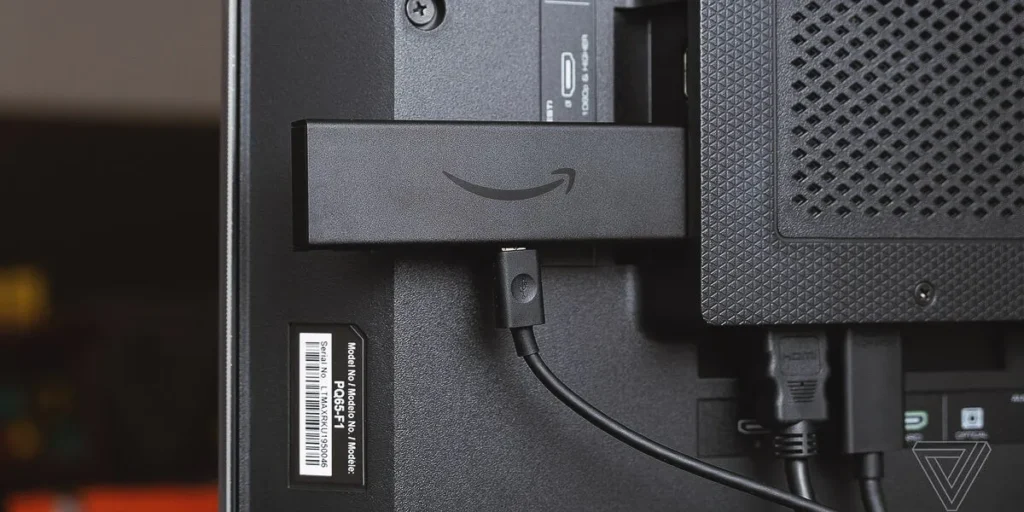
Setting Up Fire TV Stick Without Internet
Setting up a Fire TV Stick usually requires an internet connection to sign into your Amazon account and complete the initial configuration. However, some TVs, like certain Panasonic models, allow you to skip Wi-Fi setup during the process. Here’s how you might set it up without internet:
- Turn on your TV: Use your TV remote and follow the on-screen prompts.
- Select Language and Region: Choose your preferred settings.
- Choose Setup Method: Select “Set Up with Remote” instead of using the Fire TV app.
- Skip Wi-Fi Setup: When the network selection screen appears, press the Fast Forward button on the remote to skip Wi-Fi setup. Confirm by selecting “Skip Wi-Fi Setup.”
- Complete Setup: Follow the remaining prompts to reach the basic home screen.
Note: This method may not work on all TVs or Fire TV Stick models (e.g., FireStick Lite, 4K, or Cube). Some devices may still require an internet connection for initial setup or to bypass the Amazon account login. If you can’t skip Wi-Fi setup, you may need to connect to the internet briefly to complete the process.
For tips on managing your Fire TV Stick without a remote, check out our guide on using Amazon Fire TV without a remote.
Using Fire TV Stick Offline
Even without internet, you can use your Fire TV Stick for several functions. Here are the main ways to enjoy your device offline:
1. Playing Local Media with Kodi
Kodi is a free, open-source media player that lets you play videos, music, and other media stored locally or on a network share. You can install Kodi on your Fire TV Stick and use it to watch downloaded content offline.
How to Install Kodi
- Search for Kodi: While online, go to the Amazon Appstore on your Fire TV Stick, search for “Kodi,” and install it.
- Sideload if Needed: If Kodi isn’t available in the Appstore, you can sideload it using tools like Downloader.
- Prepare Content: Download movies or TV shows to a USB drive (if your Fire TV Stick supports USB via an adapter) or a local network share while you have internet access.
Using Kodi Offline
- Connect a USB drive to your Fire TV Stick or access a network share via Kodi.
- Open Kodi and navigate to your media files.
- Play your downloaded videos or music.
Kodi is ideal for offline use because it doesn’t rely on internet for local content playback. However, its storage is limited to the Fire TV Stick’s 8GB capacity (about 5GB usable).
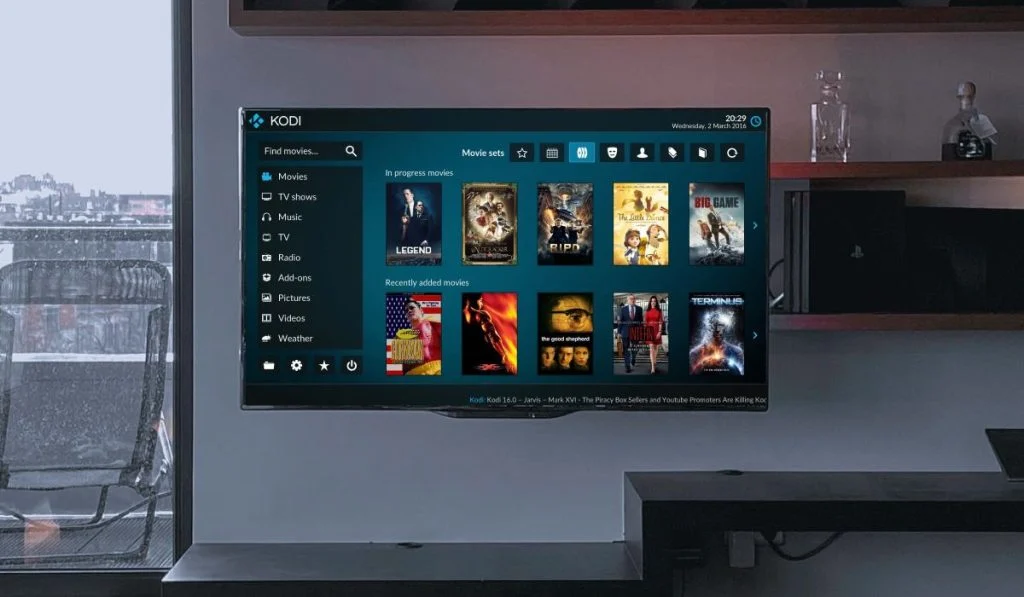
2. Using Installed Apps
Some apps on your Fire TV Stick can work without internet, such as media players or offline games. Examples include:
- VLC Media Player: Plays local video or audio files from a USB drive or network share.
- Offline Games: Certain Android games, like puzzles or single-player games, don’t require internet.
How to Access Installed Apps
- Go to Settings > Applications > Manage Installed Applications.
- Select the app you want to launch.
- Open the app to use its offline features.
Tip: If you’ve lost your remote, you can control your Fire TV Stick using the Fire TV Remote App on your smartphone, provided both devices are on the same local network. Learn more in our guide on connecting FireStick to WiFi without a remote.
3. Screen Mirroring
You can mirror content from a smartphone, tablet, or computer to your Fire TV Stick without internet, as long as both devices are on the same local network (e.g., a Wi-Fi router without internet access).
For Windows 10
- Open the Action Center (bottom right corner of your screen).
- Click Project and select “Connect to a wireless display.”
- Choose your Fire TV Stick from the list.
- Enable display mirroring in Settings > Display & Sounds > Enable Display Mirroring on your Fire TV Stick if needed.
For Android
- Ensure your Android device and Fire TV Stick are on the same local network.
- Go to your device’s settings and select the screen mirroring or casting option.
- Select your Fire TV Stick to start mirroring.
This method lets you display videos, photos, or other content stored on your device on the TV screen.
4. Custom Launchers
The default Fire TV Stick home screen often requires internet to load content like ads or recommendations. Without internet, it may not function properly. A custom launcher, like Wolf Launcher, lets you bypass the default home screen and access apps directly.
Installing Wolf Launcher
- Sideload the Launcher: Use tools like adbfire or apps2fire to install Wolf Launcher. Follow a reliable guide, such as XDA’s launcher installation guide.
- Set Up: Configure the launcher to display your apps in a simple grid or list.
- Access Apps: Launch apps directly from the custom launcher without needing internet.
Custom launchers are especially useful in offline environments, as they reduce dependency on Amazon’s internet-based interface.
5. Streaming from a Local Media Server
If you have a local media server (e.g., a computer or network-attached storage) on your home network, you can stream content to your Fire TV Stick without internet. Apps like Plex or Kodi support this feature.
Using Plex
- Install Plex: Download the Plex app from the Amazon Appstore.
- Set Up a Server: Install Plex Media Server on a computer or NAS on the same local network.
- Access Content: Open the Plex app on your Fire TV Stick and browse your media library.
Using Kodi
- Configure Kodi to access media from a network share or UPnP server.
- Navigate to your media files and play them directly.
This method is ideal for home setups with large media libraries, as it doesn’t rely on internet connectivity. Learn more about setting up a local media server in How2Shout’s guide.
Workarounds for Limited Internet Access
If you have limited or no internet, these workarounds can help you use your Fire TV Stick:
1. Using a Smartphone Hotspot
A smartphone hotspot can provide internet to your Fire TV Stick, but it uses your phone’s data plan. Here’s how to set it up:
- Activate the hotspot on your smartphone (check your device’s settings).
- On your Fire TV Stick, go to Settings > Network.
- Select your hotspot’s Wi-Fi network and enter the password.
- Connect and use your Fire TV Stick as usual.
Caution: Monitor data usage to avoid extra charges, especially if streaming high-quality content.
2. Downloading Content for Offline Viewing
Some streaming apps, like Amazon Prime Video, allow you to download content for offline viewing while you’re online. Here’s how:
- Open the Prime Video app on your Fire TV Stick.
- Find a movie or TV show with a download option.
- Select Download and wait for it to complete.
- Access downloaded content from the “Downloads” section in the app.
Other apps may offer similar features, but availability depends on the service. Check BoostVision’s free channels list for apps that support offline downloads.
Limitations and Considerations
Using your Fire TV Stick without internet comes with significant limitations:
- No Online Streaming: Services like Netflix, Hulu, and Disney+ require internet.
- Limited App Functionality: Most apps need internet for full features.
- Setup Restrictions: Some Fire TV Stick models may not allow setup without internet.
- No Updates or New Content: You can’t update apps or download new content offline.
- Storage Constraints: The Fire TV Stick has limited storage (8GB, with ~5GB usable), restricting how much content you can store.
If you’re in an area with no cellular coverage, smartphone hotspots won’t work, making truly offline methods (like Kodi or Plex) your best options.
Conclusion
While the Amazon Fire TV Stick is designed for online streaming, you can use it without internet for specific tasks. Playing local media with Kodi, using offline apps, mirroring screens, installing custom launchers, or streaming from a local media server are all viable options. Workarounds like smartphone hotspots or downloading content beforehand can help in low-connectivity situations. By understanding these methods and their limitations, you can make the most of your Fire TV Stick, even offline.
For related tips, explore our guides on fixing Fire TV black screen issues or using smart TVs without internet.

