Lost your Insignia TV remote? No problem. You can use your smartphone as a remote for your Insignia Smart TV. This guide explains how to set up and use your phone to control Insignia TVs running Google TV, Fire TV, or Roku OS. It’s simple, free, and works over Wi-Fi. Follow these steps to get started
Why Use Your Smartphone as an Insignia TV Remote?
Using your smartphone as a remote is convenient. It’s always with you, unlike a physical remote that can get lost. Smartphone apps offer extra features like keyboard input and voice control. They work over Wi-Fi, so you don’t need a direct line of sight. Plus, apps are free and easy to set up.
- No need to buy a new remote: Save money if your remote is lost or broken.
- Easy text input: Use your phone’s keyboard for searches or logins.
- Advanced controls: Access settings, apps, and streaming services quickly.
- Multi-device support: Control Google TV, Fire TV, or Roku-based Insignia TVs.
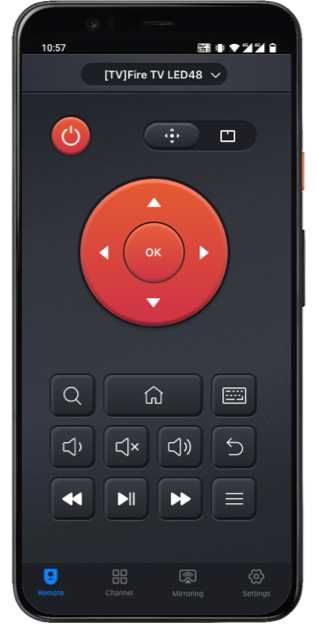
Requirements for Using Your Smartphone as a Remote
Before starting, ensure you have these:
- Insignia Smart TV: Must run Google TV, Fire TV, or Roku OS.
- Smartphone or Tablet: Android (4.4 or later) or iOS (iOS 10 or later).
- Wi-Fi Connection: Both TV and phone must be on the same Wi-Fi network.
- Remote App: Download the correct app for your TV’s platform (Google TV, Fire TV, or Roku).
If your Insignia TV won’t connect to Wi-Fi, check our guide on fixing Insignia TV Wi-Fi issues.
How to Set Up Your Smartphone as an Insignia TV Remote
The setup depends on your Insignia TV’s platform. Below are step-by-step instructions for Google TV, Fire TV, and Roku OS.
For Insignia Google TV
- Connect to Wi-Fi: Ensure your TV and phone are on the same Wi-Fi network.
- Download the App: Install the Google TV app from the Google Play Store or Apple App Store.
- Open the App: Launch the Google TV app on your phone.
- Tap the Remote Icon: Find the remote icon at the bottom right and tap it.
- Select Your TV: The app will scan for devices. Choose your Insignia TV from the list.
- Pair the Devices: Follow on-screen instructions on your TV to pair. Enter any code if prompted.
- Control Your TV: Use the app’s on-screen buttons to navigate, adjust volume, or change inputs.
Troubleshooting Tip: If the app doesn’t find your TV, restart both devices and ensure they’re on the same Wi-Fi network.
For Insignia Fire TV
- Connect to Wi-Fi: Confirm your phone and TV are on the same Wi-Fi.
- Download the App: Get the Amazon Fire TV app from the Google Play Store or Apple App Store.
- Sign In: Open the app and log in with your Amazon account (same as your Fire TV).
- Select Your TV: Choose your Insignia Fire TV from the device list.
- Enter the Code: A code will appear on your TV. Enter it in the app to pair.
- Start Controlling: Use the app to manage volume, channels, or apps.
Troubleshooting Tip: If pairing fails, go to your TV’s settings (using physical buttons if needed) and check “Controllers & Bluetooth Devices” to ensure remote pairing is enabled.
Learn how to reset your Insignia Fire TV remote if you’re troubleshooting connectivity.
For Insignia Roku TV
- Connect to Wi-Fi: Ensure both devices are on the same Wi-Fi network.
- Download the App: Install the Roku app from the Google Play Store or Apple App Store.
- Open the App: Launch the Roku app and tap “Devices” at the bottom.
- Find Your TV: Wait for the app to detect your Insignia Roku TV. Select it.
- Connect and Control: Tap “Remote” to use the virtual remote for navigation.
Troubleshooting Tip: If the TV doesn’t appear, power cycle your TV and phone, then retry. Check our guide on fixing Roku app not finding device.
Using the Insignia TV Remote App (Non-Fire/Roku Models)
Some Insignia TVs don’t run Fire or Roku OS. For these, use the Insignia TV Remote app.
- Download the App: Get it from the Google Play Store or Apple App Store.
- Connect to Wi-Fi: Ensure both devices are on the same network.
- Pair the App: Open the app, select your TV, and follow pairing instructions.
- Control Your TV: Use buttons for power, volume, input, and more.
Note: Some user reviews mention ads or connectivity issues with this app. If it doesn’t work, try a universal remote app like Universal TV Remote Ricci
If you’re facing issues with your Insignia TV, see our guide on fixing Insignia TV won’t turn on.
Advanced Features of Smartphone Remote Apps
These apps offer more than basic controls:
- Keyboard Input: Type search queries or login details easily.
- Voice Control: Use voice commands on Fire TV or Google TV apps (e.g., “Play Netflix”).
- App Shortcuts: Launch apps like YouTube or Netflix directly.
- Screen Mirroring: Mirror your phone’s screen to the TV (supported on Fire TV and some Google TV models).
Learn how to connect Bluetooth devices to your Insignia TV for enhanced audio.
Troubleshooting Common Issues
- TV Not Found: Ensure both devices are on the same Wi-Fi. Restart your router, TV, and phone.
- Pairing Fails: Check TV settings for remote pairing options. Power cycle the TV.
- App Crashes: Update the app to the latest version. Clear app cache via phone settings.
- No IR Blaster: Most apps use Wi-Fi, but some (like Universal TV Remote) require an IR blaster. Check your phone’s specs.
For screen mirroring issues, see our guide on mirroring YouTube Music to your TV.
Alternatives to Smartphone Apps
If apps don’t work, try these:
- Physical Buttons: Use buttons on the TV for basic controls (power, volume, input).
- Universal Remote: Buy a universal remote ($8-20) and program it with Insignia codes.
- Voice Assistants: Connect your TV to Alexa or Google Assistant for voice control.
Check how to connect your Insignia TV to Alexa.
People Also Ask
Can I use my phone as a remote without Wi-Fi?
Most apps require Wi-Fi. Some phones with IR blasters can use apps like Universal TV Remote without Wi-Fi.
What if my Insignia TV has no buttons?
Use a smartphone app or buy a universal remote. Some newer models lack physical buttons.
How do I fix a remote app not connecting?
Ensure same Wi-Fi network, restart devices, and update the app. Check TV’s network settings.
Can I screen mirror with these apps?
Yes, Fire TV and some Google TV apps support mirroring. Roku apps may not.
Conclusion
Using your smartphone as an Insignia TV remote is easy and free. Download the right app for your TV’s platform (Google TV, Fire TV, or Roku). Connect both devices to the same Wi-Fi and follow the pairing steps. These apps offer advanced features like voice control and screen mirroring. If you face issues, troubleshoot Wi-Fi or try alternatives like universal remotes. Share your tips or questions in the comments below!

