The SmartThings app, created by Samsung, is a powerful tool for managing your smart home. It lets you control devices like lights, locks, thermostats, and appliances from your smartphone or tablet. You can connect devices from various brands, such as Samsung, Philips Hue, Ring, and Nest, all in one place. This guide covers everything you need to know to use the SmartThings app effectively, from setup to advanced features.
With SmartThings, you can monitor your home remotely, automate tasks, and share control with others. Whether you’re new to smart homes or looking to streamline your setup, this app makes it simple and efficient.
Getting Started with SmartThings App
Before you can control your smart home, you need to set up the SmartThings app. Follow these steps to get started:
- Download the App
- For Android, download from the Google Play Store.
- For iOS, download from the App Store.
- Check Device Requirements
- Android: OS 10 or higher with at least 3GB RAM.
- iOS: iOS 15 or higher.
- Sign In
- Open the app and sign in with your Samsung account. If you don’t have one, create an account by following the on-screen instructions.
- Set Up Your Location
- A location represents a physical place, like your home. Follow the prompts to name your location (e.g., “Home”) and set it up.
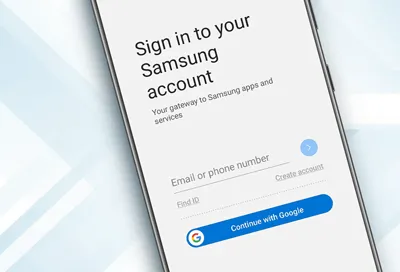
Understanding the App Interface
The SmartThings app has a user-friendly interface with a navigation bar at the bottom. Here’s what each tab does:
- Favorites: Your dashboard for frequently used devices, routines, location settings, and services.
- Devices: View and control all connected devices, organized by rooms.
- Life: Access connected services and legacy SmartApps for additional features.
- Automations: Create and manage routines to automate your devices.
- Menu: Find settings like history, notifications, voice assistants, and app preferences.
To customize the Favorites tab, tap the three dots in the top right corner and adjust the layout. This makes it easy to access your most-used devices quickly.
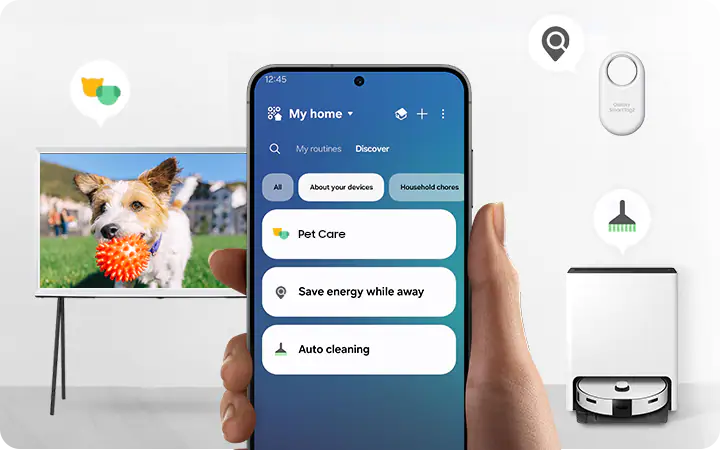
Adding and Connecting Devices
To control your smart devices, you need to add them to the app. Here’s how:
- Go to Devices Tab
- Open the app and tap the “Devices” tab.
- Add a Device
- Tap the plus sign (+) and choose “Add device.”
- Select “Scan nearby” for Bluetooth or Wi-Fi devices, or choose the device type manually.
- Follow On-Screen Instructions
- Each device has specific pairing steps. Follow the prompts to connect.
- Name and Assign to a Room
- After adding, name the device (e.g., “Living Room Light”) and assign it to a room for organization.
Note: Devices using Zigbee or Z-Wave protocols require a SmartThings hub, such as the Aeotec Smart Home Hub. Wi-Fi or Bluetooth devices may connect directly. Check compatibility on the SmartThings supported devices list. Popular devices include Samsung Smart TVs, Philips Hue lights, and Ring cameras.
Tip: Ensure devices are powered on and within Wi-Fi or hub range before adding. If you’re using a Samsung Smart TV, check our guide on fixing Samsung TV Wi-Fi issues for connectivity tips.
Controlling Devices
Once devices are added, you can control them from the app:
- Individual Control
- Go to the “Devices” tab, select a device, and use the controls (e.g., turn a light on/off, adjust a thermostat).
- Voice Control
- SmartThings supports Alexa, Bixby, and Google Assistant. Set up voice control in the “Menu” tab under “Voice Assistants.”
Tip: For Samsung TV control issues, see our guide on fixing Samsung TV volume problems.
Creating Routines and Automations
Routines let you automate tasks based on conditions like time, device status, or location. For example, you can create a “Good Morning” routine to turn on lights and start your coffee maker at 7 AM.
- Go to Automations Tab
- Tap the “Automations” tab.
- Add a Routine
- Tap “Add routine” or the plus sign (+).
- Set Conditions (IF)
- Choose triggers like a specific time, motion detection, or your phone’s location.
- Set Actions (THEN)
- Select actions, such as turning on a light or locking a door.
- Save the Routine
- Name it (e.g., “Evening Mode”) and save.
Example Routines:
- Movie Night: Dim living room lights and turn on the TV when you tap a button.
- Away Mode: Lock doors and turn off lights when you leave home.
Managing Multiple Locations
If you have multiple homes, SmartThings lets you manage them in one app:
- Go to Menu
- Tap the “Menu” tab.
- Add a Location
- Select “Locations” and tap “Add location.”
- Set Up New Location
- Name the new location and add devices as described above.
Note: You can manage up to 10 locations per Samsung account.
Sharing Control with Others
You can invite others, like family members, to control your devices:
- Go to Menu
- Tap the “Menu” tab.
- Manage Members
- Select “Members” and tap “Invite member.”
- Send Invitation
- Enter the email linked to their Samsung account and send the invite.
Note: You can invite up to 20 members per account.
Advanced Features
SmartThings offers additional features to enhance your smart home:
- SmartThings Find: Locate Samsung devices, like phones or tablets, using the app.
- Integration with Other Services: Connect with platforms like Philips Hue or Ring for expanded functionality.
Troubleshooting and Support
If you face issues, try these steps:
- Check Compatibility: Verify devices are listed on the SmartThings supported devices page.
- Restart Devices and App: Power cycle devices and close/reopen the app.
- Update Firmware: Ensure devices and the app are updated to the latest version.
- Seek Help: Visit SmartThings Support or community forums.
For TV-specific issues, check our guides on fixing Samsung TV black screen or adjusting brightness.
Conclusion
The SmartThings app makes managing your smart home simple and efficient. From adding devices to creating automations, it puts control at your fingertips. Start with basic setups and gradually explore advanced features like SmartThings Find or integrations. With this guide, you’re ready to make your home smarter.

