Watching Apollo Group TV on your Roku device is straightforward with the right steps. This guide covers two methods—direct installation using the IBO Player Pro app and screen mirroring from another device—so you can enjoy thousands of live channels, movies, and on-demand content on your TV. We’ve also included subscription details, legal considerations, and troubleshooting tips to ensure a smooth experience.
Apollo Group TV is a leading IPTV service that delivers over 20,000 live TV channels, including sports, news, entertainment, and international programming, along with on-demand movies and TV shows. It’s a cost-effective alternative to traditional cable, with plans starting at $6.98 per month. As of June 2025, Apollo Group TV remains a top choice for cord-cutters, but it doesn’t have a native app in the Roku Channel Store. However, you can access it on Roku using the IBO Player Pro app or by mirroring your screen from an Android, iPhone, or desktop computer.
This guide provides step-by-step instructions for both methods, ensuring you can set up Apollo Group TV quickly and easily.
Can I Watch Apollo Group TV on Roku?
Yes, you can watch Apollo Group TV on Roku. Although there’s no dedicated app in the Roku Channel Store, two methods make it possible:
- Direct Installation: Use the IBO Player Pro app to stream Apollo Group TV directly on your Roku.
- Screen Mirroring: Mirror content from an Android, iPhone, or desktop computer to your Roku TV.
Both methods are reliable, and we’ll cover each in detail below.
Method 1: Direct Installation Using IBO Player Pro
The IBO Player Pro app allows you to stream Apollo Group TV directly on your Roku device. Follow these steps:
- Access the Roku Channel Store:
- On your Roku device, go to the home screen and select the Channel Store.
- Search for IBO Player Pro:
- Use the search function to find “IBO Player Pro”.
- Install the App:
- Select the app and click “Add Channel” to install it.
- Launch the App:
- Open IBO Player Pro from your Roku home screen.
- Activate the App:
- When you launch the app, it will display a MAC address and Device Key.
- Visit the activation website on another device.
- Enter your MAC address and Device Key to activate the app.
- Enter Your M3U Link:
- After subscribing to Apollo Group TV, you’ll receive an M3U Link via email.
- Enter this link in the IBO Player Pro app.
- Restart the app to start streaming Apollo Group TV content.
Note: Activation typically takes 10 minutes to 3 hours after payment. Ensure you use the official Apollo Group TV website to avoid fake sellers.
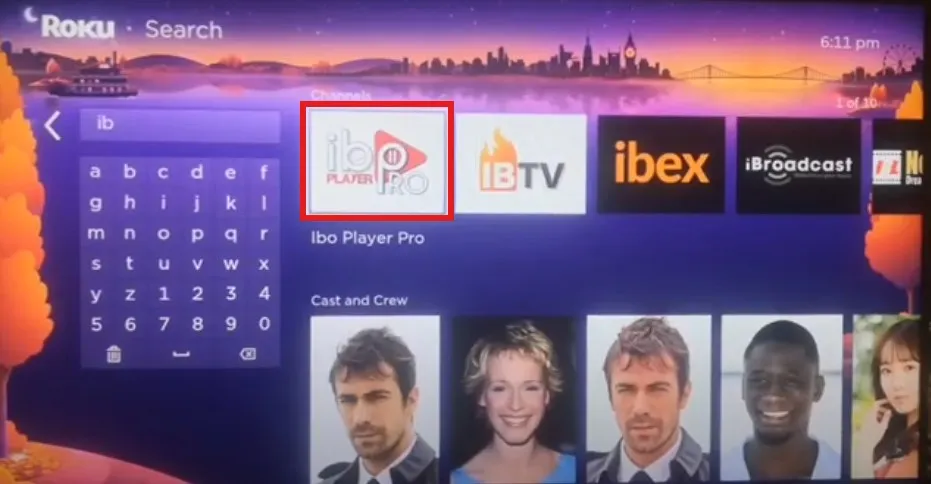
Method 2: Screen Mirroring
If you prefer not to use IBO Player Pro or encounter issues, screen mirroring is a reliable alternative. You can mirror Apollo Group TV from an Android device, iPhone, or desktop computer.
Using an Android Device
- Connect Devices to the Same Wi-Fi Network:
- Ensure your Android device and Roku TV are on the same Wi-Fi network.
- Enable Screen Mirroring on Roku:
- Go to Settings > System > Screen Mirroring and select “Prompt” or “Always Allow”.
- Download an IPTV Player App:
- On your Android device, download an IPTV player app like IPTV Smarters Player or Tivimate from the Google Play Store.
- Set Up Apollo Group TV:
- Open the IPTV app and enter your Apollo Group TV login credentials or M3U URL.
- Start Screen Mirroring:
- Pull down the notification shade on your Android device and tap Cast or Screen Mirroring.
- Select your Roku device and accept the connection prompt on your Roku TV.
- Stream Content:
- Open the IPTV app on your Android device, and the content will appear on your Roku TV.
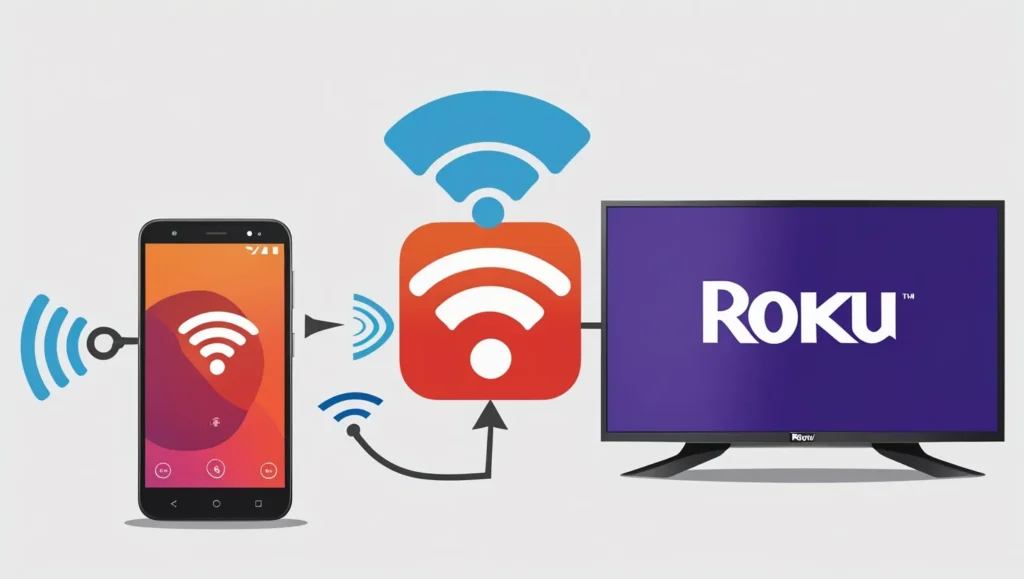
Using an iPhone
- Connect Devices to the Same Wi-Fi Network:
- Ensure your iPhone and Roku TV are on the same Wi-Fi network.
- Enable AirPlay on Roku:
- Go to Settings > Apple AirPlay and HomeKit > AirPlay and turn it On.
- Start Screen Mirroring from iPhone:
- Swipe up to open the Control Center on your iPhone.
- Tap Screen Mirroring and select your Roku device.
- Set Up Apollo Group TV:
- Download an IPTV player app like GSE Smart IPTV or IPTV Deluxe from the App Store.
- Configure the app with your Apollo Group TV credentials.
- Stream Content:
- Open the IPTV app on your iPhone, and the content will mirror on your Roku TV.
Using a Desktop Computer
- Connect Devices to the Same Wi-Fi Network:
- Ensure your desktop and Roku TV are on the same Wi-Fi.
- Access Apollo Group TV Website:
- Open a web browser and visit the Apollo Group TV website.
- Log in with your credentials.
- Cast to Roku:
- In your browser (e.g., Google Chrome), click the cast icon (top-right corner) and select your Roku device.
- Mirror the Screen:
- The Apollo Group TV website will mirror on your Roku TV, allowing you to stream content.
Subscription Plans and Features
Apollo Group TV offers flexible subscription plans with the following features:
As of March 21, 2025, Apollo Group TV has integrated Netflix into its VOD service, allowing subscribers to watch popular shows like Stranger Things and Squid Game without a separate Netflix subscription.
Legal Considerations
Apollo Group TV is a legitimate IPTV service, but the legality of specific channels may vary by region. Research suggests that users should verify that the content they stream is licensed to avoid legal issues. Using a VPN, such as ExpressVPN, can enhance privacy and security while streaming.
Warning: Be cautious of fake Apollo Group TV sellers. Always subscribe through the official website and prefer Bitcoin payments to avoid scams.
Troubleshooting Common Issues
Here are solutions to common problems:
- Direct Installation Issues:
- Verify your M3U Link is correct and your account is activated.
- Contact Apollo Group TV support if activation takes longer than 3 hours.
- Screen Mirroring Problems:
- Ensure both devices are on the same Wi-Fi network.
- Restart your devices and check that screen mirroring or AirPlay is enabled on Roku.
- App Compatibility:
- Use IPTV player apps compatible with Apollo Group TV, such as IBO Player Pro, IPTV Smarters, or Tivimate.
For additional help, visit the Apollo Group TV help center.
Conclusion
Apollo Group TV offers a robust streaming experience on Roku through direct installation with IBO Player Pro or screen mirroring from another device. With affordable plans, a vast content library, and support for multiple devices, it’s an excellent choice for cord-cutters. Follow the steps above to set up Apollo Group TV on your Roku and enjoy high-quality entertainment today.
Frequently Asked Questions (FAQs)
Can I directly install Apollo Group TV on Roku?
Yes, use the IBO Player Pro app for direct installation.
Can I use screen mirroring to watch Apollo Group TV on Roku?
Yes, you can mirror from Android, iPhone, or desktop devices.
How much does Apollo Group TV cost?
Plans start at $6.98 per month for over 20,000 channels.
Does Apollo Group TV offer a free trial?
Yes, a 10-day free trial is available for new users.
Is Apollo Group TV legal?
It’s a legitimate service, but verify the legality of channels in your region.
What channels does Apollo Group TV offer?
Over 20,000 channels, including sports, news, entertainment, and international programming.
How do I use IBO Player Pro on Roku?
Install the app, activate it with your MAC address and Device Key, and enter the M3U Link.
Is screen mirroring safe for streaming?
Yes, if both devices are on a secure Wi-Fi network. A VPN adds extra protection.
For more Roku and streaming tips, check out these Teckwiki articles:
- How to Install and Watch IPTV on Roku
- How to Watch Dailymotion on Roku TV
- Fix Roku App Not Finding Device

