Many users want to know if they can watch Dailymotion on their Roku TV. Unfortunately, Dailymotion does not have an official app on the Roku Channel Store, and the private channel is no longer available. However, you can still stream Dailymotion videos on your Roku using casting or screen mirroring from another device. This guide provides clear, step-by-step instructions for different devices to help you enjoy Dailymotion’s content on your TV.
What Is Dailymotion?
Dailymotion is a free video-sharing platform, similar to YouTube, with millions of videos in over a dozen languages. It features content from major publishers like TIME, HBO, Sports Illustrated, and Wired, as well as smaller creators. You can find short-form videos on sports, news, pop culture, and entertainment. Watching Dailymotion on your Roku TV can diversify your streaming options, especially if you’re looking for an alternative to YouTube’s ad-heavy experience.
Watching Dailymotion on Roku Using AirPlay from iOS Devices
AirPlay lets you stream content from your iPhone or iPad to your Roku TV. Follow these steps:
- Ensure your Roku and iOS device are on the same Wi-Fi network.
- On your Roku, go to Settings > Apple AirPlay and HomeKit and turn on AirPlay.
- On your iOS device, download the Dailymotion app from the App Store.
- Open the Dailymotion app and sign in.
- Play a video you want to watch.
- Tap the AirPlay icon (a rectangle with a triangle at the bottom) in the video player.
- Select your Roku device from the list.
- The video should now play on your Roku TV.
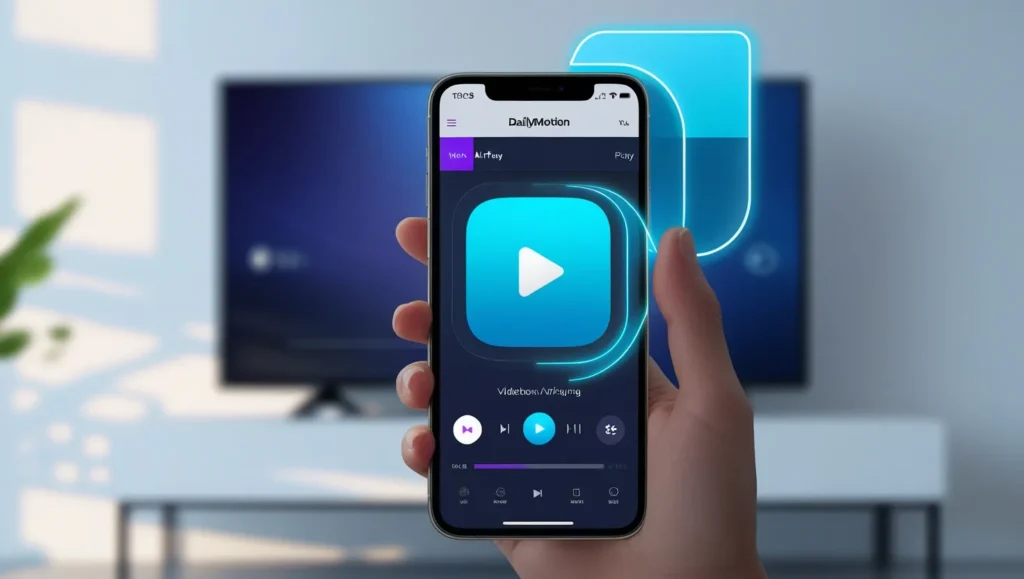
Casting Dailymotion from Android Devices to Roku
Android users can cast or mirror their screen to display Dailymotion on Roku. Steps may vary by device model.
- Connect your Android device and Roku to the same Wi-Fi network.
- On your Roku, go to Settings > System > Screen mirroring and set it to “Prompt” or “Always allow.”
- Download the Dailymotion app from the Google Play Store.
- Open the Dailymotion app and log in.
- Play a video.
- For casting:
- Look for the cast icon in the Dailymotion app and select your Roku device.
- For screen mirroring:
- Swipe down on your Android screen to access quick settings.
- Tap “Smart View,” “Cast,” or “Screen Mirroring” (name varies by device).
- Select your Roku device.
- The video or screen should now appear on your Roku TV.
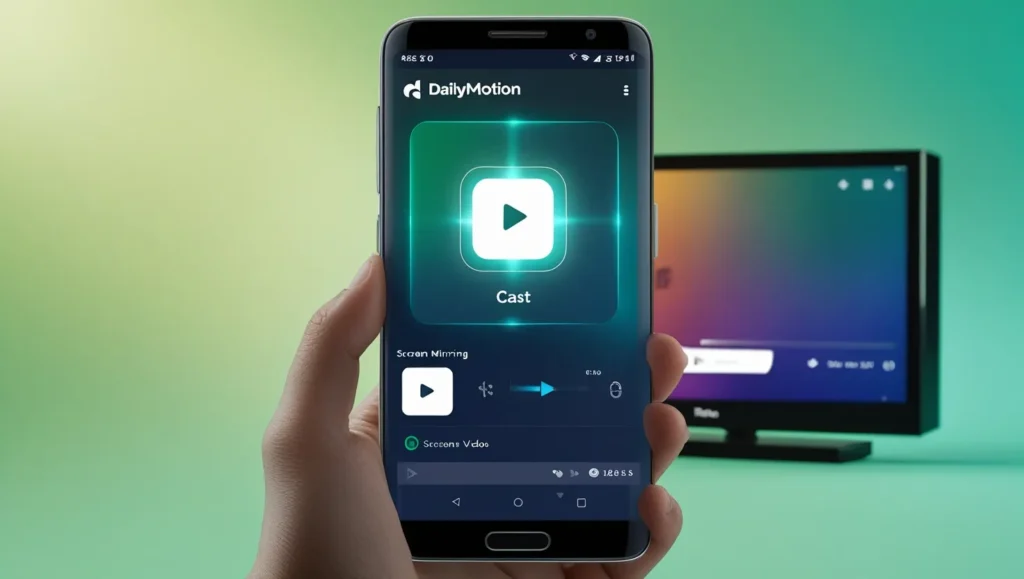
Screen Mirroring Dailymotion from Windows PC to Roku
Windows users can use Miracast to mirror their PC screen to Roku.
- Ensure your Windows PC and Roku are on the same Wi-Fi network.
- On your Roku, go to Settings > System > Screen mirroring and set it to “Prompt” or “Always allow.”
- On your PC, open a browser and visit the Dailymotion website.
- Log in and play a video.
- Press Windows key + P to open the Projection menu.
- Click “Connect to a wireless display.”
- Select your Roku device.
- Accept the connection on your Roku if prompted.
- Your PC screen should now mirror to your Roku TV.

Using Third-Party Apps to Cast Dailymotion to Roku
Third-party apps like Web Video Cast can simplify casting Dailymotion to Roku.
- Download the Web Video Cast app on your smartphone from the app store.
- Open the app and use its browser to visit the Dailymotion website.
- Log in and find a video.
- Play the video; the app should detect it and offer a cast option.
- Select your Roku device.
- The video should play on your Roku TV.
Note: Install the Web Video Cast receiver app on your Roku if required.
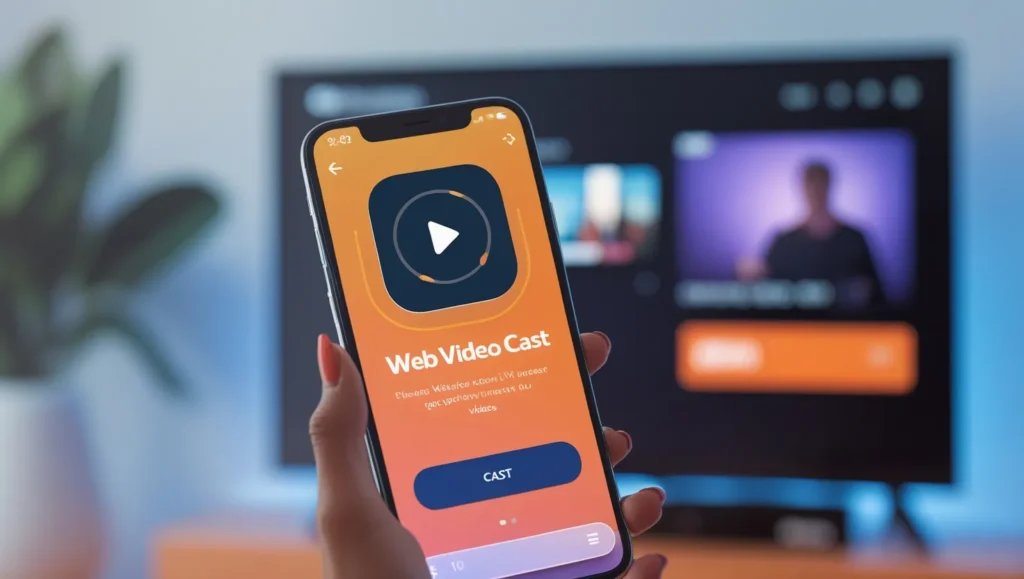
Alternatives to Watching Dailymotion on Roku
If casting or mirroring isn’t ideal, consider these devices that support Dailymotion apps:
- Amazon Fire TV: Install the Dailymotion app from the Amazon Appstore.
- Apple TV: Get the Dailymotion app from the App Store.
- Smart TVs: Some models have built-in Dailymotion apps.
Sticking with Roku? The methods above work well.
Troubleshooting Common Issues
If casting or mirroring fails, try these fixes:
- Ensure both devices are on the same Wi-Fi network.
- Restart your Roku and casting device.
- Update your Roku software and Dailymotion app.
- Check if your Roku supports AirPlay .
- Verify your device supports Miracast or the required protocol.
- Check for firewall or network settings blocking the connection.
Frequently Asked Questions
Is there an official Dailymotion app for Roku?
No, Dailymotion does not have an official app on the Roku Channel Store.
Can I use a private channel for Dailymotion on Roku?
The private Dailymotion channel is no longer available.
What devices can I use to cast Dailymotion to Roku?
Use iOS devices with AirPlay, Android devices with casting or mirroring, or Windows PCs with Miracast.
Is Dailymotion free?
Dailymotion is free, though some content may require a subscription.
Why isn’t my casting working?
Check Wi-Fi connections, restart devices, update software, and ensure compatibility.
Conclusion
You can’t install a Dailymotion app directly on Roku, but casting or mirroring from your smartphone, tablet, or PC makes it easy to watch Dailymotion videos on your TV. Follow the steps above to stream your favorite content hassle-free.

