A transparent white screen on your LG monitor can disrupt your work or gaming. It’s a faint white overlay that makes content hard to see but doesn’t completely block it. This Teckwiki guide explains why this happens, how to diagnose it, and how to fix it step by step. Whether it’s a simple cable issue or a deeper hardware problem, we’ll help you get your monitor back to normal.
What is a Transparent White Screen on an LG Monitor?
A transparent white screen is when your LG monitor shows a semi-transparent white layer over the display. Unlike a blank screen, which is completely black or white, you can still see some content, but it’s obscured. This issue can appear right after turning on the monitor, after prolonged use, or randomly. It’s a common problem reported by users on forums.
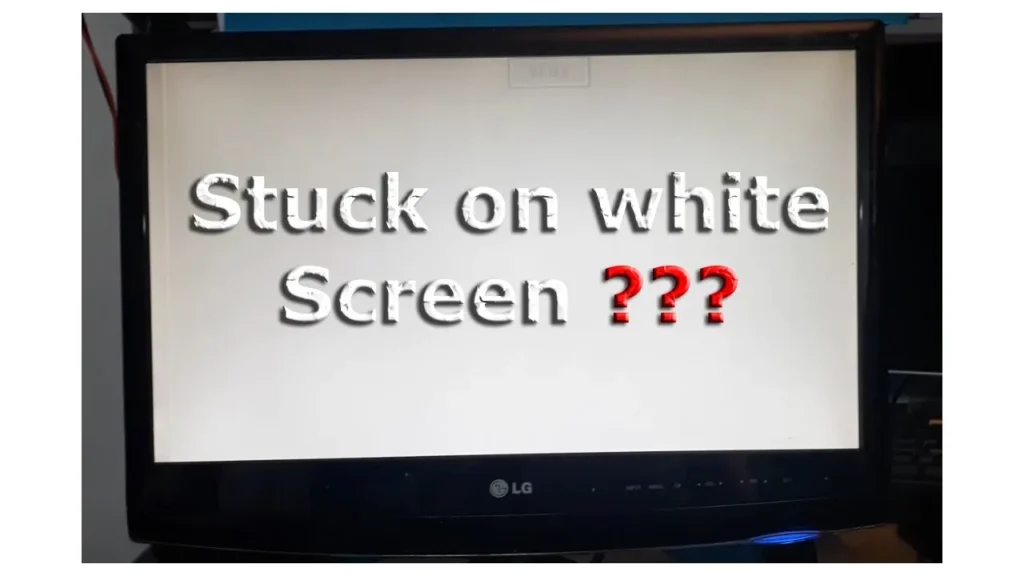
Common Causes of the White Screen Issue
Several factors can cause this issue. Here’s a breakdown:
- Hardware Issues:
- Loose or Damaged Cables: Internal ribbon cables may be loose or damaged, disrupting the display.
- Faulty Components: Capacitors or the inverter board inside the monitor may fail, causing screen issues.
- Software Issues:
- Outdated Drivers: Old or corrupted display drivers can cause compatibility problems.
- Incorrect Settings: Wrong resolution or refresh rate settings may not match your monitor’s specs.
- Environmental Factors:
- Static Electricity: Static buildup can interfere with the monitor’s electronics.
- Electromagnetic Interference (EMI): Devices like routers or microwaves can disrupt the display.
| Cause | Description | Likelihood |
|---|---|---|
| Loose Cables | Internal or external cables not properly connected | High |
| Faulty Capacitors | Small parts inside the monitor failing | Medium |
| Outdated Drivers | Software not updated, causing display issues | Medium |
| Static Electricity | Environmental static affecting electronics | Low |
| EMI | Interference from nearby devices | Low |
When Does the White Screen Issue Occur?
The issue can appear in different situations:
- At Startup: Right after turning on the monitor, suggesting a hardware issue like faulty capacitors.
- After Prolonged Use: Overheating or aging components may trigger the problem.
- After Inactivity: The screen may turn white when waking from sleep mode.
- Randomly: Intermittent issues could point to loose connections or environmental factors.
How to Diagnose the Problem
To fix the issue, first identify the cause. Follow these steps:
- Check Power Supply:
- Ensure the monitor is plugged in and the outlet works.
- Look for indicator lights to confirm power.
- Test with Another Device:
- Connect the monitor to another computer. If the issue persists, it’s likely the monitor.
- Inspect External Cables:
- Check HDMI, DisplayPort, or other cables for damage. Try a different cable or port.
- Check Software Settings:
- Verify resolution and refresh rate in your computer’s display settings.
- Update drivers via Device Manager.
- Run Built-in Diagnostics:
- Check your monitor’s manual for Built-in Diagnostics (BID) tests.
Step-by-Step Solutions
Here are solutions, from simple to advanced, to fix the issue.
Basic Fixes
- Restart the Monitor:
- Unplug the monitor from power for 2-5 minutes, then plug it back in and turn it on.
- Perform a Hard Reset:
- Unplug all cables, hold the power button for 30 seconds, reconnect, and power on.
- Check and Replace Cables:
- Ensure external cables are secure. Try a different cable or port to rule out cable issues.
Intermediate Fixes
- Inspect Internal Cables:
- If comfortable, open the monitor using non-metal tools (e.g., a plastic card) to check ribbon cables. Reseat any loose ones.
- Warning: Opening the monitor may void the warranty. Proceed with caution.
- Clean Dust:
- Use compressed air to remove dust from vents and internal components.
Advanced Fixes
- Replace Faulty Components:
- If capacitors or the inverter board are damaged (e.g., bloated or leaking), replace them. This requires technical skills.
- Seek Professional Repair:
- Professional repairs cost $50-$300, depending on the issue.
Software Solutions
If hardware isn’t the issue, try these software fixes:
- Update Drivers: In Device Manager, right-click your display adapter and select “Update driver.” Alternatively, download the latest drivers from LG’s support site.
- Adjust Settings: Right-click on your desktop, select “Display settings,” and ensure resolution and refresh rate match your monitor’s specs (e.g., 1920×1080 at 60Hz).
- Reset to Factory Settings: Use the monitor’s on-screen menu to reset to default settings. Check your manual for instructions.
Prevention Tips
To avoid future issues:
- Clean Regularly: Use compressed air to keep vents dust-free.
- Avoid Interference: Keep the monitor away from routers, microwaves, or other devices that cause EMI.
- Handle Carefully: Avoid moving the monitor frequently to prevent loosening internal parts.
- Update Software: Keep your operating system and drivers up to date.
Frequently Asked Questions
Is this issue specific to LG monitors?
No, similar issues occur with other brands like Dell, HP, and Samsung.
How can I tell if it’s a hardware or software problem?
If the issue persists across different devices and cables, it’s likely hardware-related. If it only happens with specific settings or software, it’s probably software.
What if the issue persists after trying these fixes?
Contact a professional repair service or consider replacing the monitor if it’s near the end of its 5-8 year lifespan.
Can tapping the monitor fix the issue?
Some users on Dell Forums reported that lightly tapping the back fixed the issue temporarily, likely by reseating loose connections. However, this is not a permanent solution.
Are there any LG recalls for this issue?
As of 2025, no recent recalls were found for LG monitors with white screen issues.
Conclusion
A transparent white screen on your LG monitor can be caused by hardware, software, or environmental issues. Start with simple fixes like restarting or checking cables. If those don’t work, try software solutions or inspect internal components if you’re experienced. For persistent problems, professional repair or replacement may be necessary. Regular maintenance and careful handling can prevent future issues.

