Welcome to Teckwiki‘s complete guide for downloading firmware for Orion TV models. If you need to update your Orion TV, this post has everything you need. We’ve gathered firmware download links for over 30 Orion TV models into one place. Whether you own the Orion TV26LB900, Orion OTV-19R1, or another model, you’ll find the link here. Plus, we’ve added a step-by-step guide to install the firmware and tips to fix common problems. Let’s get started!
Why Update Your Orion TV Firmware?
Firmware is the software that runs your TV’s hardware. It controls how your TV works. Updating it can make your TV run better, fix errors, and add new features. Keeping your firmware current helps your TV last longer and improves your viewing experience.
Firmware Downloads for Orion TV Models
Here’s a table with firmware downloads for all Orion TV models we cover. Each row shows the model name, firmware version, release date, and a direct download link. Find your model and click the link to get the file.
Orion TV Firmware Downloads
| No | File | Download |
|---|---|---|
| 01 | ORION 39LS939 | Download |
| 02 | ORION LED2255 | Download |
| 03 | ORION LED2446 | Download |
| 04 | ORION LED3241 | Download |
| 05 | ORION LED3254 | Download |
| 06 | ORION OLT-22312 | Download |
| 07 | ORION OLT-24502 | Download |
| 08 | ORION OLT-28202 | Download |
| 09 | ORION OLT-30100 | Download |
| 10 | ORION OLT-32000 | Download |
| 11 | ORION OLT-32002 | Download |
| 12 | ORION OLT-32102 | Download |
| 13 | ORION OLT-32202 | Download |
| 14 | ORION OLT-32950 | Download |
| 15 | ORION OLT-39212 | Download |
| 16 | ORION OTV-19R1 | Download |
| 17 | ORION TV22FBT981 | Download |
| 18 | ORION TV26LB900 | Download |
How to Install Firmware on Your Orion TV
After downloading the firmware file, follow these steps to install it:
- Copy the firmware file to a USB drive. Make sure the USB is formatted and the file is in the main folder.
- Turn off your Orion TV. Plug the USB drive into the TV’s USB port.
- Turn on the TV. Wait for it to find the firmware file. This might take a few seconds.
- Follow the instructions on the screen to start the update. Don’t turn off the TV or remove the USB during this step.
- When the update finishes, the TV will restart. Then, take out the USB drive.
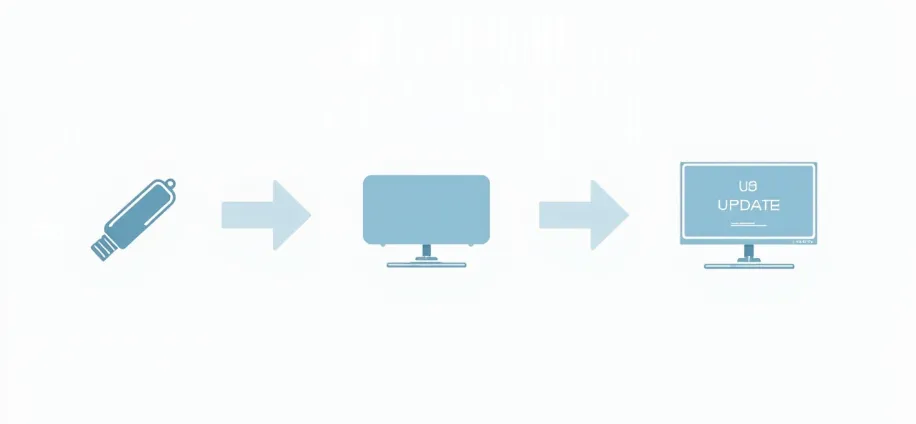
Fixing Common Firmware Update Problems
If something goes wrong during the update, try these tips:
- Check that the firmware matches your TV model. The wrong file can cause errors.
- Make sure the USB drive is formatted right and the file is in the main folder.
- If the TV doesn’t see the file, use a different USB drive.
- If the update stops, restart the TV and try again. Contact Orion support if it still doesn’t work.
Need more help? Check the Orion Support Page or our TV Care Guide.
Common Questions About Firmware Updates
Here are answers to questions people often ask:
- What’s the difference between firmware and software?
Firmware runs the TV’s hardware. Software is for apps or programs on the TV. Firmware updates keep the TV working well. - How often should I update my firmware?
Check for updates every few months or if your TV has problems. - Can I update without a USB drive?
Some TVs update online, but Orion models usually need a USB drive.
Final Thoughts
Updating your Orion TV firmware is easy with this guide. We’ve put all the download links in one spot and shown you how to install them. If this post helped you, share it with others. Got questions? Leave a comment below!
Explore more:
- JVC TV Firmware Downloads: All Models in One Place
- Panasonic Firmware Downloads: All Models
- Goldstar TV Firmware Download: Comprehensive Collection
- Toshiba TV Firmware Download: 115+ Models Covered

