Keeping your Philips TV’s software up to date is key for better performance and new features. This post lists firmware downloads for all Philips TV models in one place. You can find the latest firmware for your TV and follow easy steps to update it.
Firmware is the software that runs your TV. It controls how your TV works. Updating it can fix issues, improve speed, and add new options. Think of it like updating apps on your phone or your computer’s system.
How to Update Your Philips TV Firmware
Here’s how to update your TV’s firmware in a few simple steps:
Checking Your Current Firmware Version
First, go to your TV’s settings menu. Look for “About” or “System Information.” This shows the firmware version your TV has now.
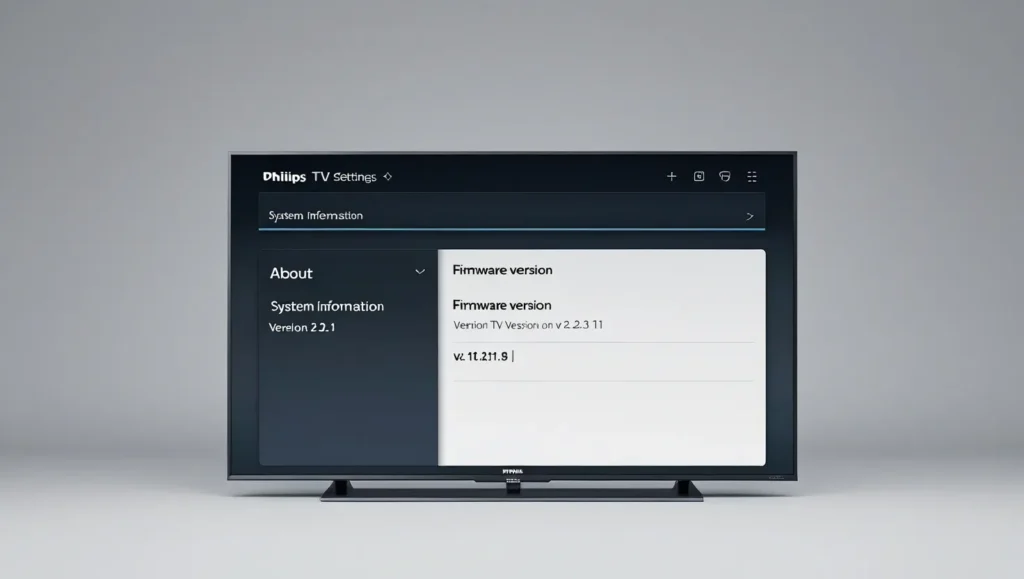
Downloading the Firmware Update
Find your TV model in the table below. Click the link to download the latest firmware.
Installing the Firmware Update
Follow the instructions that come with the download. Usually, you’ll copy the file to a USB drive and plug it into your TV. Some models let you update over the internet instead.

Troubleshooting Firmware Update Issues
If something goes wrong, try these tips:
- Check that the firmware matches your TV model.
- Make sure the USB drive is formatted right and the file is in the main folder.
- For online updates, test your internet connection.
- If it still doesn’t work, reset your TV to factory settings or call Philips support.
Firmware Downloads for All Philips TV Models
Here’s a table with firmware downloads for all Philips TV models. There are about 50 models listed. Always download the firmware that matches your TV to avoid problems.
| No | File | Download |
|---|---|---|
| 01 | PHILIPS 15PFL412210 | Download |
| 02 | PHILIPS 19PFL5403-60 | Download |
| 03 | PHILIPS 20PF4101S60 | Download |
| 04 | PHILIPS 20PF512158 | Download |
| 05 | PHILIPS 22PFL3403S60 | Download |
| 06 | PHILIPS 22PFL4208T60 | Download |
| 07 | PHILIPS 22PFL540360 | Download |
| 08 | PHILIPS 26PFL3403S60 | Download |
| 09 | PHILIPS 26PFL340560 | Download |
| 10 | PHILIPS 26PFL5322 12 | Download |
| 11 | PHILIPS 26PFL5322S-60 | Download |
| 12 | PHILIPS 28PFL2908H-12 | Download |
| 13 | PHILIPS 32PFL300812 | Download |
| 14 | PHILIPS 32PFL3008H12 | Download |
| 15 | PHILIPS 32PFL340460 | Download |
| 16 | PHILIPS 32PFL4508H-12 | Download |
| 17 | PHILIPS 32PFL4606H12 | Download |
| 18 | PHILIPS 32PFL5405-60 | Download |
| 19 | PHILIPS 32PFL7762D-12 | Download |
| 20 | PHILIPS 32PFS401212 | Download |
| 21 | PHILIPS 32PHS4012 | Download |
| 22 | PHILIPS 32PHS4062-60 | Download |
| 23 | PHILIPS 37PFL5603S-60 | Download |
| 24 | PHILIPS 37PFL8404H-60 | Download |
| 25 | PHILIPS 39PFL3008H12 | Download |
| 26 | PHILIPS 39PHT4003-60 | Download |
| 27 | PHILIPS 40PFH450988 | Download |
| 28 | PHILIPS 40PFH5300-88 | Download |
| 29 | PHILIPS 40PFL3018T-12 | Download |
| 30 | PHILIPS 40PFL3107H-60 | Download |
| 31 | PHILIPS 40PFL3108T60 | Download |
| 32 | PHILIPS 40PFL4308 | Download |
| 33 | PHILIPS 40PFL4418T60 | Download |
| 34 | PHILIPS 40PFL8008S-60 | Download |
| 35 | PHILIPS 40PFS507360 | Download |
| 36 | PHILIPS 40PFS5709-12 | Download |
| 37 | PHILIPS 40PFT4509-60 | Download |
| 38 | PHILIPS 42PF5320-10 | Download |
| 39 | PHILIPS 42PFL360560 | Download |
| 40 | PHILIPS 42PFL3606H-60 | Download |
| 41 | PHILIPS 42PFL5038T60 | Download |
| 42 | PHILIPS 42PFL6907T-12 | Download |
| 43 | PHILIPS 42PFT400160 | Download |
| 44 | PHILIPS 43PFS401212 | Download |
| 45 | PHILIPS 43PFT4001-60 | Download |
| 46 | PHILIPS 43PUS616212 | Download |
| 47 | PHILIPS 46PFL4988T-60 | Download |
| 48 | PHILIPS 46PFL7007T-12 | Download |
| 49 | PHILIPS 47PFL6008S60 | Download |
| 50 | PHILIPS 47PFL6907T12 | Download |
| 51 | PHILIPS 47PFL7008S-60 | Download |
| 52 | PHILIPS 49PUS790912 | Download |
| 53 | PHILIPS 52PFL7762D-12 | Download |
| 54 | PHILIPS 55PFL7007T12 | Download |
| 55 | PHILIPS 55PFL8007T-12 | Download |
| 56 | PHILIPS 55PUS626212 | Download |
Tip: Press Ctrl+F (or Command+F on a Mac) to search for your model number quickly.
Note: Check the download links regularly to ensure they’re current. Firmware versions can change, so use the latest one for your model.
Why Update Your Philips TV Firmware?
Updating your TV’s firmware has several benefits:
- Fixes bugs like freezing or slow menus.
- Improves picture and sound quality.
- Adds support for new apps or devices.
- Keeps your TV running smoothly.
Common issues firmware updates can fix include Wi-Fi problems, app crashes, or remote control glitches.
Frequently Asked Questions
Here are answers to questions people often ask:
- What is firmware?
Firmware is the software that runs your TV and makes it work. - Why should I update my TV’s firmware?
Updates fix problems, boost performance, and add new features. - How do I know if my TV needs an update?
Check your firmware version in the settings. Compare it to the latest version in the table. - Can I update my TV with a USB drive?
Yes, most Philips TVs support USB updates. Follow the steps with the download. - What if the update fails?
Double-check the file and USB setup. If it still fails, reset your TV or contact Philips support. - How often should I update my firmware?
Check every few months or if you notice issues with your TV.
Conclusion
Updating your Philips TV’s firmware keeps it working well and up to date with new features. Use the table to find your model’s firmware and follow the steps to install it. Have questions or run into trouble? Leave a comment or reach out to Philips support.
Visit the Philips Support Website for extra help.

