Setting up your Google TV Streamer Remote with Chromecast makes watching TV easier. You can control your TV and streaming device with one remote. This guide walks you through pairing and programming your remote step by step. We also cover troubleshooting and extra features to enhance your experience. Written in simple language, this article is based on the latest information as of May 2025.
What You Need
Before you begin, gather these items:
- Chromecast with Google TV or Google TV Streamer: The device you’re setting up.
- Google TV Voice Remote: The remote included with your device.
- TV with HDMI input: A high-definition TV works best.
- Smartphone or tablet: Install the Google Home app for Android or iOS.
- Internet connection: A secure Wi-Fi or Ethernet connection. Have your Wi-Fi password ready.
Tip: Ensure your Chromecast and remote have the latest firmware updates for best performance. Check for updates in the Google Home app

Pairing the Remote
When you first set up your Chromecast with Google TV, the Voice Remote usually pairs automatically. If it doesn’t, or if you’re using a replacement remote, follow these steps:
- Turn on your Chromecast: Plug it into your TV’s HDMI port and connect the power adapter.
- Enter Pairing Mode: Press and hold the button on the back of the Chromecast for 5-10 seconds. Your TV will show a pairing prompt.
- Pair the Remote: On the remote, press and hold the Back and Home buttons until the light on the remote pulses.
- Confirm Pairing: Wait for a confirmation message on your TV screen.
If you’re setting up a replacement remote, the process is the same. For more details, visit Google’s support page.
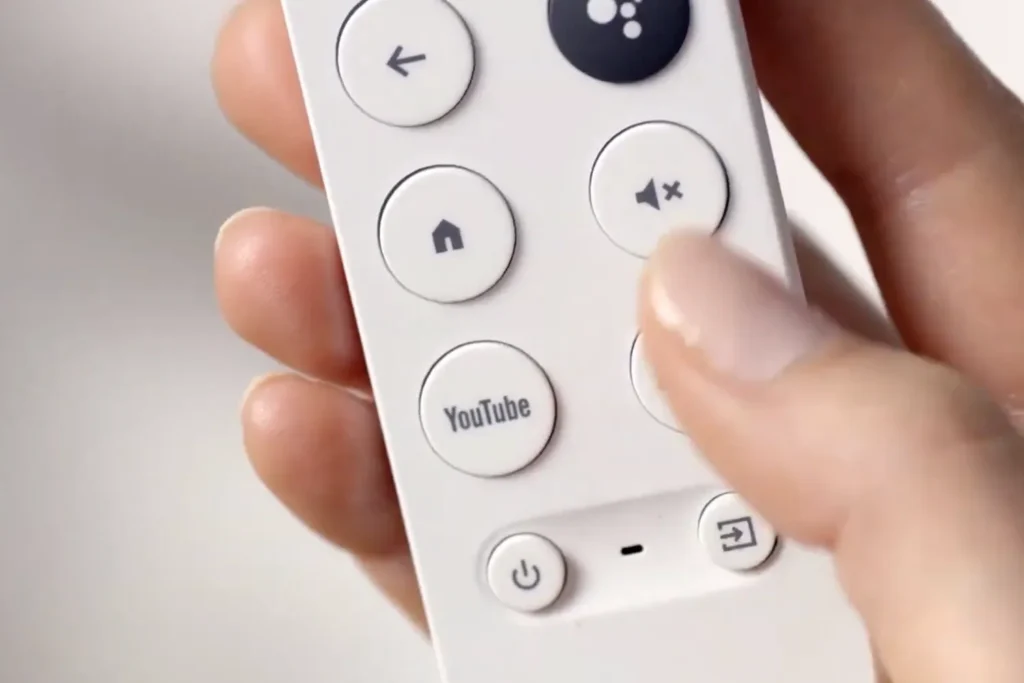
Programming the Remote to Control Your TV
To use your Google TV Voice Remote to control your TV’s volume, power, and input, follow these steps:
- Access Settings: Press the Home button on your remote. Select your profile icon, then choose Settings.
- Go to Remotes & Accessories: Scroll down and select Remotes & Accessories.
- Set Up Remote Buttons: Choose Set up remote buttons, then select Add a device.
- Select Device Type: Choose TV, soundbar, or AV receiver.
- Choose Your Brand: Scroll through the list and select your device’s brand.
- Test the Buttons: Follow the on-screen prompts to test the power, input, and volume buttons. For example, you’ll play music to test volume and switch inputs to test the input button.
- Confirm Setup: Once all functions work, you’ll see a confirmation message.
If the remote doesn’t work with your TV, try selecting a different brand or code. Some TVs may require HDMI-CEC to be enabled for full functionality. Check your TV’s settings menu to enable HDMI-CEC, which allows external devices to control basic functions like volume.
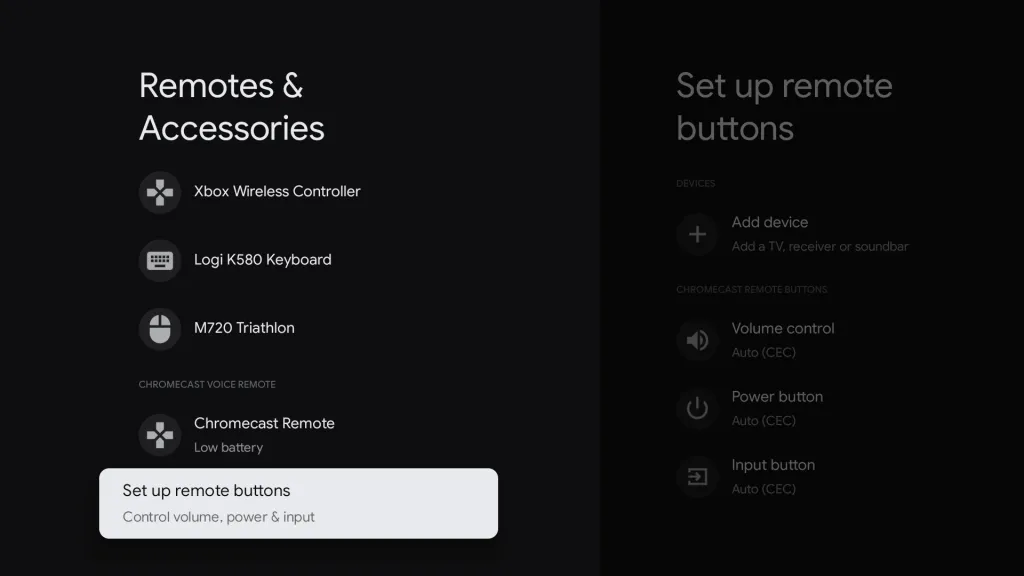
Using Your Phone as a Remote (Optional)
If you prefer, you can use your smartphone as a remote. Here’s how:
- Download the App: Install the Google Home app or Google TV app on your Android or iOS device.
- Open the App: Select your Chromecast device.
- Use the Virtual Remote: On Android, the virtual remote appears automatically. On iOS, tap Open remote to use it.
This is a handy backup if your physical remote isn’t working. For more details, check Google’s guide.
Troubleshooting Common Issues
If you run into problems, try these solutions:
- Remote Not Pairing:
- Check that the batteries are inserted correctly.
- Repeat the manual pairing steps.
- Ensure no obstructions block the remote’s signal to the Chromecast.
- Remote Not Controlling TV:
- Verify you selected the correct brand during setup.
- Try different brand codes in the setup menu.
- Enable HDMI-CEC in your TV’s settings for better compatibility.
- Volume Not Working:
- Ensure the TV’s volume isn’t muted.
- Confirm the TV allows external devices to control volume.
- Remote Not Responding:
- Reset the remote by removing the batteries, pressing the Home button for 10 seconds, then reinserting the batteries and pairing again.
Tip: If your TV brand isn’t listed or the remote doesn’t work fully, try using your TV’s original remote for certain functions, as some older TVs may have limited compatibility.
Additional Features
Your Google TV Voice Remote offers extra features to enhance your experience:
- Customizable Button: Set the star button to launch your favorite app or perform a specific action.
- Find My Remote: If you lose your remote, use the Find My Remote feature to make it emit a sound.
Best Practice: Regularly check for firmware updates in the Google Home app to access new features and improve performance.
Conclusion
Programming your Google TV Streamer Remote with Chromecast is quick and easy. By pairing the remote and setting it up to control your TV, you can streamline your viewing experience. If you encounter issues, our troubleshooting tips should help. Enjoy the convenience of controlling your TV and streaming device with one remote!
FAQs
How do I reset my Google TV remote?
Remove the batteries, press and hold the Home button for 10 seconds, reinsert the batteries, and pair again.
Can I use my Google TV remote with multiple devices?
The remote is designed for one TV or soundbar at a time. Repeat the setup process to control a different device.
Why isn’t my remote controlling the TV volume?
Ensure you programmed the remote correctly and that your TV allows external volume control. Check HDMI-CEC settings.
What if my TV brand isn’t listed?
Try selecting a similar brand or enable HDMI-CEC on your TV for basic controls.
Can I use my phone as a remote?
Yes, use the Google Home or Google TV app to control your Chromecast device.

