Resetting your Onn Roku TV can solve many issues, such as freezing, slow performance, or connectivity problems. Whether your TV is unresponsive or you want to start fresh, this guide covers all the ways to reset your Onn Roku TV. We’ll explain how to use the remote, reset without a remote, and handle a black screen. Follow these simple steps to get your TV back to normal.
Why Reset Your Onn Roku TV?
A reset can fix common problems like lagging, error messages, or a black screen. It’s also useful if you’re selling your TV or giving it away. Before resetting, note that a factory reset will erase all your apps, settings, and data. Always try a system restart or network reset for minor issues before doing a full factory reset.
Types of Resets for Onn Roku TV
There are three main types of resets for your Onn Roku TV:
- System Restart: This reboots the TV without deleting apps or settings. It’s ideal for fixing small glitches, like a frozen screen.
- Network Reset: This clears Wi-Fi settings to resolve internet connection issues.
- Factory Reset: This restores the TV to its original state, removing all data, apps, and custom settings. Use this for serious issues or when preparing to sell the TV.
How to Perform a System Restart
A system restart is a quick way to fix minor issues without losing data. Here’s how to do it:
- Press the Home button on your remote to open the main menu.
- Navigate to Settings using the arrow keys.
- Select System.
- Choose System restart.
- Confirm by selecting Restart.
Your TV will reboot and should work better. If the issue persists, try a network reset or factory reset.
How to Perform a Network Reset
If your TV has trouble connecting to Wi-Fi, a network reset can help:
- Press the Home button on your remote.
- Go to Settings > System > Advanced system settings.
- Select Network connection reset.
- Confirm the reset.
After the reset, reconnect to your Wi-Fi network. For help setting up Wi-Fi, see our guide on connecting Vizio TV to Wi-Fi.
How to Factory Reset Onn Roku TV Using the Remote
If your TV is responsive and you have the remote, a factory reset is straightforward. Follow these steps:
- Press the Home button on your remote to access the main menu.
- Navigate to Settings using the arrow keys.
- Select System.
- Choose Advanced system settings.
- Select Factory reset.
- Choose Factory reset everything.
- Enter the 4-digit code displayed on the screen.
- Press OK to confirm.
Your TV will reset and restart, returning to its original settings. This process may take a few minutes.
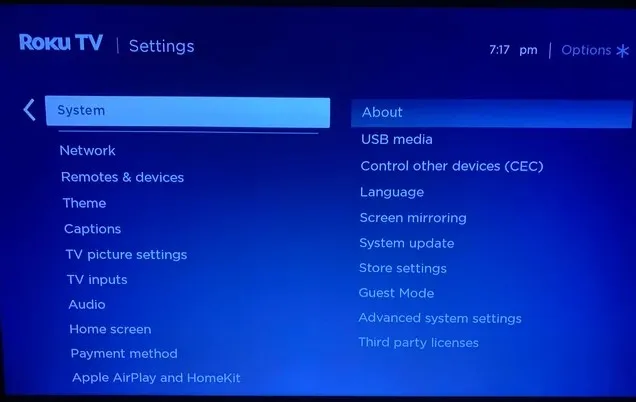
How to Reset Onn Roku TV Without the Remote
If you don’t have a remote or it’s not working, you can use the reset button on the TV:
- Turn off the TV and unplug it from the power outlet.
- Locate the reset button, usually a small pinhole on the back or bottom of the TV.
- Use a pin or paper clip to press and hold the reset button for about 5 seconds.
- Look for a “Reset” message on the screen (if the screen is visible).
- Plug in and turn on the TV.
The reset button’s location varies by model. Check your user manual or visit Onn TV Support for model-specific details.

How to Reset Onn Roku TV with a Black Screen
If your TV shows a black screen and doesn’t respond, try this method:
- Unplug the TV from the power outlet.
- Wait for two minutes to let the TV discharge.
- Press and hold the power button on the TV (not the remote) for 10-15 seconds.
- Plug the TV back in and turn it on.
This should reset the TV and fix the black screen. For more black screen fixes, check our guide on fixing Onn TV won’t turn on.
Using Recovery Mode as a Last Resort
If the above methods don’t work, Recovery Mode can reinstall the Roku operating system:
- Locate the pinhole reset button on the back of the TV, near the HDMI or antenna ports.
- Press and hold the reset button with a paperclip for at least 20 seconds.
- The TV will restart and show the Recovery Mode screen.
- Use the remote to select your language and press OK.
- Follow on-screen instructions to connect to the internet or use a USB drive for updates.
Recovery Mode erases all data, so you’ll need to set up the TV again. For more details, visit Roku Support.
Additional Tips
- Check for Software Updates: Before resetting, ensure your TV’s software is up-to-date. Go to Settings > System > System update.
- Reset the Remote: If the remote isn’t working, remove the batteries, wait 5 seconds, and reinsert them. For more remote fixes, see Roku remote troubleshooting.
- Backup Data: A factory reset deletes all apps and settings. Note down important account details before resetting.
- Model Variations: Reset steps may vary slightly by model (e.g., 24″ 720p or 32″ 1080p Onn Roku TVs). Check your user manual for specifics.
Conclusion
Resetting your Onn Roku TV is a simple way to fix issues like freezing, slow performance, or a black screen. Start with a system restart for minor problems, try a network reset for Wi-Fi issues, or use a factory reset for more serious glitches. If you lack a remote or face a black screen, the reset button or power cycle method can help. For persistent issues, Recovery Mode or contacting Onn TV Support is the next step. For similar troubleshooting, see our guide on resetting a JVC Roku TV.

