Resetting your Panasonic TV can solve many common issues, such as slow performance, app glitches, or connectivity problems. Whether you’re dealing with a frozen screen or preparing to sell your TV, a reset can help. This guide provides clear, step-by-step instructions to perform a soft or factory reset on various Panasonic TV models, including standard, Android, and Google TV versions. We’ll also cover how to reset without a remote and troubleshoot specific issues like a black screen or power outages.
Understanding Reset Types
Before resetting, it’s important to know the difference between a soft reset and a factory reset.
Soft Reset
A soft reset is like rebooting your TV. It refreshes the system without erasing your settings or apps. It’s a good first step for minor issues like freezing or slow response.
- Steps:
- Press and hold the power button on your remote or TV until the TV turns off.
- Unplug the TV from the power outlet.
- Wait for 1 minute.
- Plug the TV back in and turn it on.
This process usually takes a few minutes and can fix temporary glitches.
Factory Reset
A factory reset returns your TV to its original settings, erasing all apps, network settings, and personal preferences. Use this for persistent issues or when selling your TV.
- Important Notes:
- Write down your current settings, as they’ll be lost.
- You may need to reinstall apps or update firmware after the reset.
- Some models require a PIN (default is “0000” unless you set a custom one).
Resetting Panasonic TV with Remote
The reset process varies depending on your TV’s operating system. Below are instructions for different Panasonic TV types.
For Standard Panasonic TVs
Most standard Panasonic TVs (non-Android or Google TV models) follow a similar reset process through the menu.
- Steps:
- Press the Menu button on your remote (usually top-left).
- Navigate to Setup and select it.
- Scroll to System and select it.
- Choose Factory Defaults or Reset to Defaults.
- Select Yes to confirm.
The TV will restart and begin the initial setup process.
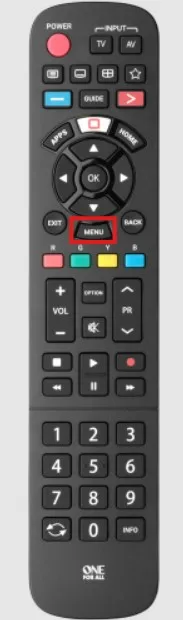
For Panasonic Android TVs
Panasonic Android TVs have a different menu structure. Follow these steps:
- Steps:
- Press the Home button on your remote.
- Select the Settings gear icon.
- Go to Device Preferences and select Reset.
- Choose Erase Everything and confirm.
Alternatively, some models place the reset option under:
- Settings > About > Reset.
For Panasonic Google TVs
Newer Panasonic TVs running Google TV have a unique reset path.
- Steps:
- Press the Settings button on your remote.
- Navigate to System.
- Select About.
- Choose Reset.
- Select Factory Reset and then Erase Everything.
The TV will reset and restart, prompting you to set it up as new.
Resetting Panasonic TV without Remote
If you’ve lost your remote, some Panasonic TVs have a physical reset button. Not all models support this, so check your TV first.
- Steps:
- Locate the reset button on the back or side of the TV.
- Use a small object (e.g., a paper clip) to press and hold the button for 10 seconds.
- Release and wait for the TV to reset.
If your TV lacks a reset button, you may need a replacement remote. Visit Panasonic Support for help or consider a universal remote.
Specific Reset Methods for Older Models (2013-2019)
Some Panasonic TVs from 2013 to 2019 use a button combination for resetting.
- Steps:
- Turn on the TV.
- Press and hold the Volume Down button on the TV.
- While holding, press and hold the Menu button on the remote for 5-10 seconds.
- Wait for a reset message or for the TV to restart.
This method applies to series like TC-PxxST60 or TC-xxCX400. Check your model number and refer to your manual for confirmation.
Troubleshooting Common Issues
Resetting can fix specific problems. Here are solutions for common issues.
TV Not Turning On
If your TV won’t power on, try a soft reset first:
- Steps:
- Unplug the TV from the power outlet.
- Press and hold the power button on the TV for 30 seconds.
- Plug the TV back in and turn it on.
If this fails, a factory reset may help, or contact Panasonic Support. For similar issues with other brands, see our guide on Fix Vizio TV Won’t Turn On.
Black Screen
A black screen may result from incorrect input or software issues.
- Steps:
- Unplug the TV and wait 1 minute.
- Plug it back in and turn it on.
- Check the input source (e.g., HDMI, TV).
If the screen remains black, perform a factory reset. Persistent issues may require professional repair.
After Power Outage
Power outages can disrupt TV functionality.
- Steps:
- Unplug all cables from the TV.
- Verify the power socket works.
- Press and hold the TV’s power button for 1 minute.
- Plug the TV back in and turn it on.
If problems persist, try a factory reset or seek professional help.
Frequently Asked Questions
Will a factory reset delete my installed apps?
Yes, a factory reset removes all apps and settings. You’ll need to reinstall apps afterward.
Do I need a password to reset my Panasonic TV?
Some models require a PIN. The default is “0000” unless you set a custom one.
Can I reset my TV without a remote?
If your TV has a reset button, yes. Otherwise, you’ll need a remote or contact support.
How long does a factory reset take?
It typically takes a few minutes. Do not unplug the TV during the process.
What if the reset doesn’t fix my issue?
Contact Panasonic Support or a technician, as it may be a hardware issue. Check our guide on Fix TV No Picture for more tips.
Conclusion
Resetting your Panasonic TV is a straightforward way to fix many issues, from slow performance to connectivity problems. Whether you use a soft reset for quick fixes or a factory reset for deeper issues, this guide covers all major Panasonic TV types. Always check your model’s manual for specific instructions, and don’t hesitate to reach out to Panasonic Support for further assistance. For other TV brands, explore our guides on How to Reset Toshiba TV or How to Factory Reset Westinghouse TV.

