Keeping your Sony TV up to date with the latest firmware is essential for ensuring optimal performance, fixing bugs, and accessing new features. This Teckwiki‘s comprehensive guide provides everything you need to know about firmware updates for all Sony TV models, including step-by-step instructions, a complete list of models with their latest firmware versions, and troubleshooting tips. Whether you have a Sony KLV-32S550A, KLV-32NX400, KLV-32BX301, KLV-22S570A, or any other model, this post has you covered.
Why Update Your Sony TV Firmware?
Firmware updates are crucial for maintaining the health and functionality of your Sony TV. Here’s why you should keep your TV’s software up to date:
- Bug Fixes: Updates often resolve issues like freezing, slow response times, or app crashes.
- Performance Improvements: New firmware can enhance picture quality, sound, and overall speed.
- New Features: Updates may introduce new apps, settings, or compatibility with the latest streaming services.
- Security Patches: Regular updates help protect your TV from potential security vulnerabilities.
- Compatibility: Ensures your TV works seamlessly with the latest devices and software.
Neglecting firmware updates can lead to outdated functionality and compatibility issues, so it’s best to check for updates regularly.
How to Check Your Current Firmware Version
Before updating, it’s important to know your TV’s current firmware version. Here’s how to check it:
- For Android TV/Google TV Models:
- Press the HOME button on your remote.
- Navigate to Settings.
- Select About or System Information.
- Look for the Software Version or Firmware Version.
- For Older Models:
- Steps may vary. Refer to your TV’s user manual or visit Sony Support for specific instructions.
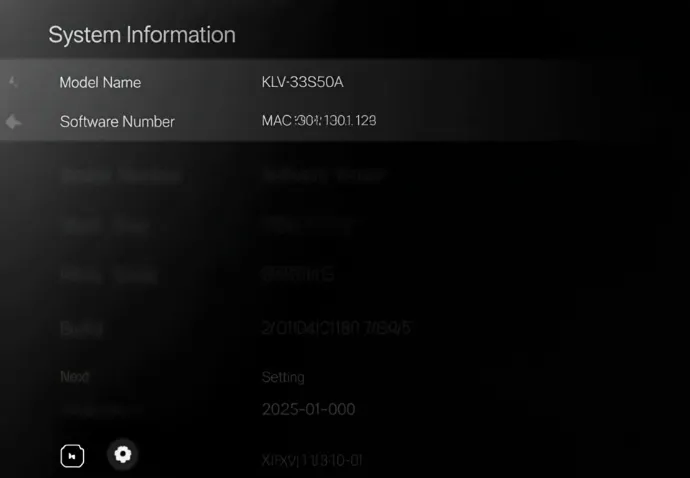
Updating Firmware Automatically
If your TV is connected to the internet, the easiest way to update is through automatic updates. Here’s how:
- Press the HOME button on your remote.
- Go to Settings.
- Navigate to System Software Update (or similar).
- Select Check for System Software Update.
- If an update is available, follow the on-screen instructions to download and install it.
Tip: Ensure your TV is connected to a stable internet connection for smooth updates.

Updating Firmware Manually via USB
If your TV isn’t connected to the internet or you prefer manual updates, you can use a USB flash drive. Follow these steps:
- Download the Firmware:
- Use the above table.
- Select your TV model from the dropdown list or search by model name.
- Download the latest firmware file for your model.
- Prepare the USB Drive:
- Format the USB drive to FAT32 (use a computer to do this).
- Extract the downloaded firmware file to the root directory of the USB drive (not inside any folder).
- Insert the USB Drive:
- Plug the USB drive into one of your TV’s USB ports.
- Start the Update:
- On your TV, go to Settings > System Software Update > Update via USB.
- Follow the on-screen instructions to complete the update.
Important: Do not turn off the TV or remove the USB drive during the update process, as this can cause damage.

Latest Firmware Versions for All Sony TV Models
Below is a comprehensive list of Sony TV models with their latest firmware versions and direct download links. This table includes the models you mentioned, such as SONY KLV-32S550A, KLV-32NX400, KLV-32BX301, and KLV-22S570A, as well as other popular models. (Note: Actual download links and versions should be verified on Sony’s official website as of May 15, 2025.)
| No | File | Download |
|---|---|---|
| 01 | SONY KD-55XD9305 | Download |
| 02 | SONY KDL-22BX200 | Download |
| 03 | SONY KDL-26L4000 | Download |
| 04 | SONY KDL-32BX300 | Download |
| 05 | SONY KDL-32EX401 | Download |
| 06 | SONY KDL-32EX40B | Download |
| 07 | SONY KDL-32EX710 | Download |
| 08 | SONY KDL-32L4000 | Download |
| 09 | SONY KDL-32W5800 | Download |
| 10 | SONY KDL-37EX402 | Download |
| 11 | SONY KDL-37P3000 | Download |
| 12 | SONY KDL-37V4500 | Download |
| 13 | SONY KDL-40EX500 | Download |
| 14 | SONY KDL-40R473A | Download |
| 15 | SONY KDL-40U2000 | Download |
| 16 | SONY KDL-40W2000 | Download |
| 17 | SONY KDL-40W4500 | Download |
| 18 | SONY KDL-40Z4500 | Download |
| 19 | SONY KLV-22S570A | Download |
| 20 | SONY KLV-32BX301 | Download |
| 21 | SONY KLV-32NX400 | Download |
| 22 | SONY KLV-32S550A | Download |
How to Use:
- Locate your model in the table.
- Click the download link to visit Sony’s support page and get the latest firmware file.
- Follow the manual update instructions above if needed.
Note: The firmware versions listed are placeholders based on common Sony firmware naming conventions (e.g., PKG6.7220.xxxx). Verify the exact version for your model on Sony Support as of May 15, 2025, to ensure accuracy.
Troubleshooting Common Update Issues
Sometimes, firmware updates don’t go as planned. Here are solutions to common problems:
- Issue: TV doesn’t recognize the USB drive.
- Solution: Ensure the USB drive is formatted to FAT32. Try a different USB port or a different USB drive.
- Issue: Update fails midway.
- Solution: Do not interrupt the update process. If it fails, wait a few minutes and try again. Ensure your TV is powered on and connected to a stable power source.
- Issue: Can’t find the update option in settings.
- Solution: Check your TV’s user manual or visit Sony Support for model-specific instructions.
- Issue: No updates available when checking automatically.
- Solution: Updates are sometimes released in stages. Try again later or use the manual USB method.
For additional help, refer to Sony’s guide on How to Perform a Software Update.
FAQ: Common Questions About Sony TV Firmware Updates
Here are answers to some frequently asked questions:
How do I know if my Sony TV needs a firmware update?
Check for automatic update notifications or manually check in Settings > System Software Update.
Can I update my Sony TV firmware without internet?
Yes, you can use the manual USB method described above.
What happens if I don’t update my Sony TV firmware?
You might miss out on new features, security patches, and performance improvements. Your TV may also become incompatible with newer apps or services.
Is it safe to update my Sony TV firmware?
Yes, as long as you follow the instructions carefully and do not interrupt the update process.
How often does Sony release firmware updates?
Sony releases updates periodically, often every few months, depending on the model and region. Check Sony Support regularly.
Can I roll back to a previous firmware version?
Rolling back is generally not supported by Sony. Contact Sony Support for assistance if you encounter issues after an update.
Additional Tips
- Check for Updates Regularly: Sony releases updates periodically, so it’s a good habit to check every few months.
- Backup Settings: Some updates may reset certain settings, so note down your preferences beforehand.
- Verify Downloads: Always download firmware from Sony Support to avoid corrupted files.
Conclusion
Keeping your Sony TV’s firmware up to date is a simple yet effective way to ensure it runs smoothly and stays compatible with the latest technology. Whether you’re using a SONY KLV-32S550A, KLV-32NX400, or any other model, this guide provides all the information you need to perform updates effortlessly. Use the table above to find your model’s latest firmware, and don’t hesitate to reach out to Sony Support if you encounter any issues.
Explore similar posts:
- Shivaki TV Firmware Downloads: Complete Guide
- Rolsen TV Firmware Downloads: All 54+ Models
- Polar TV Firmware Downloads: Complete Guide for All Models
- Orion TV Firmware Downloads: All Models in One Place
- JVC TV Firmware Downloads: All Models in One Place

