Is your Sony TV freezing frequently? It’s a common issue that can be frustrating, especially during your favorite show. This article explores why your Sony TV might freeze and provides clear, step-by-step solutions to fix it. Whether it’s a software glitch or a hardware issue, you’ll find actionable steps to restore smooth performance.
Common Causes of Sony TV Freezing
Understanding why your TV freezes is the first step to fixing it. Here are the main reasons based on user reports and expert advice:

Software Issues
Software problems often cause freezing. These include:
- Bugs in the operating system or apps: Glitches in the TV’s software or apps like Netflix can make the TV unresponsive.
- Outdated firmware: Old software may not work well with new apps or features.
- Corrupted app data or cache: Apps can build up data that slows down or freezes the TV.
Hardware Limitations
Hardware issues can also lead to freezing:
- Insufficient RAM: Some Sony TVs, especially older models, have limited memory (e.g., 3GB RAM), which struggles with multiple apps.
- Hardware defects: Faulty components may cause the TV to malfunction.
App-Specific Problems
Certain apps, like Netflix or YouTube, are known to cause freezing on Sony TVs. This might happen due to app bugs or compatibility issues with the TV’s system.
Network Connectivity
An unstable internet connection can disrupt streaming apps, causing the TV to freeze while loading content. This is common when multiple devices use the same network.
Overheating
If the TV lacks proper ventilation, it can overheat. Overheating may lead to performance issues, including freezing, as the system struggles to function.
How to Fix Sony TV Freezing
Try these solutions one by one to resolve the freezing issue. Most are simple and don’t require technical expertise.
Restart the TV
A restart can fix temporary glitches. Here are two methods:
- Using the remote:
- Press and hold the power button on the remote for 5 seconds until the TV restarts.
- Unplugging the TV:
- Unplug the TV from the power outlet.
- Wait for 2 minutes.
- Plug it back in and turn it on.

Update the Software
Keeping your TV’s software up to date can prevent freezing. Check for updates based on your TV type:
- Google TVs: Go to Settings > System > About > System Software Update.
- Android TVs: Go to Help > Status and Diagnostics > System Software Update.
- Other Sony TVs: Go to Settings/Help > Customer Support/Setup/Product Support > Software Update > Network.
Follow the on-screen instructions to install updates. Visit Sony Support for the latest firmware details.
Manage Apps
If a specific app causes freezing, try these steps:
- Force close the app:
- Go to Settings > Apps > Select the app > Force Stop.
- Clear app cache and data:
- Google TVs: Click your account icon > Screen > Settings > Apps > See All Apps > Select app > Clear Cache or Clear Data.
- Android TVs: Go to Settings > Apps > See All Apps > Select app > Clear Cache or Clear Data.
- Limit background processes:
- Enable developer mode: Go to Settings > System > About > Click Android TV OS Build seven times.
- Go to Developer Options > Background Process Limit > Set to “No background processes” or “One background process.”
- Enable Apps Only Mode (Google TV): Click profile icon > Settings > Accounts and Sign In > Select Google account > Apps Only > Turn on.
Factory Reset
If other methods fail, a factory reset may help, but it erases all settings and data. Use this as a last resort:
- Non-Android TVs: Press Home > Settings > System > Customer Support > Factory Settings > OK.
- Google TVs: Click profile icon > Settings > System > About > Reset > Factory Data Reset > Erase Everything.
- Android TVs: Go to Settings > Device Preferences > Reset > Factory Data Reset > OK.
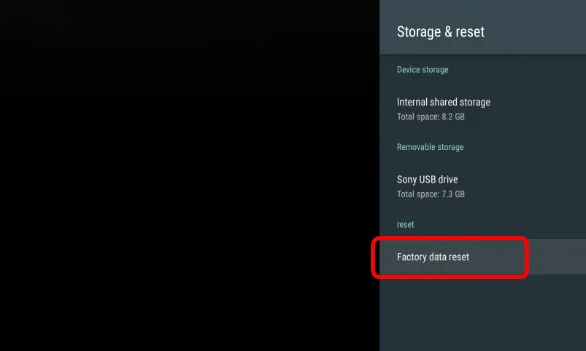
Check Network Connection
A stable internet connection is crucial for streaming. Try these steps:
- Check if other devices connect to the internet.
- Restart your router by unplugging it for 30 seconds.
- Use an Ethernet cable for a more reliable connection.
Ensure Proper Ventilation
Prevent overheating with these tips:
- Keep ventilation holes on the TV unblocked.
- Place the TV away from heat sources.
- Ensure enough space around the TV for air circulation.
When to Contact Sony Support
If these solutions don’t work, contact Sony Support. Have your TV’s model number and purchase details ready. They may suggest professional repair or check warranty options. For example, a 2018 model might need repair if hardware issues persist, as noted in user reports.
Conclusion
A freezing Sony TV can be frustrating, but most issues can be fixed with simple steps like restarting, updating software, or managing apps. Start with the easiest solutions and move to a factory reset if needed. Proper ventilation and a stable internet connection can prevent future problems. If the issue persists, Sony’s support team can help. For more tips, check our guides on Updating Sony TV Software or Troubleshooting Sony TV Issues.
Explore more articles:
- Sony TV Blinking Codes
- Sony TV Service Menu Codes for LCD/LED/Plasma TVs
- Sony LCD/LED/Plasma TV Schematic Diagram, Circuit, Service Manual

