Lost your Element TV remote or it’s broken? Don’t worry! You can still turn on and control your Element TV without the original remote. This guide covers six practical methods to power on your TV and perform basic functions like changing inputs or adjusting volume. Whether you have a smart TV or a basic model, these solutions will help you get back to watching your favorite shows. Always check your TV’s model for specific features, as button layouts and capabilities vary.
Method 1: Using the Physical Power Button
Most Element TVs have a physical power button to turn the TV on or off. Here’s how to use it:
- Find the power button: Check the bottom, back, or side of your TV. It’s often under the Element logo or on a side panel. Look for a button labeled “Power” or with a power symbol.
- Press the button: Press and hold the power button for a few seconds to turn on the TV. If it’s in standby mode, the button should activate it.
- Check the power source: Ensure the TV is plugged into a working outlet. If the standby light is off, the TV may not be receiving power.
Note: If you can’t find the power button, consult your TV’s user manual or check the Element Electronics support page.
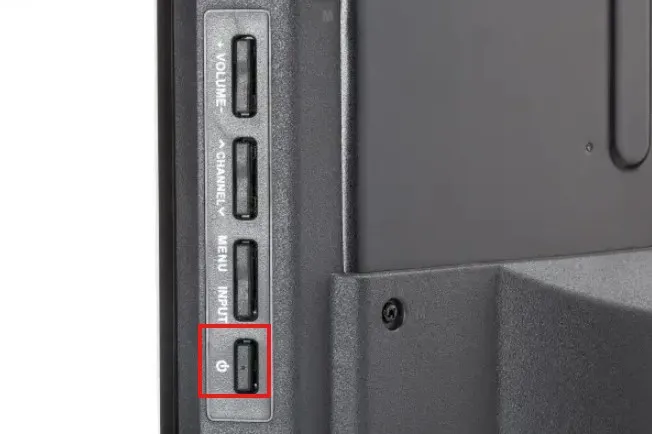
Method 2: Using Manual Controls on the TV
Some Element TVs have additional buttons for basic functions like volume, channels, or input selection. These can help you control the TV without a remote.
- Locate the buttons: Look near the power button or on the side of the TV. Common buttons include volume up/down, channel up/down, and input/source.
- Use the buttons: Press the volume buttons to adjust sound, channel buttons to switch channels, or the input button to cycle through sources like HDMI or VGA.
- Confirm input selection: On some models, like the ELEFW195, you may need to press channel up and volume up together to select an input, as there’s no “OK” button.
Tip: Button availability varies by model. For example, the E4SFT5017 model may lack an input button, limiting manual control. Check your TV’s manual for details.
Related: If your TV has other issues, see our guide on fixing Element TV black screen.
Method 3: Using a Universal Remote Control
A universal remote can control your Element TV if programmed with the right codes. Here’s how to set it up:
- Find Element TV codes: Check your universal remote’s manual for codes. Common codes include:
- Cox: 1687, 1886, 2183
- Verizon: 0293, 1283, 3264, 1927, 1736, 0827
- RCA 3 in 1: 11687, 11886, 12183, 12964, 13559
- Comcast Xfinity: 10178, 11864, 12964, 118886, 12183, 13907, 13559, 11687, 12260
- DirecTV: 10178, 11687, 12183, 13907
- New 5-digit codes: 10178, 11687, 11886, 12183
- Program the remote: Follow your remote’s instructions to enter the code. This usually involves pressing a setup button and entering the code.
- Test the remote: Use the remote to turn on the TV, change channels, or adjust volume to confirm it works.
If you don’t have a universal remote, you can buy one online or at electronics stores. Ensure it’s compatible with Element TVs.
Related: For other TV control issues, check out how to access TCL TV settings without remote.
Method 4: Using Smartphone Apps
Your smartphone can act as a remote for your Element TV using specific apps. This is ideal for smart TVs with Wi-Fi.
- Download an app: Get the Element TV Remote app from the Google Play Store. Alternatively, try a universal app like SURE Universal Smart TV Remote.
- Connect to Wi-Fi: Ensure your phone and TV are on the same Wi-Fi network.
- Pair the app: Open the app and follow the on-screen instructions to connect to your TV.
- Control the TV: Use the app to turn on the TV, change inputs, adjust volume, or navigate menus.
Note: Some apps require a smart TV with Wi-Fi. If your TV isn’t smart, this method may not work.
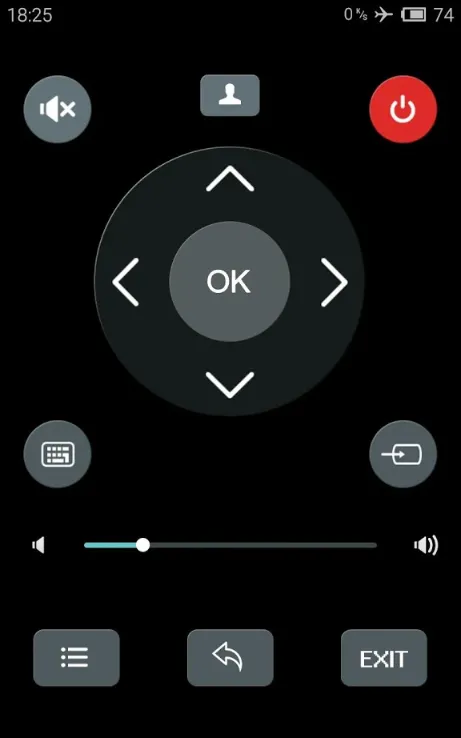
Method 5: Using Voice Commands
If you have a smart assistant like Google Assistant or Amazon Alexa, you can use voice commands to control a smart Element TV.
- Set up your assistant: Ensure your smart assistant device is set up and connected to the same Wi-Fi as your TV.
- Link your TV: In the Google Home or Alexa app, add your Element TV as a device. You may need to enable a specific skill or follow setup prompts.
- Use voice commands: Say, “Hey Google, turn on my Element TV” or “Alexa, turn on the TV” to power it on. You can also control volume or inputs if supported.
Note: This method requires a smart TV compatible with your assistant. Check your TV’s manual or the Element support site for compatibility.
Method 6: Using HDMI-CEC
HDMI-CEC (Consumer Electronics Control) lets you control your TV using a connected device’s remote, like a Roku, Firestick, or gaming console.
- Enable HDMI-CEC: Go to your TV’s settings menu (using manual buttons if needed) and turn on HDMI-CEC. It may be called “CEC,” “Anynet+,” or similar.
- Connect a device: Plug in a device like a Roku or Firestick via HDMI.
- Use the device’s remote: Turn on the device, and the TV should power on automatically. Use the device’s remote to control inputs or basic functions.
Example: With a Roku connected, the Roku remote can turn on the TV and switch to the correct HDMI input.
Note: HDMI-CEC support depends on your TV and device. Not all models support full control.
Frequently Asked Questions
Where is the power button on my Element TV?
It’s usually on the bottom, back, or side of the TV, often under the Element logo. Check your user manual for your model’s exact location.
Can I change the input without a remote?
Yes, if your TV has an input or source button, press it to cycle through options. Some models require pressing channel up and volume up together to confirm.
What if my TV has no manual controls?
If your model lacks buttons (like the E4SFT5017), use a universal remote, smartphone app, or HDMI-CEC to control it.
Is there an official Element TV remote app?
Yes, the Element TV Remote app is available on the Google Play Store.
Can I use a universal remote with any Element TV?
Most Element TVs work with universal remotes using the codes listed above. Check your remote’s manual for setup instructions.
Related: For more TV troubleshooting, see how to reset Element TV.
Conclusion
You can turn on and control your Element TV without the original remote using several methods. The simplest is pressing the physical power button, while smartphone apps and universal remotes offer more control. Voice commands and HDMI-CEC are great for smart TVs. Check your TV’s model and features to find the best solution. If you’re facing other TV issues, visit our guides on fixing Element TV keeps turning off or how to connect Vizio TV to Wi-Fi.

