Losing your TV remote or having it stop working can be a hassle. Fortunately, there are several ways to turn on your Toshiba TV without the original remote. This guide provides step-by-step instructions to help you get your TV back on using methods like the physical power button, a smartphone app, a universal remote, or even voice control for some models. We’ve also included troubleshooting tips and answers to common questions to ensure you have all the information you need.
Why You Might Need to Turn On Your Toshiba TV Without a Remote
Remotes get lost, batteries die, or the remote might break. In these cases, you need alternative ways to power on your Toshiba TV. Whether you have a smart TV or an older model, this article covers reliable methods to get your TV working again. Each method is explained in simple steps, and we’ve included images to guide you.
Method 1: Using the Physical Power Button
Most Toshiba TVs have a physical power button located on the TV itself. The button’s position depends on the model, but it’s typically found on the side, bottom, or front edge of the TV.
Steps to Use the Physical Power Button
- Locate the Power Button: Check the right or left side, bottom edge near the speakers, or front bezel of your TV. Some newer models have touch-sensitive buttons that blend into the design.
- Press the Button: Press and hold the power button for a few seconds to turn on the TV. On some models, a single press is enough.
- Check the Manual: If you can’t find the button, refer to your TV’s user manual.
Tips:
- Look for a small, slightly raised button or a touch-sensitive area.
- If the button is labeled “Power/Input,” it may also switch inputs when pressed briefly.
- For older models, buttons might be on the front right below the screen.

Method 2: Using the Toshiba Smart Centre App (For Smart TVs)
If you have a Toshiba smart TV, you can use the Toshiba Smart Centre app to control your TV from your smartphone. This app works over Wi-Fi and can turn on your TV if it’s in standby mode and connected to the internet.
Steps to Use the Toshiba Smart Centre App
- Ensure Wi-Fi Connection: Connect your Toshiba smart TV and smartphone to the same Wi-Fi network.
- Enable Virtual Remote: On your TV, go to Settings and turn on the “Virtual Remote” option. You may need to do this initially with the remote or physical buttons.
- Download the App: Get the Toshiba Smart Centre app from the Google Play Store or App Store.
- Connect to Your TV: Open the app, follow the prompts to add your TV, and enter any required PIN displayed on the TV screen.
- Turn On the TV: Use the app’s power button to turn on your TV.
Tips:
- The TV must be in standby mode (not fully powered off) for the app to work.
- If the app doesn’t connect, ensure “Virtual Remote” is enabled and both devices are on the same network.
- The app also lets you control volume, channels, and other settings.
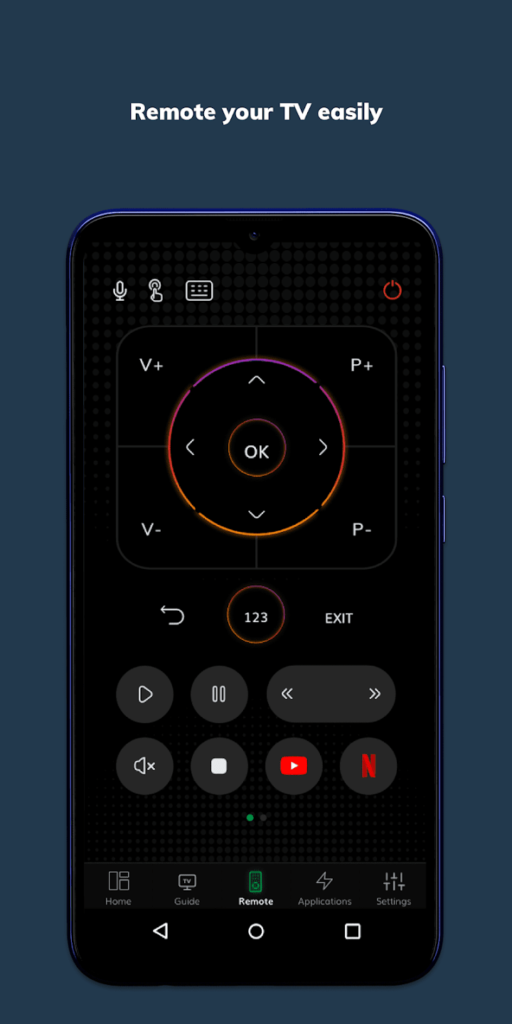
Method 3: Using a Universal Remote
A universal remote can control your Toshiba TV if programmed correctly. These remotes work by using specific codes for your TV model.
Steps to Use a Universal Remote
- Get a Universal Remote: Purchase a universal remote from retailers like Amazon or electronics stores.
- Find the Code: Look up the code for your Toshiba TV model in the remote’s manual or check Toshiba TV remote codes and programming guide.
- Program the Remote: Follow the remote’s instructions to enter the code. This usually involves pressing a setup button and entering the code.
- Test the Remote: Press the power button to turn on your TV.
Tips:
- If the first code doesn’t work, try other codes listed for Toshiba TVs.
- Some remotes have an auto-search feature to find the correct code.
- Keep the remote’s manual for future reference.

Method 4: Using a Smartphone with an IR Blaster
Some smartphones, like certain Samsung or Xiaomi models, have an infrared (IR) blaster that can control your TV. You’ll need a compatible app to send IR signals.
Steps to Use a Smartphone with IR Blaster
- Check for IR Blaster: Confirm your phone has an IR blaster. Most iPhones and newer Androids don’t have this feature.
- Download an App: Install an app like Universal Remote from the Google Play Store.
- Select Toshiba TV: Open the app, choose Toshiba as the device, and select your TV model if prompted.
- Test the Power Button: Use the app to send the power signal to your TV.
Tips:
- IR blaster apps require line-of-sight to the TV’s IR receiver.
- If the app doesn’t work, try different model options or another app.
- This method only works for TVs with IR receivers, typically non-smart or older models.
Method 5: Voice Control (For Supported Models)
Some newer Toshiba smart TVs support voice control, allowing you to turn on the TV with voice commands. This feature is model-specific and may require initial setup.
Steps to Use Voice Control
- Check for Voice Support: Confirm your TV model supports voice control, such,安 as through Alexa or Google Assistant. Check the Toshiba support page for details.
- Set Up Voice Control: Enable voice control in your TV’s settings, possibly using the Toshiba Smart Centre app or a compatible voice assistant.
- Use Voice Commands: Say commands like “Turn on TV” if paired with Alexa or Google Assistant.
Tips:
- The TV must be in standby mode to respond to voice commands.
- This feature is typically available on high-end smart TV models.
- See our guide on connecting Alexa to LG TV for similar setup steps.
Troubleshooting Tips
If none of the methods work, try these steps:
- Check Power Supply: Ensure the TV is plugged into a working outlet. Test the outlet with another device.
- Reset the TV: Unplug the TV for 1-2 minutes, then plug it back in and try again. Learn more in our guide on how to reset Toshiba TV.
- Inspect for Hidden Buttons: Some Toshiba TVs have touch-sensitive or hidden buttons. Check all edges carefully.
- Contact Support: If the TV still won’t turn on, visit the Toshiba support page or call their support line at 1-888-407-0396.
- Refer to Related Issues: For persistent problems, see our article on Toshiba TV won’t turn on fixes.
Frequently Asked Questions
Where is the power button on my Toshiba TV?
The power button is usually on the side, bottom, or front edge of the TV. Check your user manual or the Toshiba support page for your model’s exact location.
Can I use my phone to turn on my Toshiba TV?
Yes, for smart TVs, use the Toshiba Smart Centre app. For non-smart TVs, your phone needs an IR blaster and a compatible app.
What if my Toshiba TV doesn’t have a power button?
Most Toshiba TVs have a power button, but it may be touch-sensitive or hidden. If you can’t find it, try the Smart Centre app or a universal remote. See troubleshooting tips for more help.
How do I program a universal remote for my Toshiba TV?
Find the code for your TV model in the remote’s manual or online, enter it using the remote’s setup process, and test the power button. See detailed guide here Programming Universal Remote Codes for Toshiba TV [2025]
Can I use voice control to turn on my Toshiba TV?
Some Toshiba smart TVs support voice control via Alexa or Google Assistant. Check your model’s specifications on the Toshiba support page.
Conclusion
Turning on your Toshiba TV without a remote is possible with several methods. Start by checking for a physical power button on the TV’s side, bottom, or front. For smart TVs, the Toshiba Smart Centre app is a convenient option. A universal remote or a smartphone with an IR blaster can also work, and some models support voice control. If you run into issues, our troubleshooting tips and related guides, like how to reset Toshiba TV, can help. Try these methods to get your TV back on and enjoy your viewing experience.

