Kodi is a free, open-source media player that lets you stream and organize movies, music, and TV shows. Many people use Kodi on their Amazon Firestick because it’s affordable and easy to use. To get the best experience, you need to keep Kodi updated. Updates fix bugs, add features, and improve security. This guide shows you how to update Kodi on your Firestick to the latest version, which is likely Kodi 21.2 Omega as of June 2025. We’ll walk you through each step in simple English, making it easy for beginners and experienced users alike.
Why Update Kodi?
Keeping Kodi updated is important for several reasons:
- Fixes Bugs: New versions solve problems that might cause crashes or errors.
- Adds Features: Updates may include new tools or options to enhance streaming.
- Improves Security: Updates protect your device from potential vulnerabilities.
- Ensures Compatibility: Some addons or services work only with the latest version.
Regular updates keep your streaming smooth and safe. Let’s get started.
Step 1: Check Your Current Kodi Version
Before updating, check which version of Kodi you have. This helps you confirm if an update is needed.
Steps to Check Kodi Version:
- Open Kodi on your Firestick.
- From the main menu, click the Settings icon (looks like a gear).
- Select System Information.
- Look at the Version field. It might say something like “Kodi 21.2 Omega.”
If your version is older than 21.2 Omega, you need to update. As of June 2025, Kodi 21.2 Omega, released around January 2025, is likely the latest version.
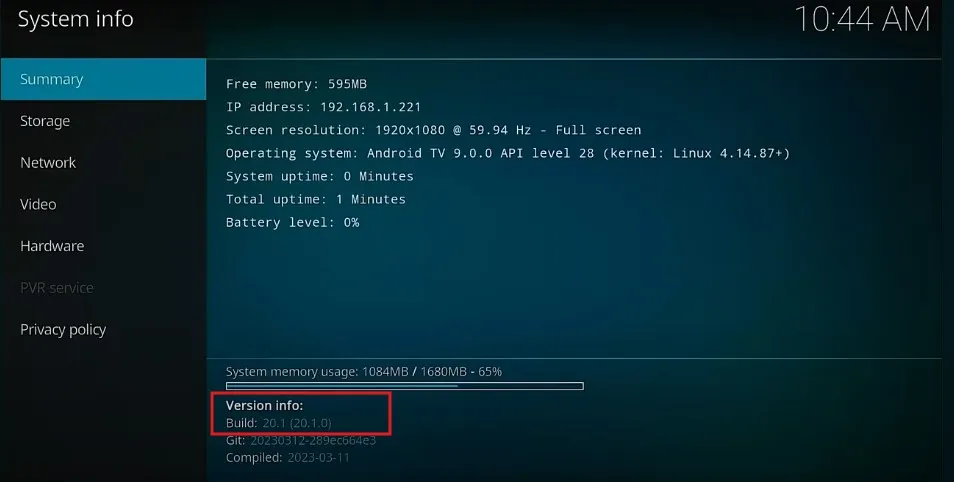
Step 2: Prepare Your Firestick for the Update
Kodi isn’t available in the Amazon App Store, so you need to sideload it using a tool like the Downloader app. Sideloading means installing apps from outside the official store. First, ensure your Firestick is ready.
Install the Downloader App
If you don’t have the Downloader app, follow these steps:
- From the Firestick home screen, go to Find > Search.
- Type “Downloader” and select it.
- Click Download or Get to install the app.
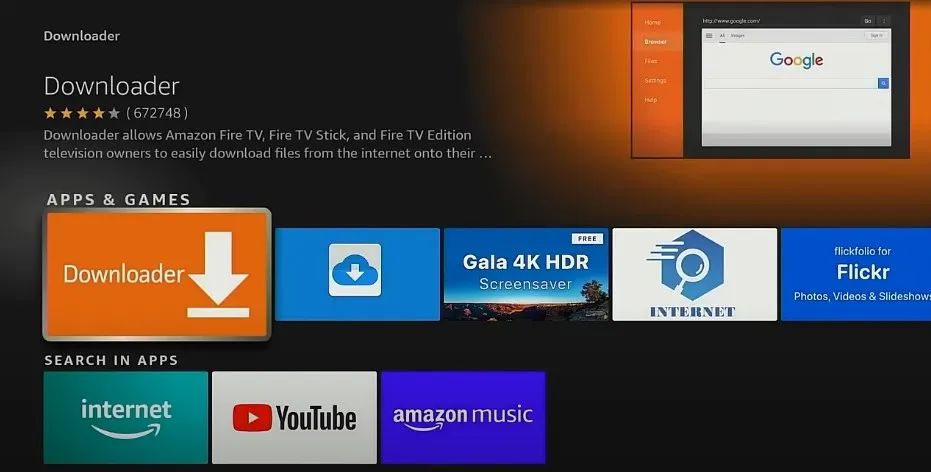
Enable Apps from Unknown Sources
To sideload Kodi, you must allow apps from unknown sources:
- Go to Settings on the Firestick home screen.
- Select My Fire TV or Device.
- Choose Developer Options.
- Turn on Apps from Unknown Sources.
- If you don’t see Developer Options, go to About, click Fire TV Stick seven times, then check again.
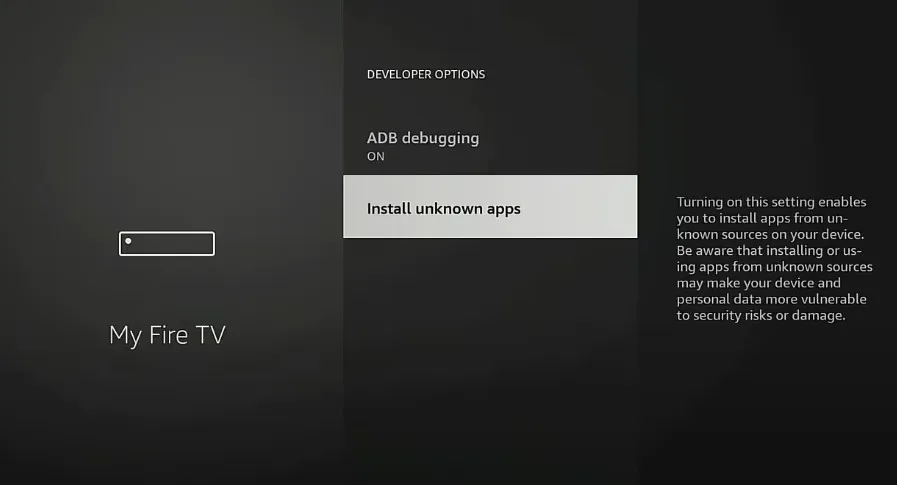
Step 3: Download and Install the Latest Kodi Version
Now, use the Downloader app to get the latest Kodi APK (application package file).
Steps to Update Kodi:
- Open the Downloader app.
- In the URL field, enter https://kodi.tv/download.
- Click Go to visit the Kodi download page.
- Scroll to the Android section.
- Select the ARMV7A (32-bit) version, suitable for most Firestick devices.
- Wait for the APK to download.
- When prompted, click Install.
- After installation, click Done or Open to launch Kodi.
This method usually preserves your existing addons and settings, but it’s wise to back up your Kodi data before updating.
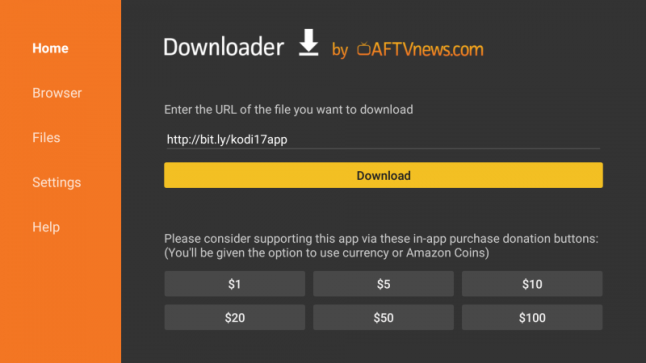
Alternative Method: Using ES File Explorer
You can also update Kodi using ES File Explorer, but the official version may require a subscription for sideloading. An unofficial version is available, but Downloader is simpler and free.
Steps for ES File Explorer:
- Install ES File Explorer from the Amazon App Store or sideload it.
- Open ES File Explorer and go to Tools > Download Manager.
- Click New and enter https://kodi.tv/download/android.
- Download the APK and click Install.
- After installation, click Open.
Note: ES File Explorer may not be the best choice due to costs or complexity. Stick with Downloader unless you prefer this method.
Step 4: Verify the Update
After updating, confirm that Kodi is running the latest version.
Steps to Verify:
- Open Kodi.
- Go to Settings > System Information.
- Check the Version field to ensure it says “Kodi 21.2 Omega” or the latest version.
Troubleshooting Common Issues
If the update doesn’t work, try these solutions:
- Installation Fails: Ensure “Apps from Unknown Sources” is enabled. Check if your Firestick has enough storage (at least 100 MB free).
- Kodi Crashes: Clear the cache via Settings > Applications > Manage Installed Applications > Kodi > Clear Cache. If issues persist, uninstall and reinstall Kodi, but note this may remove addons.
- Addons Not Working: Some addons may not support the new version. Update them or find compatible alternatives.
Updating Kodi Addons and Repositories
To keep your streaming smooth, update your Kodi addons and repositories.
Update Addons:
- Open Kodi and go to Add-ons.
- Select My Add-ons.
- Choose All or a specific category.
- If an addon has an update, select it and click Update.
Update Repositories:
- Go to Add-ons > Install from repository.
- Select a repository, check for updates, and install them.
Using a VPN with Kodi
Using a VPN is recommended when streaming with Kodi, especially with third-party addons. A VPN hides your online activity and can prevent internet providers from slowing your connection.
Popular VPNs for Firestick:
- ExpressVPN: Fast and reliable, with a Firestick app.
- NordVPN: Offers strong security and a Firestick app.
- Surfshark: Affordable with unlimited device connections.
Install a VPN from the Amazon App Store and connect before using Kodi. This ensures a safer streaming experience.
FAQs
How often should I update Kodi?
Check for updates every few months or when a new version is announced.
Will updating Kodi delete my settings and addons?
Updating usually keeps your settings and addons, but back up your data to be safe.
What if I can’t find Developer Options?
Go to Settings > My Fire TV > About, click Fire TV Stick seven times, then check again.
Is it legal to use Kodi on Firestick?
Kodi is legal, but some third-party addons may access copyrighted content, which could be illegal. Use Kodi responsibly.
Can I update Kodi automatically on Firestick?
No, you must update manually since Kodi isn’t in the Amazon App Store.
Conclusion
Updating Kodi on your Amazon Firestick is simple with the right steps. By following this guide, you can enjoy the latest features and improvements of Kodi 21.2 Omega. Regularly check for updates to keep your streaming experience smooth and secure. For more tips on Firestick and TV troubleshooting, explore Teckwiki’s guides.
Related Posts:

