Using your Insignia Fire TV as an extended monitor can enhance your productivity by providing a larger screen for work, gaming, or presentations. This guide offers step-by-step instructions to connect your computer to your Insignia Fire TV using both wired and wireless methods. We’ll also cover how to optimize settings and troubleshoot common issues. Written in simple English, this post aims to help you set up your TV as a second monitor easily.
Why Use Your Insignia Fire TV as a Monitor?
An Insignia Fire TV can serve as a cost-effective alternative to a dedicated monitor. Its large screen size, often ranging from 24 to 65 inches, makes it ideal for multitasking, watching content, or gaming. Benefits include:
- Larger Display: View more content at once, reducing the need to switch between windows.
- Cost-Effective: TVs are often cheaper than monitors of similar size.
- Versatility: Use it for work, entertainment, or creative tasks like graphic design.
However, there are some considerations. TVs may have higher input lag than monitors, which can affect responsiveness. Color accuracy might not match professional monitors, and ergonomic positioning is important to avoid strain.
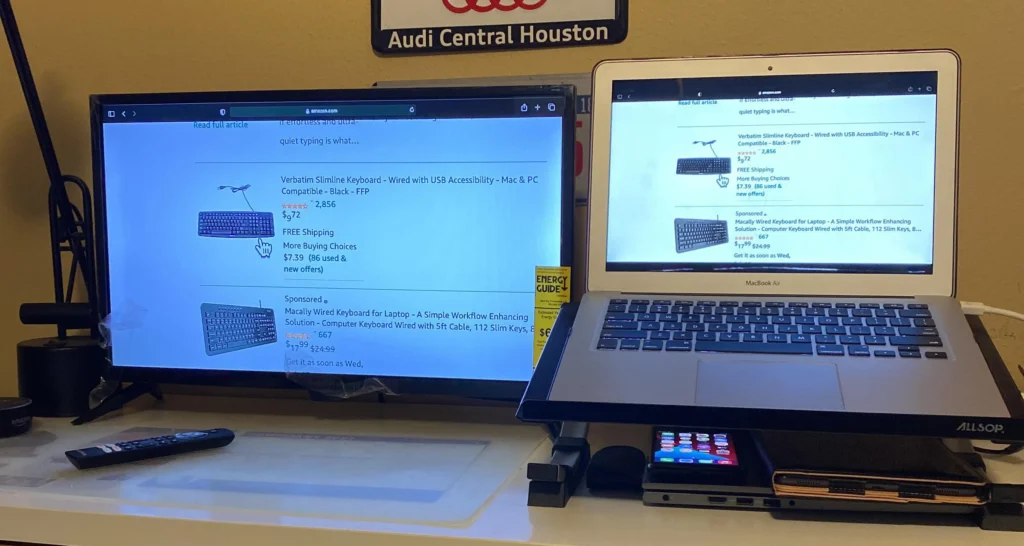
Wired Connection via HDMI
The most reliable way to use your Insignia Fire TV as an extended monitor is through an HDMI cable. This method ensures minimal latency and works with both Windows and Mac computers.
For Windows PC
Follow these steps to connect your Windows PC to your Insignia Fire TV:
- Connect the HDMI Cable:
- Plug one end of an HDMI cable into your computer’s HDMI port.
- Plug the other end into an available HDMI port on your Insignia Fire TV. Note the port number (e.g., HDMI 1 or HDMI 2).
- Use a high-quality HDMI cable, such as HDMI 2.0 for 4K at 60Hz, for best results.
- Select the HDMI Input on TV:
- Turn on your Insignia Fire TV.
- Press the Input button on your TV remote.
- Choose the HDMI port you connected to (e.g., HDMI 1).
- Configure Display Settings:
- On your Windows PC, right-click the Start menu and select Settings.
- Go to System > Display.
- Under Multiple displays, select Extend these displays to use the TV as an extended monitor.
- Adjust the resolution to match your TV’s native resolution (e.g., 1920×1080 for 1080p or 3840×2160 for 4K).
- Fine-Tune Settings:
- Set the refresh rate (usually 60Hz; some models support 120Hz).
- Adjust scaling to make text and icons readable.
- Arrange displays by dragging the monitor icons in the settings to match their physical positions.
For Mac
Here’s how to connect your Mac to your Insignia Fire TV:
- Connect the HDMI Cable:
- Use an HDMI cable or an adapter (e.g., USB-C to HDMI for newer Macs).
- Connect one end to your Mac and the other to an HDMI port on the TV.
- Select the HDMI Input on TV:
- Turn on the TV and use the remote to select the correct HDMI input.
- Configure Display Settings:
- Your Mac should automatically detect the TV and mirror the display.
- Go to System Preferences > Displays > Arrangement tab.
- Uncheck Mirror Displays to use the TV as an extended monitor.
- Drag the display icons to arrange them according to their physical setup.
- Adjust Settings:
- Set the resolution to match the TV’s native resolution.
- Adjust color profiles or brightness for better visuals.
If you’re having trouble with your Insignia Fire TV’s remote, check out our guide on how to reset Insignia Fire TV remote.
Wireless Connection
Some Insignia Fire TVs support wireless display options like Miracast for Windows or AirPlay for Mac. These methods are convenient but may have slight delays, making them better for presentations than gaming.
For Windows PC (Miracast)
- Enable Display Mirroring on TV:
- On your Insignia Fire TV, go to Settings > Display & Sounds > Enable Display Mirroring.
- Cast from PC:
- On your Windows PC, press Win + K to open the Cast menu.
- Select your Insignia Fire TV from the list.
- The display may start in duplicate mode. To extend, click Change projection mode and select Extend.
- Ensure Connectivity:
- Both devices must be on the same Wi-Fi network.
- Some desktop PCs may require a Miracast-compatible dongle.
Note: Not all Insignia Fire TVs support Miracast, especially older models. Check your TV’s settings or manual to confirm.
For Mac (AirPlay)
- Enable AirPlay on TV:
- Go to Settings > Display & Sounds > Apple AirPlay and HomeKit.
- Turn on AirPlay. Not all models support AirPlay; verify compatibility on the Insignia support page.
- Screen Mirroring from Mac:
- Open Control Center on your Mac and click Screen Mirroring.
- Select your Insignia Fire TV.
- To use as an extended display, go to System Preferences > Displays and select Extended display.
- Disconnecting:
- Click Screen Mirroring in Control Center and select Stop Mirroring.
Optimizing Your Display Settings
To get the best performance from your Insignia Fire TV as a monitor, adjust these settings:
- Resolution: Match your computer’s output to the TV’s native resolution (e.g., 1920×1080 for 1080p or 3840×2160 for 4K). This ensures sharp visuals.
- Refresh Rate: Most TVs use 60Hz. Some newer models support 120Hz for smoother motion. Check your TV’s specs.
- Game Mode: Enable Game Mode in the TV’s picture settings to reduce input lag, which is the delay between your actions and the screen’s response. This is crucial for gaming or fast-paced tasks.
- Color and Brightness: Adjust brightness and contrast for clarity. For graphic design, calibrate colors using your computer’s display settings or an external colorimeter for accuracy.
- Ergonomics: Position the TV at eye level to avoid neck strain. Consider a TV mount for flexibility.
For more on adjusting your TV’s display, see our guide on how to change resolution on Vizio TV.
For detailed display settings on Windows, visit Microsoft’s display settings guide.
Troubleshooting Common Issues
If you encounter problems, try these solutions:
- No Signal on TV:
- Ensure the HDMI cable is securely connected.
- Try a different HDMI port or cable.
- Restart both the TV and the computer.
- Display Not Extending:
- Check your computer’s display settings and select “Extend these displays.”
- Update your graphics drivers.
- Wireless Connection Fails:
- Confirm both devices are on the same Wi-Fi network.
- Verify your TV supports Miracast or AirPlay.
- Restart your router and devices.
- Lag or Poor Performance:
- Switch to a wired HDMI connection for better reliability.
- Enable Game Mode to reduce input lag.
If your Insignia Fire TV won’t turn on, check our guide on fixing Insignia TV won’t turn on.
Specific Use Cases
- Home Office: Use the large screen for multitasking or presentations. Position the TV ergonomically and adjust scaling for readable text.
- Gaming: Enable Game Mode and check for Variable Refresh Rate (VRR) support like FreeSync for smoother gameplay. Use HDMI for minimal lag.
- Graphic Design: Calibrate colors for accuracy. A dedicated monitor may offer better color precision, but a TV can work with proper settings.
FAQs
Can I use my Insignia Fire TV as a second monitor?
Yes, connect via HDMI or wirelessly and set your computer to extend the display.
What’s the best connection for gaming?
An HDMI connection with Game Mode enabled provides the lowest input lag.
Can I control my computer with the TV remote?
No, the TV remote only controls TV functions. Use a wireless keyboard and mouse for convenience.
Does wireless connection work as well as HDMI?
Wireless options like Miracast or AirPlay are convenient but may have slight delays. HDMI is more reliable.
What resolution should I use?
Match your TV’s native resolution (e.g., 1080p or 4K) for the best image quality.
Table: Connection Methods Comparison
| Method | Pros | Cons | Best For |
|---|---|---|---|
| HDMI (Wired) | Reliable, minimal latency, high quality | Requires cable, less flexible | Gaming, graphic design, work |
| Miracast (Wireless) | Cable-free, easy setup | Possible lag, Wi-Fi dependent | Presentations, casual use |
| AirPlay (Wireless) | Convenient for Mac users | Limited to AirPlay-compatible TVs | Mac users, casual use |

