Having trouble with your Vizio TV not connecting to Wi-Fi? This can disrupt streaming, app usage, and other smart features. Fortunately, most Wi-Fi issues can be resolved with straightforward troubleshooting. This guide provides a detailed, step-by-step approach to diagnose and fix the problem, based on reliable sources and user experiences. Whether it’s a simple password error or a more complex router issue, we’ve got you covered.
Common Causes of Wi-Fi Connection Issues
Understanding why your Vizio TV isn’t connecting to Wi-Fi can help you choose the right solution. Here are the most common reasons:
- Incorrect Wi-Fi Password: A wrong or outdated password prevents connection.
- Router or Modem Issues: Network hardware glitches or outages can disrupt connectivity.
- Weak Wi-Fi Signal: Distance or interference from walls or devices can weaken the signal.
- TV Software Glitches: Outdated firmware or temporary bugs may cause issues.
- Router Security Settings: Incompatible settings, like encryption type, can block the TV.
- Faulty TV Wi-Fi Adapter: Hardware issues may require professional support.
- Network Congestion: Too many devices on the network can cause connectivity problems.
Troubleshooting Steps
Follow these steps in order, starting with the simplest. Each step builds on the previous one to systematically resolve the issue.
Basic Checks
- Confirm Wi-Fi Network Availability
- Verify Wi-Fi Password
- Ensure you’re using the correct, case-sensitive password. Check the router’s sticker for the default password if it is unchanged.
- If you recently updated your Wi-Fi password, re-enter it on the TV.
- Check Wi-Fi Signal Strength
- Ensure your TV is within 30 feet of the router with minimal obstacles (walls, furniture, or electronics).
- Consider moving the router closer or using a Wi-Fi extender to boost the signal.
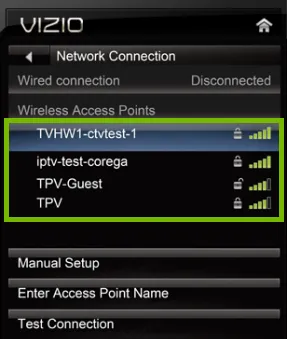
Restart Devices
- Power Cycle Your Vizio TV
- Unplug the TV from the power outlet.
- Wait 30 seconds to clear temporary glitches, then plug it back in and turn it on.
- This resets the TV’s memory and can fix software issues.
- Restart Your Router and Modem
- Unplug your router and modem from power.
- Wait 2 minutes, then plug them back in and let them fully restart.
- This can resolve network-related connectivity problems.
Network Settings on TV
- Forget and Reconnect to Wi-Fi
- Navigate to Menu > Network on your Vizio TV.
- Select your Wi-Fi network, choose Forget Network, then reconnect by re-entering the password.
- This refreshes the connection and clears any saved errors.
- Toggle DHCP Settings
- Go to Menu > All Settings > Network > Manual Setup > DHCP.
- If DHCP is off, turn it on. If it’s already on, toggle it off and back on.
- DHCP assigns an IP address automatically, and toggling it can fix connection issues.
- Set DNS Manually
- In Menu > All Settings > Network > Manual Setup, set the DNS to 8.8.8.8 (Google’s public DNS).
- This can resolve issues caused by your router’s default DNS settings.
Advanced Troubleshooting
- Test with a Wired Connection
- Update TV Firmware
- Reset TV to Factory Settings
Router Settings
- Adjust Router Security Protocol
- Enable 2.4 GHz Wi-Fi
- Some Vizio TVs only support 2.4 GHz Wi-Fi, not 5 GHz. Check your router’s settings under Wireless > Wi-Fi Frequency and ensure 2.4 GHz is enabled.
- Disable 5 GHz temporarily if needed to test compatibility.
- Enable UPnP (for Specific ISPs)
- For ISPs like Spectrum, enable UPnP in your router settings under Services > Router > Advanced Settings.
- This can resolve compatibility issues with certain networks.
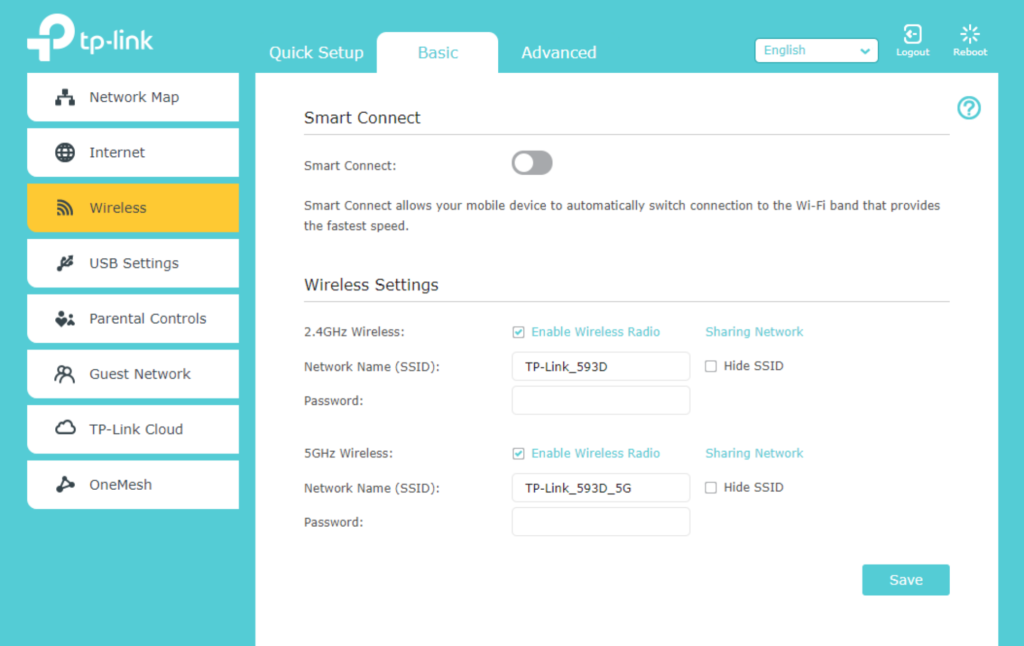
Additional User-Suggested Solutions
Based on user experiences shared on platforms like Reddit, here are additional tips that have worked for some:
- Toggle DNS in Manual Setup: Go to Menu > Network > Manual Setup > DNS and toggle it on or off. This has resolved issues for some users.
- Check for Blocked Devices: If you use an ISP app (e.g., MYATT for AT&T), check if your TV is blocked under connected devices and unblock it.
- Change Router Encryption: Set your router’s encryption to TKIP+AES instead of AES alone in the router’s Wi-Fi settings.
- Update Firmware via Ethernet: If Wi-Fi fails, connect via Ethernet and update firmware through Menu > System > Check for Updates.
Special Cases
- Hotel or Hospital Wi-Fi: These networks often require special login credentials. Contact the IT department for assistance.
- Mobile Hotspots: Hotspots can be unreliable for TVs due to weak signals or data limits. Use a stable home Wi-Fi network if possible.
When to Contact Support
If none of the above steps work, the issue may be a hardware fault with the TV’s Wi-Fi adapter. Contact Vizio Support via phone, email, or text. Check your TV’s warranty for repair or replacement options.
Conclusion
Resolving Wi-Fi issues on your Vizio TV is usually straightforward with the right approach. Start with basic checks like restarting devices and verifying your password. If those don’t work, adjust network settings, update firmware, or tweak your router. For persistent problems, a factory reset or wired connection may be necessary. By following these steps, you should restore your TV’s Wi-Fi connection and enjoy uninterrupted streaming.
For related TV troubleshooting tips, check out Why is my Vizio TV slow? or Fix Insignia TV won’t turn on.
- Why Is My Vizio TV Not Finding Cable Channels? Fix It Now!
- Vizio TV Channels List 2025: Free Streaming & Apps Guide

