Are you frustrated because your Vizio TV isn’t finding any cable channels? This is a common issue for Vizio TV owners, but it’s usually fixable with a few simple steps. Whether you’re trying to watch channels through a cable provider or an over-the-air antenna, this guide explains why your TV might not be detecting channels and provides clear, step-by-step solutions to get you back to watching your favorite shows.
Common Reasons Your Vizio TV Isn’t Finding Cable Channels
Before diving into the fixes, let’s understand why your Vizio TV might not be detecting cable channels. Here are the most common causes:
- Incorrect Tuner Mode: Your TV may be set to “Antenna” when you’re using a cable provider, or vice versa.
- Connection Issues: Loose, damaged, or improperly connected cables can prevent signal detection.
- Wrong Input Selected: If you’re using a cable box, the wrong input (e.g., HDMI instead of TV) might be selected.
- Channel Scan Not Performed or Failed: A channel scan is necessary to detect available channels, and it may not have run correctly.
- Outdated Software: Software bugs can interfere with channel detection, requiring an update.
- Hardware Problems: In rare cases, a faulty TV tuner or cable equipment might be the issue.
- No Built-in Tuner: Some Vizio SmartCast models lack a built-in tuner, requiring an external device for over-the-air channels.
Understanding these causes helps pinpoint the right solution. Let’s walk through each fix in detail.
Step-by-Step Solutions to Fix the Issue
Follow these steps in order to resolve the issue. Each step addresses a specific cause, so try them sequentially until your channels appear.
1. Check and Set the Correct Tuner Mode
Vizio TVs have two tuner modes: “Cable” and “Antenna.” The “Cable” mode is for channels received directly from a cable provider via a coaxial cable, while “Antenna” is for over-the-air channels received through an antenna. Setting the wrong mode can prevent your TV from finding channels.
How to Set the Tuner Mode:
- Press the Menu button on your Vizio remote.
- Navigate to Settings or System using the arrow keys.
- Select Tuner Mode or Channel Setup.
- Choose Cable if you’re using a cable provider or Antenna if you’re using an over-the-air antenna.
- Press OK to confirm your selection.
- Exit the menu by pressing the Exit button.
Tip: If you’re unsure about your setup, check how your TV is connected. A coaxial cable from the wall to the TV’s RF input typically indicates a cable provider connection (use “Cable” mode). An antenna connected to the RF input requires “Antenna” mode.
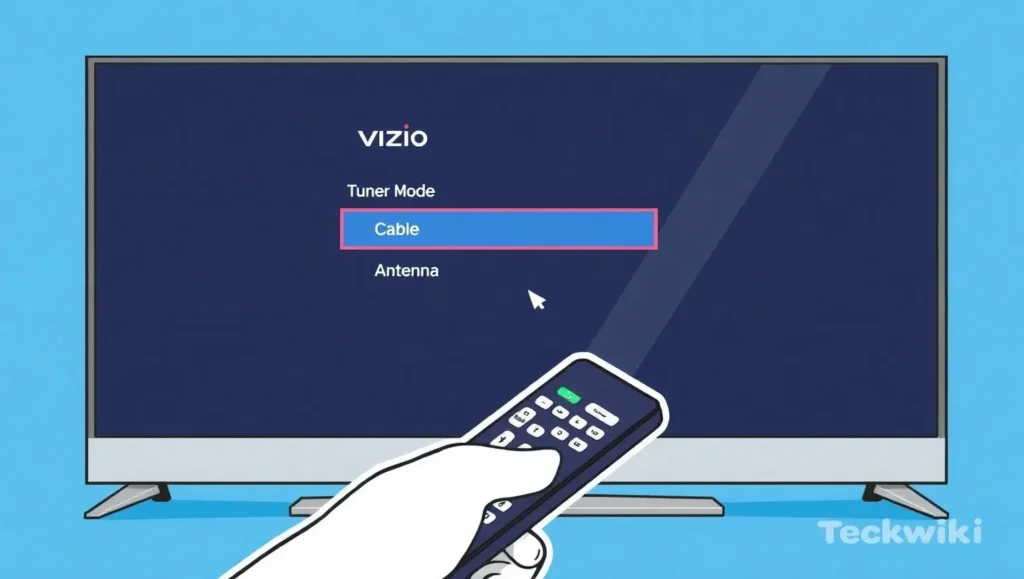
2. Verify All Connections
Loose or damaged cables are a common reason for channel detection issues. Whether you’re using a direct cable connection or a cable box, ensure everything is properly connected.
For Direct Cable or Antenna Connection:
- Locate the coaxial cable connected to the TV’s RF input port (usually labeled “Antenna” or “Cable In”).
- Ensure the cable is securely screwed into the port.
- Check the cable for visible damage, such as frayed ends or bent connectors. Replace if necessary.
- If using an antenna, confirm it’s positioned to receive a strong signal (e.g., near a window or high up).
For Cable Box Users:
- Verify that the cable box is connected to the TV via an HDMI cable (or composite cables for older models).
- Ensure the cable box is powered on and receiving a signal from the cable provider.
- Check that the coaxial cable from the wall is securely connected to the cable box.

If you replace a cable, test the setup again to see if channels appear.
3. Select the Correct Input
Selecting the wrong input can prevent your TV from displaying channels. The input depends on your setup:
- Direct Cable or Antenna: Use the “TV” input.
- Cable Box: Use the HDMI input where the cable box is connected (e.g., HDMI 1, HDMI 2).
How to Change the Input:
- Press the Input button on your Vizio remote.
- Use the arrow keys to highlight the correct input (e.g., “TV” or “HDMI 1”).
- Press OK to select it.
If you’re using a cable box, use the cable box remote to change channels, not the TV remote.
4. Perform a Channel Scan
A channel scan is necessary to detect available channels, whether you’re using a direct cable connection or an antenna. If the scan wasn’t performed or failed, your TV won’t display channels.
How to Perform a Channel Scan:
- Press the Menu button on your remote.
- Navigate to Channels or Channel Setup.
- Select Find Channels, Auto Scan, or Auto Channel Search.
- Wait for the scan to complete, which may take 5–10 minutes.
- Once finished, check the WatchFree+ section or channel list for detected channels.
Tip: If no channels are found, double-check the tuner mode and connections before rescanning.
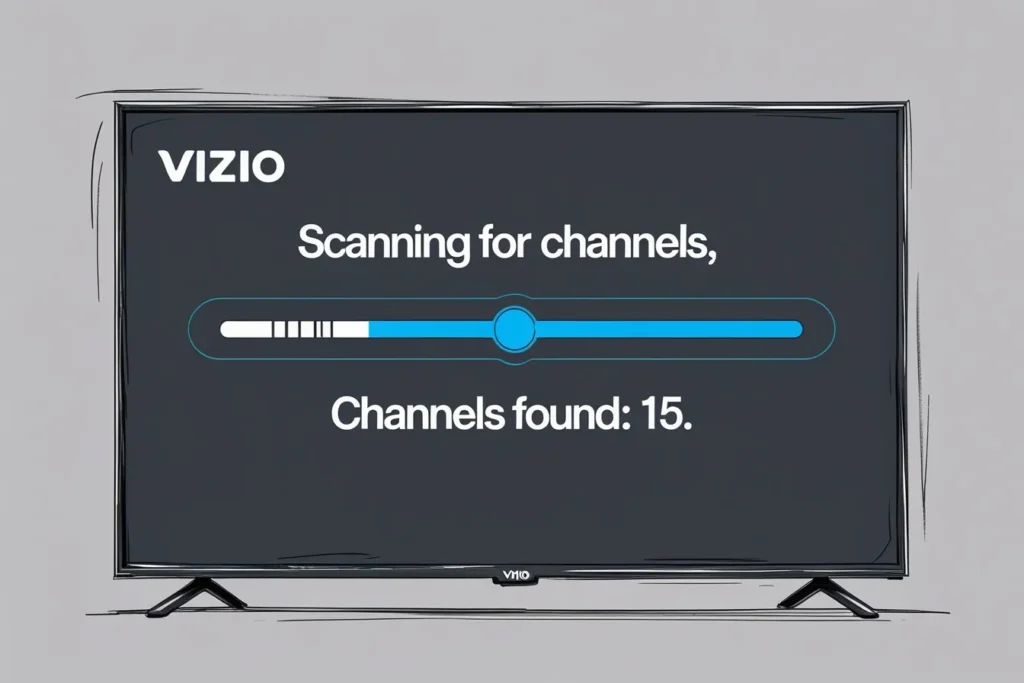
5. Update Your Vizio TV Software
Outdated software can cause issues with channel detection due to bugs or compatibility problems. Updating your TV’s software can resolve these issues.
How to Check for Software Updates:
- Press the Menu button on your remote.
- Go to System or Settings.
- Select Check for Updates.
- If an update is available, follow the on-screen prompts to install it.
- After updating, restart the TV and perform a channel scan again.
Ensure your TV is connected to the internet via Wi-Fi or Ethernet for updates.
6. Reset Your Vizio TV to Factory Settings
If the above steps don’t work, resetting your TV to factory settings can resolve deeper software issues. Note that this will erase all customized settings, such as picture preferences and Wi-Fi connections.
How to Reset Your Vizio TV:
- Press the Menu button on your remote.
- Navigate to System or Settings.
- Select Reset & Admin or similar.
- Choose Reset TV to Factory Defaults.
- Confirm the reset and wait for the TV to restart.
- After resetting, set up your TV again, including the tuner mode and channel scan.
7. Consider Using an External Tuner (If Applicable)
Some Vizio SmartCast models, particularly older displays, lack built-in tuners. If your TV doesn’t have a tuner, you’ll need an external digital tuner box to receive over-the-air channels. This is less common for cable provider connections, as they typically use a cable box.
How to Use an External Tuner:
- Purchase a digital TV tuner box, such as the Ematic AT102.
- Connect your antenna to the tuner box’s RF input.
- Connect the tuner box to your TV via HDMI.
- Follow the tuner box’s instructions to scan for channels.
To confirm if your TV has a built-in tuner, check for an RF input port (labeled “Antenna” or “Cable In”) or consult your TV’s user manual at Vizio User Manuals.
Additional Tips for Better Channel Reception
- Reposition Antenna: If using an antenna, place it near a window or higher up to improve signal strength. Use AntennaWeb to check available channels in your area.
- Check Cable Subscription: If using a cable provider, ensure your subscription is active and the signal is reaching your home.
- Inspect Splitters: Old cable splitters may not support higher frequencies needed for digital channels. Replace with modern splitters if necessary.
- Test with Another TV: Connect your cable or antenna to another TV to rule out issues with the signal source.
FAQs
Why does my Vizio TV say “No Signal” when I try to watch cable channels?
This usually means the wrong input is selected or cables are loose. Ensure you’re on the correct input (e.g., HDMI for a cable box, TV for direct cable/antenna) and check all connections.
How do I know if my Vizio TV has a built-in tuner?
Most Vizio TVs have a built-in tuner. Look for an RF input port on the back of your TV or check the user manual at Vizio Support.
Can I watch cable channels without a cable box on my Vizio TV?
Yes, if your cable provider supports direct coaxial connections (using QAM signals), you can connect the cable to your TV’s RF input and scan for channels. Check with your provider.
What’s the difference between Cable and Antenna mode on my Vizio TV?
“Cable” mode scans for channels from a cable provider using QAM signals, while “Antenna” mode scans for over-the-air channels using ATSC signals. Choose based on your setup.
What should I do if the channel scan doesn’t find any channels?
Verify the tuner mode, check connections, and reposition your antenna if applicable. If using cable, confirm your subscription is active. Rescan after making adjustments.
Conclusion
Your Vizio TV not finding cable channels can be frustrating, but the issue is often due to simple setup errors. By checking the tuner mode, verifying connections, selecting the correct input, running a channel scan, updating software, or resetting the TV, you can likely resolve the problem. For TVs without built-in tuners, an external tuner may be needed for over-the-air channels.
If you’ve tried all these steps and still can’t find channels, there may be a hardware issue with your TV or cable equipment. Contact Vizio Support or your cable provider for further assistance. For more Vizio TV troubleshooting tips, explore related articles on Teckwiki.
Related Teckwiki Articles:

